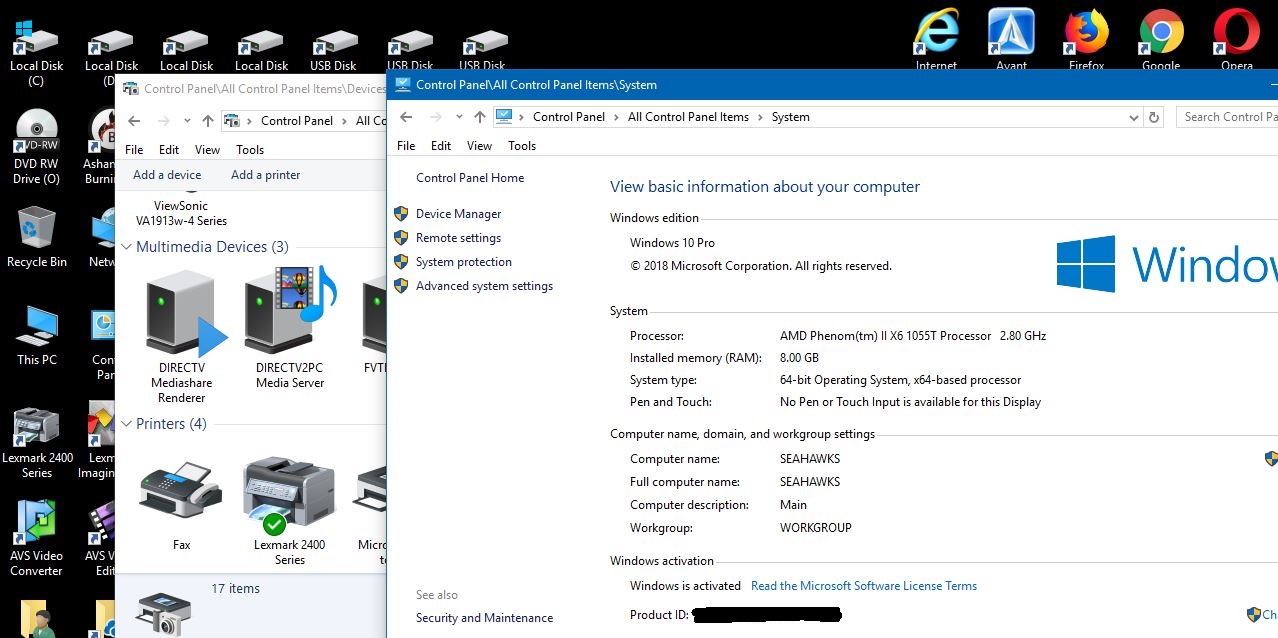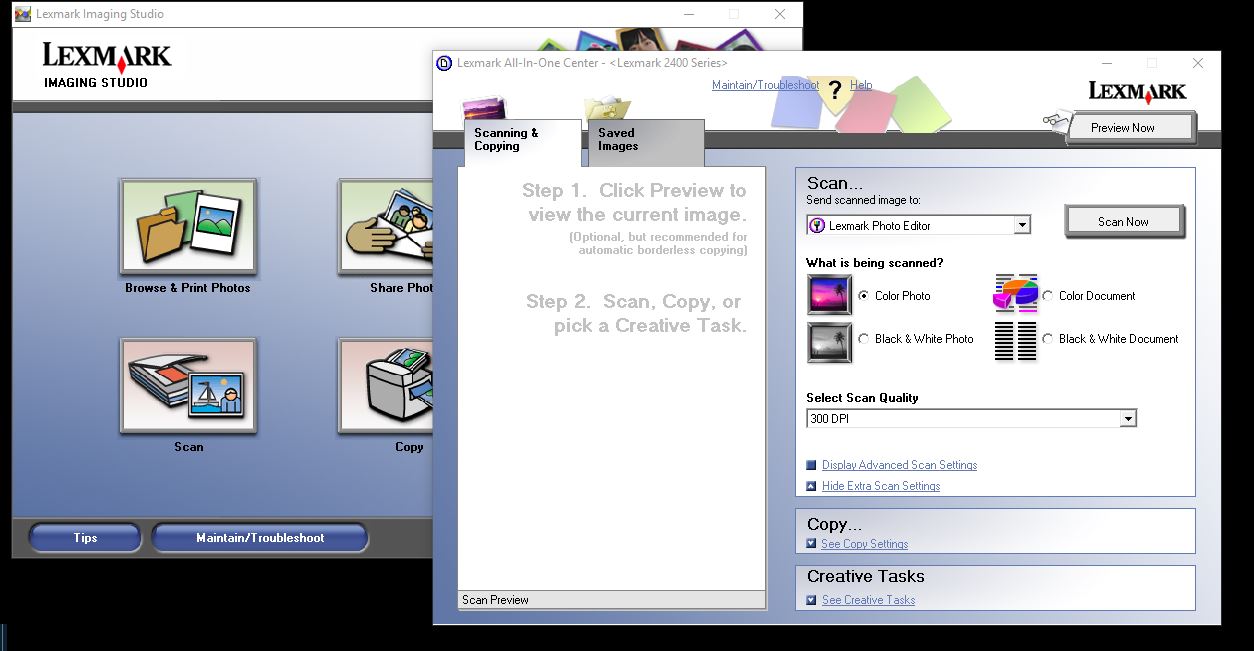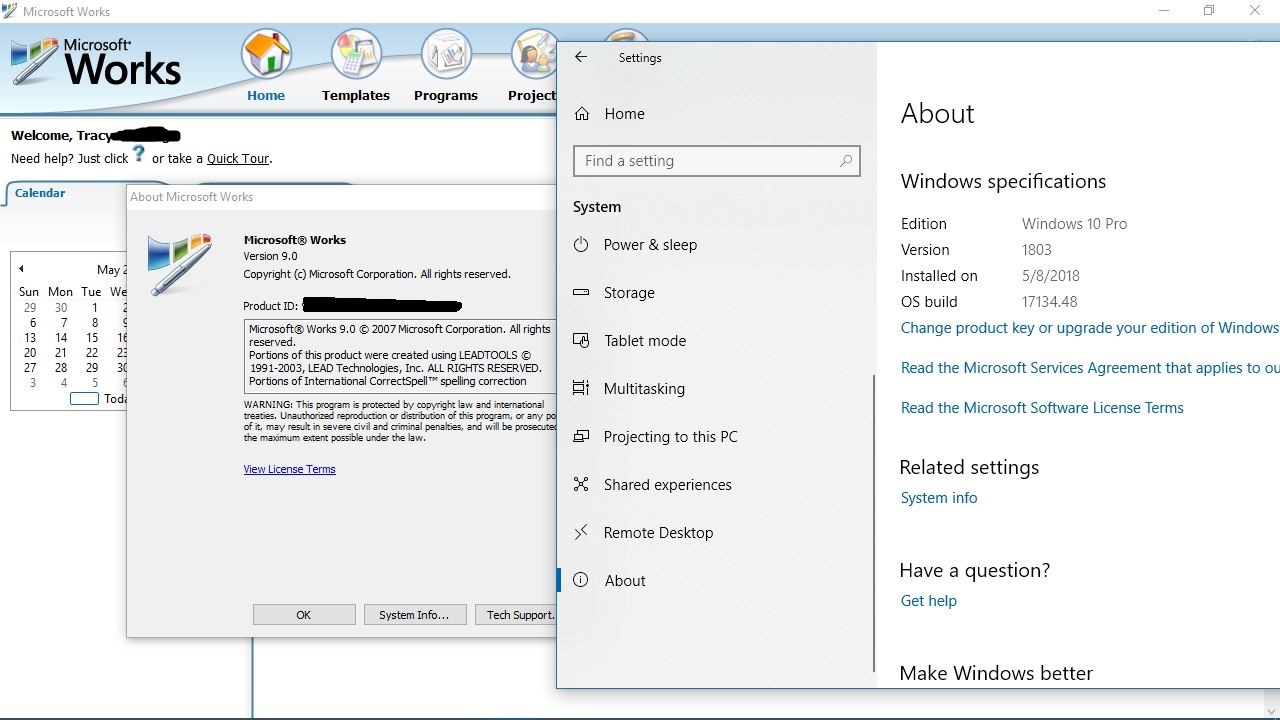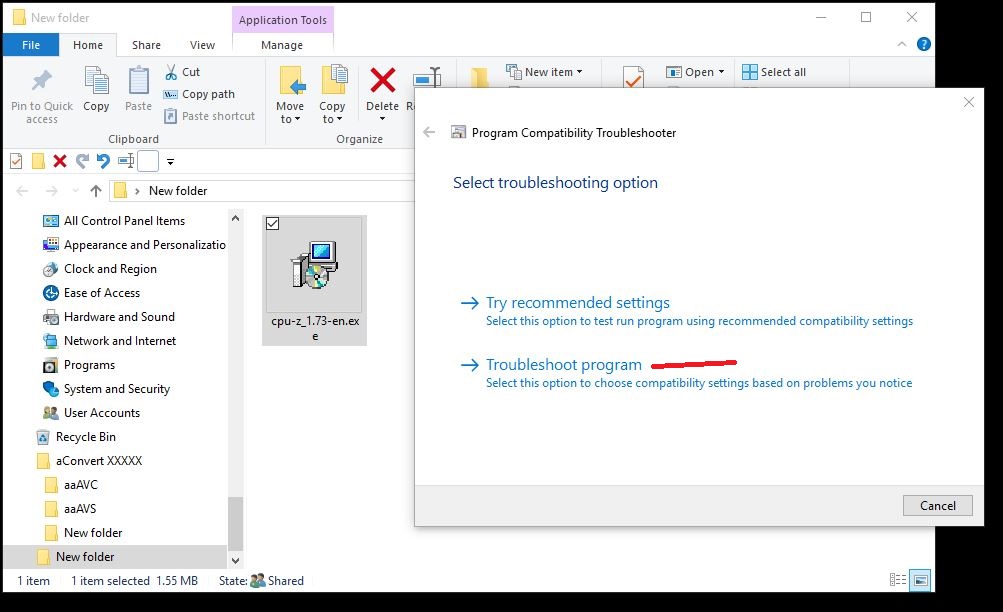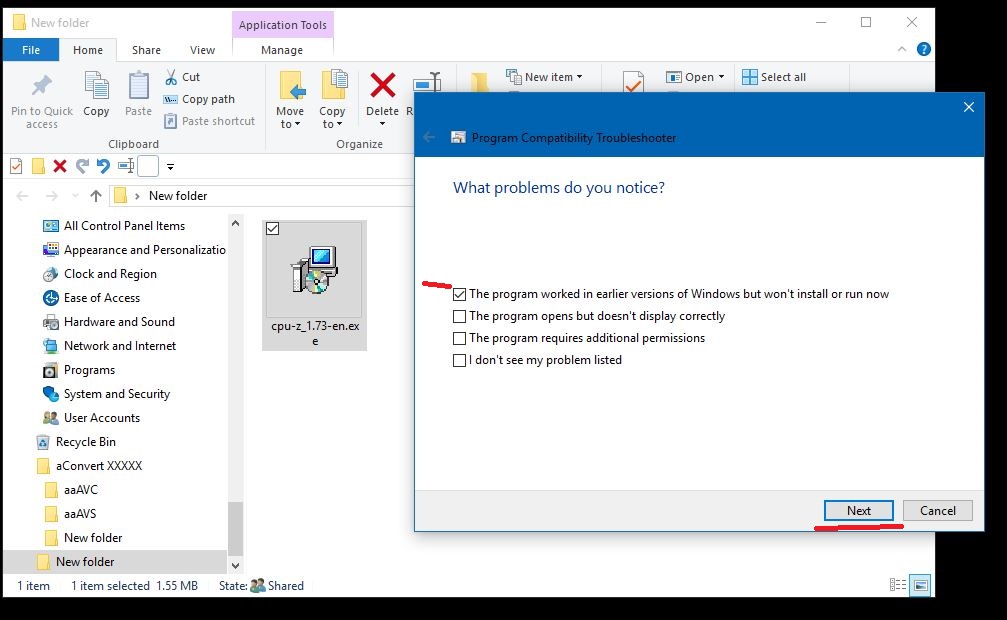How to Install Devices & Software from Older Windows OS's on Newer Windows OS's
It amazes me that people all over the web that are suppose to be techy and all, do not know the basics of the Windows Operating Systems.
Let me explain one simple fact. Windows Operating Systems are backward compatible with devices and software. Such as Programs, Printers/Scanners and about every other device or software program there is.
So I will explain to you how to install your software or devices that you had on any previous Windows OS versions to the newest Windows OS version you now have.
First, I will also explain about your System hardware on your PC's/Laptops. When you purchase a PC/Laptop, it comes with the current Windows OS or you purchase one and install. The Manufacturers create drivers and software for that PC/Laptop for all the hardware in your PC/Laptop for that current Windows Version.
Now when Microsoft comes out with a newer Operating System, there are very few manufacturers that will create new drivers/software for the new operating system for all the hardware inside your PC/Laptop.
So this is what happens, Microsoft develops new generic drivers for all the hardware in your PC/Laptop. If they did not do this, then Windows would not install and would crash or possibly ruin your system. This is how it is able to install and run correctly.
Now if the Manufacturers do develop drivers/software for a newer OS version, then Microsoft may have them on the install media or use Windows Update while installing the OS or after the installation to install the correct drivers. Or they will install their generic drivers and then you can go to the OEM's website and download and install their OEM drivers/software for the current OS.
Now, as for all other devices and software/programs, since Windows XP, you can install devices and software/programs by using the "COMPATIBILITY MODE". Windows is backward compatible. I have programs, printers and devices all the way back from XP that install and run properly on Vista, 7, 8 and now 10. I have did this for 15 years on thousands of PC's/Laptops with about a 98% success rate. This is what Compatibility Mode is for.
So this is how to do it. This is for first time installs, or installs that fail after doing an upgrade to a newer Operating System or after a new service pack or creators updates.
The first thing to do is get your CD's or download the software/drivers for the specific task. Then note which OS that the drivers/software was developed for.
Note: Most all programs and devices are 32 bit installations (x86). But some devices such as printers/scanners will have software and drivers for both 32 bit and 64 bit Operating Systems. So make sure you check first and use or get the correct installer package. If the OEM only offers one package, it will most likely work as it is probably 32 bit and might install on 64 bit OS. Or the CD or installer file has both versions in it. You can install most all software and drivers for 32 bit on a 64 bit OS. But you can not install 64 bit software on a 32 bit OS.
Here is an Example to install older software/drivers and devices on newer OS:
**NOTE: Detailed step by step procedure with photos towards bottom of article:
Example: Installing on Windows 10 Pro x64 v1803
Older Lexmark x2480 Printer/Scanner with Windows Vista x64 Drivers/Software
Always disconnect any device first.
Go to: Control Panel\All Control Panel Items\Programs and Features.
Uninstall the software for your devices or programs. "If it is already installed".
Restart PC/Laptop.
Then you should now know what Windows OS Version the CD or Stand Alone Installer File is for.
** If it is a CD/DVD, right click on the CD/DVD Drive and select>> Open Folder
Locate the Setup.exe file or on your Stand Alone Setup.exe Installer package file.
Now right click on the Setup.exe file.
In the menu, Select>>Troubleshoot Compatibility (This opens The Wizard for the install)
Select the 2nd (bottom selection)
Select this ran on earlier version of windows. (Top Box)
Then select in the menu>>The OS Version of the Installer package - XP, Vista, 7, or 8
Then select "TEST". This will open the installer and install it.
Follow the installation instructions and close out and finish the install
Then test the printer with a test page and a scan. (For Printers/Scanners)
If all good, (And it should be)
Then on the install wizard, Select>>Next and Select Save Settings.
Restart PC/Laptop
Also for Wireless Printers, check in the Networks Wireless Discovery List (SSID) through the Network Icon in Taskbar Tray (Left Click on it), or in Settings>>Network & Internet, and enter the encryption key or Pin#/Passcode (WPS) to get connected.
If it is not listed, then use the "Add a Printer" to try and get connected.
if it is not discovered on a PC, Then it may be because of the issue in v1803. Then try creating a shortcut using \\Printer Share Name or \\IP Address and/or Port to connect to it.
Also: You Must have SSID set to ON in your Modem/Router or Router Settings to be discovered to connect to it.
More Examples:
Windows Movie Maker 2012 Vista Version - Installed on Windows 10 Pro x64 v1803
Windows Photo Gallery 2012 Vista Version - Installed on Windows 10 Pro x64 v1803
Microsoft Office 2007 - Installed on Windows 10 Pro x64 v1803
Microsoft Works 9 2007 - Installed on Windows 10 Pro x64 v1803
I could show 100 more older devices and programs installed.
This is what compatibility mode is for and has been for since the first Versions of Windows OS's. I have got 99.9% of devices or programs to install and run correctly on every operating system using compatibility mode.
Do not listen to anyone telling you that you can not install older devices and software. I see MODS here and techy people everywhere that does not even know this simple basic fact and will feed you nonsense and tell you to purchase a newer device or software or roll back your operating system. That would be the last resort to anyone with any knowledge and experience.
I have so many programs and devices all the way back to XP that has been installed on every OS since XP and they all ran fine. I have worked on over 4000+ PC's and was successful installing older devices and software on all of them.
Note: Some programs that change the Windows Interface or UI Shell will most likely have to be designed for that specific OS.
NOTE: PC's/Laptops with the newer USB 3.1 & 3.2 Type C Ports may not be backward compatible with some USB 3.0 and 2.0 devices. Even if you use a conversion adapter or cable.
Detailed steps for installing in compatibility mode:
Example installing on Windows 10 with windows 8 software and drivers.Always disconnect any device and uninstall any software before reinstalling.
Control Panel\All Control Panel Items\Programs and Features
Restart PC
Right click on the Install file and select TROUBLESHOOT COMPATIBILITY. (Usually is a Setup.exe or ??????.exe).
Select Troubleshoot program
Select TOP BOX>> This program worked on ……. and select NEXT
Select the Windows OS the software and drivers are for and Select NEXT. (Windows 8 shown in this example).
Now select TEST THE PROGRAM
Now the install Wizard opens up to install the program. (SEE THE INSTALLER APP IN MY SAMPLE PHOTO).
Select NEXT or whatever the installer tells you to do. Install the Software and then close out this install wizard.
(PRINTERS/SCANNERS: And probably do a print test page and scan as it usually asks you to do).
And then close out this install wizard.
Now click on NEXT on the Compatibility Wizard
Now select YES SAVE THESE SETTINGS and close out the compatibility wizard or it closes on its own.
Now Restart PC
Note: For Printers/Scanners:
After initial setup, you can now go to:
Control Panel\All Control Panel Items\Devices and Printers
on your other PC's and select to add a printer.
It will scan and find the printer.
Then it should install the driver and you are all good to go.
If it can not find a driver, look in the list for a similar driver or use the CD or the Temp folder usually located in C:\ on the main PC the printer was installed on and locate the driver and copy the driver from main PC Temp folder to other PC's public folder to install the needed driver.
For wireless, you can connect to the printer by the network icon in taskbar tray. Find it in the discovered list, enter the encryption key and select to auto connect.
(WPS) uses a PIN# that is located on bottom of Modem/Router or Router.
Scanner Issues:
If your Printer/Scanner is installed and your Printer works but your scanner does not by the software provided or manually on the scanner, then try this.
Go to Control Panel>>Devices and Printers
Right click on the printer
There should be scan properties, scan profiles and scan
Check all those out and see if you can get it working or scan from there.
You can also right click on printer and select Open to access printer and scanner utilities.
You can also Right click on Printer and create a shortcut to your desktop and access the scan features mentioned above for convenience.
You can also select to ADD A DEVICE and also try and Browse to locate the scanner drivers.
Try the C:\Windows\twain_32 or C:\Windows\System32 locations.
Also, you should use your software for scanning. Usually you have programs in the Start Menu>>Apps or Programs with all your Printer and scanning software. If you can not scan by pressing buttons on the scanner, then use your software.
If your printer says it is offline or other problems:
Check the 'Offline' Setting:
On Windows computers, there is a setting called Use Printer Offline. If this settings is enabled that would cause your computer to think it is disconnected, even though it is connected and ready to work. To verify that your computer is not enabling the Use Printer Offline setting, follow this below.
Go to Control Panel\All Control Panel Items\Devices and Printers
Right click on your Printer
Left click on See What's Printing
At the top of this window you will see Printer-Document-View
Left click on the Printer tab
Make sure that "Use Printer Offline" is not checked. If it is, click on "Use Printer Offline" and this (Will Uncheck It) and will disable it.
Your printer should now work.
Go to Control Panel>>Devices and Printers
You can also right click on printer and select Open to access printer and scanner utilities.
You can also check your Printer property settings and drivers here.
Restart PC
Printer Offline or error code 0x000007D1 or Invalid print driver:
This works for some people:
Go to C:\Windows
Right Click on >> Regedit.exe
Run as Administrator
View Tab >>Address Bar
Copy and paste the following in to address bar and press enter.
HKEY_LOCAL_MACHINE\SYSTEM\CurrentControlSet\Control\Print
If the following key exists >> PostSPUpgrade
Right click on it and select>> DELETE
Close Registry Editor
Restart PC
Log on PC and Open Task Manager>>Services>>More Services
And make sure Spool or Spooler service is running.
Firmware:
Your Printer/Scanner might have a firmware update for it that could help to fix an issue with them not working.
The firmware is not the drivers and software for your PC. It is for the Printer/Scanner itself.
Be careful installing the update and follow any OEM's steps properly.
If you can not install or uninstall for any reasons, Then follow this below:
Unplug Printer USB or disconnect any Wireless Connections.
Uninstall any Printer software if you can.
Restart PC
Go to:
Control Panel\All Control Panel Items\Administrative Tools\Services
And stop Print Spooler or Spooler Service.
Go to:
C:\Windows\System32\spool\drivers\x64
And Delete everything inside it.
Go to:
C:\Windows\System32\spool\drivers\W32X86\3
And Delete everything inside it.
**Note: if it is not Folder 3 and is Folder 4, then Delete everything inside of 4.
Start the Spooler Service (Running)
Restart PC
ALWAYS install using the driver and software for the printer/scanner or for any device or software, that is for the Windows Operating System/Platform it is designed for by using Compatibility Mode to install.
More Helpful Topics and Tips:
Connecting PC’s and Users for Sharing XP, Vista, 7, 8 & 10- Microsoft Community
Network & HomeGroup Setup and Sharing XP, Vista, 7, 8 & 10 - Microsoft Community
Home Network Modem-Router & PC Security & Settings - Microsoft Community
Network Setup for Dynamic IP Addressing - Microsoft Community
Fix Homegroup Password, Joining and Unjoining Issues - Microsoft Community
How to FIX Missing Computer Icons in Network Folder - Microsoft Community
How to Install Devices & Software from Older Windows OS's on Newer OS's - Microsoft Community
Try to Fix System Problems During or After Windows Update-Upgrade - Microsoft Community
Recover Windows Hung Up on Boot or Update Installations - Microsoft Community
Fix IE & Other Browsers with Web Site Issues & Microsoft Account Access, Email, etc. - Microsoft Community
Set Up Internet Options for XP, Vista, 7, 8, and 10 - Microsoft Community
Editing Photos in Paint - Resolutions-Resizing, Adding Text and More - Microsoft Community
Add Quick Launch Toolbar To Taskbar In Windows 10 - Microsoft Community
How to Add a Pagefile to USB Thumb Drive - Microsoft Community
Stop Windows Auto Deleting Thumbnail Cache Updated - Microsoft Community
Windows Media Player - Play ALL Video & Audio Formats Easily - Microsoft Community