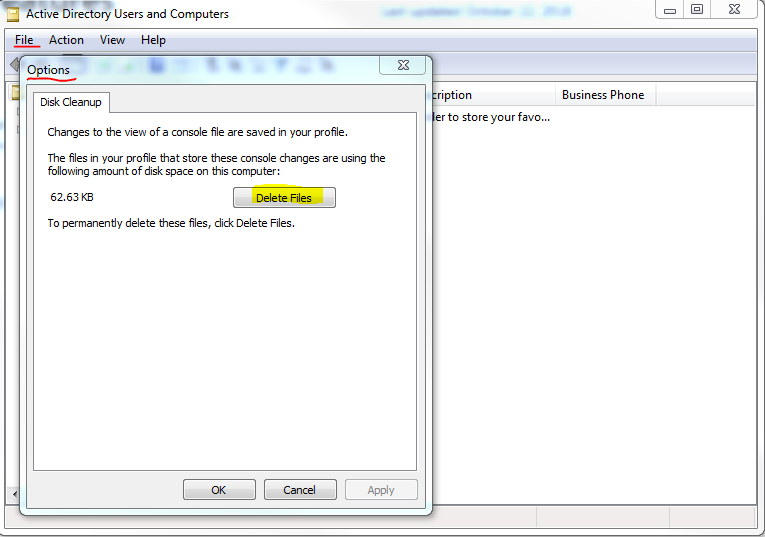I would like to log in to AD with advanced features already enabled with a shortcut.
I had no success finding the right switch for dsa.msc for my shortcut. The help section in the service didn't provide anything useful info, neither pages on the net. I also tried command line for help with C:\Windows\System32\dsa.msc /? to see if I could find params for lauching, but to no avail.
The shortcut I made so far looks something like this:
C:\Windows\System32\runas.exe /netonly /user:_DOMAIN\USERNAME_ "mmc %SystemRoot%\system32\dsa.msc /SERVER=_SERVERNAME_"
How should I amend it?
I can't save the console setting, btw as I am not an admin for the workstation.
Could you also please provide me with a list of shortcut for startup parameters or where to find those?
Thanks in advance.