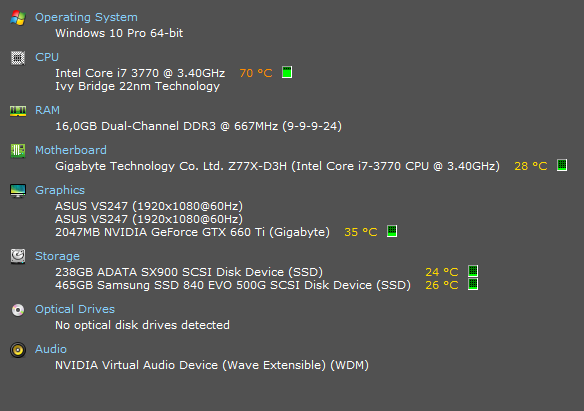Hello,
Since I've upgraded (last week), this issue happened at least 10 times and I couldn't find any solution about this issue. I suspect it might be related to a driver, but I couldn't put the finger on which one.
From the driver name "L1C63x64.sys", where should I start looking? Or what should I do to try to debug this?
Maybe this might help:
UPDATE: I tried to update my ethernet driver (and disable the juniper one). Seems it didn't fix the issue. This is my driver: Qualcomm Atheros AR8151 PCI-E Gigabit Ethernet Controller (NDIS 6.30). I feel like this is the issue, but I can't pinpoint the exact problem?
==================================================
Dump File : 010316-4468-01.dmp
Crash Time : 2016-01-03 21:04:59
Bug Check String : DRIVER_IRQL_NOT_LESS_OR_EQUAL
Bug Check Code : 0x000000d1
Parameter 1 : 00000000`00000000
Parameter 2 : 00000000`00000002
Parameter 3 : 00000000`00000000
Parameter 4 : fffff800`e3386cb3
Caused By Driver : L1C63x64.sys
Caused By Address : L1C63x64.sys+6cb3
File Description :
Product Name :
Company :
File Version :
Processor : x64
Crash Address : ntoskrnl.exe+142760
Stack Address 1 :
Stack Address 2 :
Stack Address 3 :
Computer Name :
Full Path : C:\WINDOWS\Minidump\010316-4468-01.dmp
Processors Count : 8
Major Version : 15
Minor Version : 10586
Dump File Size : 356 100
Dump File Time : 2016-01-03 21:05:40
==================================================
Thanks!