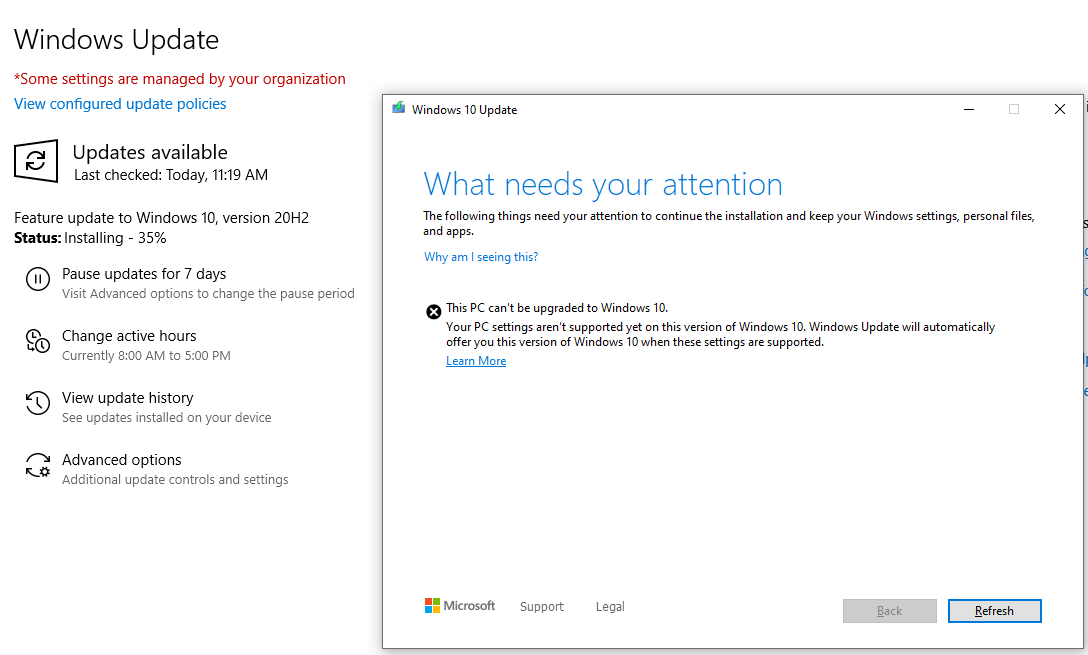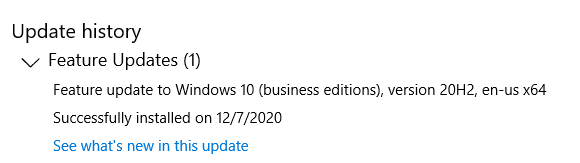Hi! PlzAssist123
I'm James, An Independent Advisor, and I will help you with this issue
I suggest you try to fix the Windows Updates problems by running the Windows Update Troubleshooter. To do that follow these steps below:
1. Go to Start Menu > Settings > Update & Security > Troubleshoot > Windows Update.
2. Wait it finishes and check if the issue persist.
Also, before proceeding to the methods below, to troubleshoot the Windows 10 Update installation issues, perform the following actions and then install the update:
1. Make Sure that you have enough free disk space (at least 32GB) before installing the update.
2. Temporarily disable or completely uninstall any 3rd party antivirus or security program from your system.
3. Disable Drive Encryption: If you have enabled the device encryption on your system (BitLocker, etc...), then proceed and decrypt the drive C: before installing the update.
Windows Media Creation Tool for update
1. Grab the media creation tool here:
http://microsoft.com/en-us/software-download/wi...
2. Found the MediaCreationTool.exe and double-click it
3. You will be asked to either Upgrade this PC now or Create installation media for another PC. The default option is already upgrade so just hit Next and follow the steps. The app will download some files, process, check for updates and then check your PC. This process could take some time depending on your connection. Nothing has actually installed yet.
4. Choose Accept for the license terms.
5. It will ask you if you want to keep your files and others options, select your options and then click install.
6. There you will need to wait that it finish
Manually update of your Windows 10
1. Visit the Microsoft Update Catalog website.
2. Do a search for the update using the KB number for the update you want. For example, KB3194798.
3. Click the Download button for the 64-bit or 32-bit version of the update.
4. A pop-up window will appear with a direct download link, click it to download the .msu file.
5. When it finishes, just start the .msu and install the update.
Try to delete the Windows Update folder.
Maybe you have an incomplete download of the update. At this case you have to delete the Windows Update Store folder (C:\Windows\SoftwareDistribution), in order to force Windows to re download the update.
1. Press the Windows Key + R keys to open the run command box.
2. Type services.msc and press OK.
3. From the list of services, at the right pane locate the Windows Update service.
4. Right click on Windows Update service and choose Stop.
5. Close Services window.
Note: If you cannot stop the Windows Update service, then:
a. Double-click on it to open its Properties.
b. Set the Startup type to Disabled and click OK.
c. Restart your computer.
d. After restart, continue below.
6. Open Windows Explorer and navigate to C:\Windows folder.
7. Locate and then Delete the SoftwareDistribution folder.
Notes:
1. If you cannot delete the folder with error "Folder in use – try again", then restart Windows in "Safe Mode" and repeat the procedure.
2. If you have disabled the Windows Update service (Startup type = Disabled), then go to services and set the Startup type to Automatic.
8. Restart your computer and try to install the update.
Fix the Windows corruption errors with DISM & SFC tools.
This will help you to repair the Windows 10 system files and check for any issues, follow these steps below:
1. Open the Start menu, in the Search box type cmd or command prompt.
2. Right-click on the command prompt and select Run as Administrator.
3. When you Open it type the following command & press Enter:
Dism.exe /Online /Cleanup-Image /Restorehealth
Be patient until DISM repairs component store. When the operation is completed, (you should be informed that the component store corruption was repaired), give this command and press Enter:
sfc /scannow
4. When SFC scan is completed, restart your computer.
5. Try to update your system again.
Reset the Windows Update Components, follows the steps in the article below:
https://docs.microsoft.com/windows/deployment/u...
Try to delete some Registry Keys and check if the issue persist.
First we need to back up the registry if something goes wrong, follow the steps below:
1. Press the Windows + R keys to open the Run dialog box.
2. Type in the following text, and then press Enter. regedit.
3. On the File menu, click Export.
4. In the File name box, type a name that you will remember, such as Registry Backup.
5. Select a location where you want to save the Registration Entries (.reg) file.
6. Click Save.
Now we can proceed.
1. Inside regedit, on the left, navigate to
HKEY_LOCAL_MACHINE\SOFTWARE\Microsoft\Windows NT\CurrentVersion\ProfileList
2. On the left, you'll see a list of profile IDs, most likely including S-1-5-18, S-1-5-19, S-1-5-20, and several more with much longer names. Chances are good one of them represents a bad profile that should've been deleted.
3. Click on each of the long-name profiles in turn, and look on the right for ProfileImagePath. If any of the entries in ProfileList point to a ProfileImagePath that doesn't make sense, right-click on the profile ID and choose Delete.
4. When you finish deleting it, close the regedit and restart your PC.
5. Check if the issue persist.
If you need more help with this issue, just let me know and I will help you.