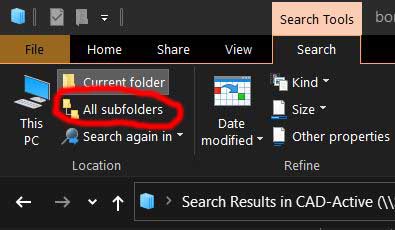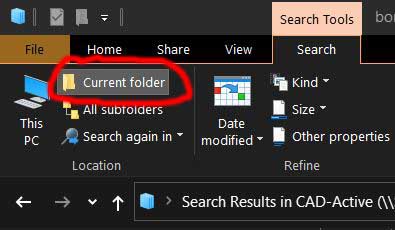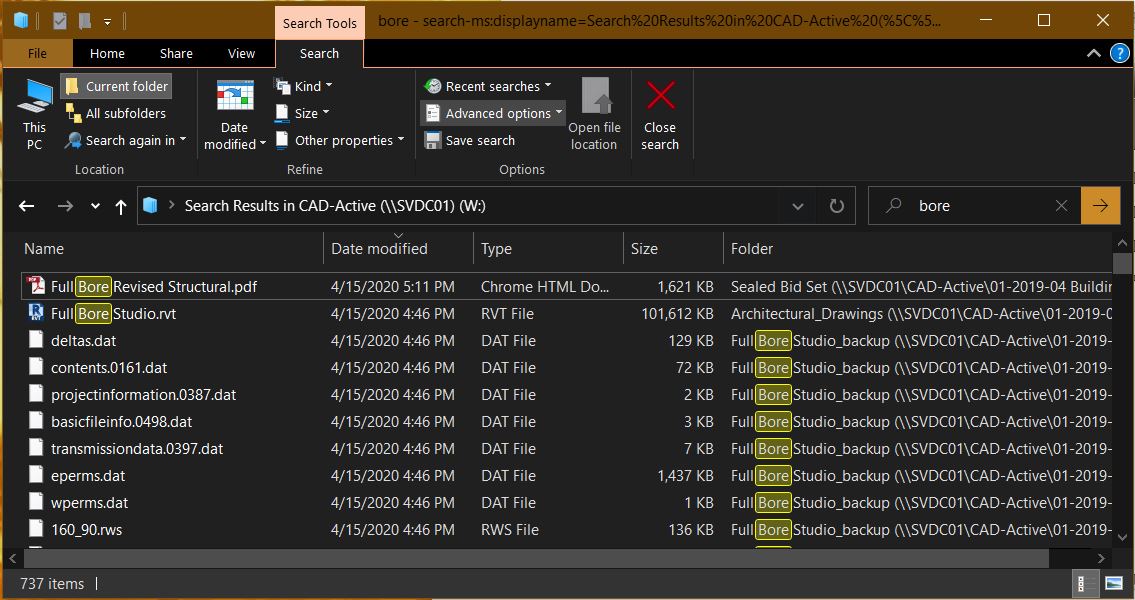Good morning,
I am having a problem with my Windows 10 file explorer searches. When I search for an item, it brings back results in for the current folder and all subfolders as it should. When I click on "Current folder" in the search tools, however, it does nothing. I still see all results from all subfolders.
I believe this problem started after installing NVIDIA GeForce Experience and the latest NVIDIA driver. I tried to do a system restore, but it seems I dont have any restore points. That is another problem I will have to fix.
Any help you could give me would be greatly appreciated.