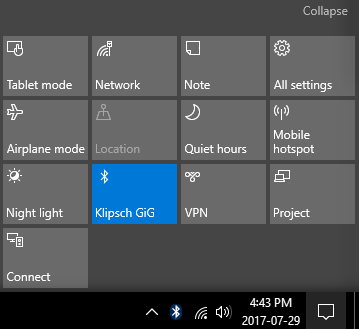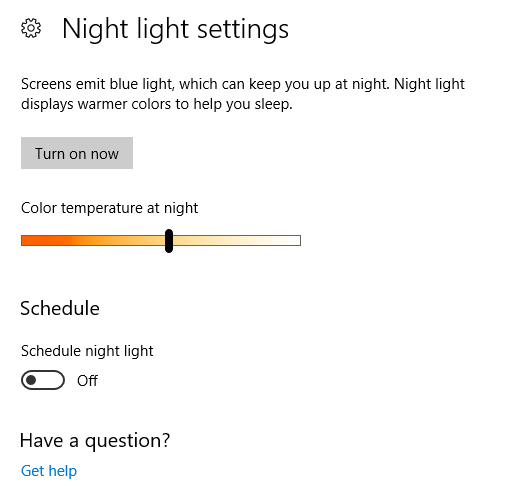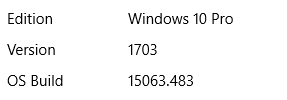I have a desktop work computer with Windows 10 Pro, and ever since night light mode got turned on once, then disabled, Windows ALWAYS starts with Night Light mode enabled.
The odd thing is that if I go to Action Center, the Night Light mode is disabled. I have to click the button to "Enable" it then click again to disable just to get it back to normal. This is quite irritating as it has to be done whenever computer boots up.
Windows is fully up to date, and I have scoured the Internet with this issue to no avail.
Edit:
In case anyone is having same issue, I found a solution that fixed my problem.
Follow these steps:
1. Open regedit (Hold Windows Key + R, then type "regedit" and Enter)
2. Backup your registry ALWAYS before making changes (File > Export > Filename)
3. Navigate to:
HKEY_CURRENT_USER\Software\Microsoft\Windows\CurrentVersion\CloudStore\Store\Cache\DefaultAccount
4. Delete these two folders:
$$windows.data.bluelightreduction.bluelightreductionstate $$windows.data.bluelightreduction.settings
5. Restart Computer
This fixed it for me. In case it didn't, there were other possible solutions on link I provided. Best of luck.