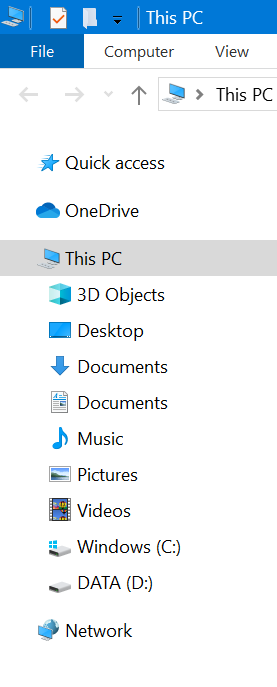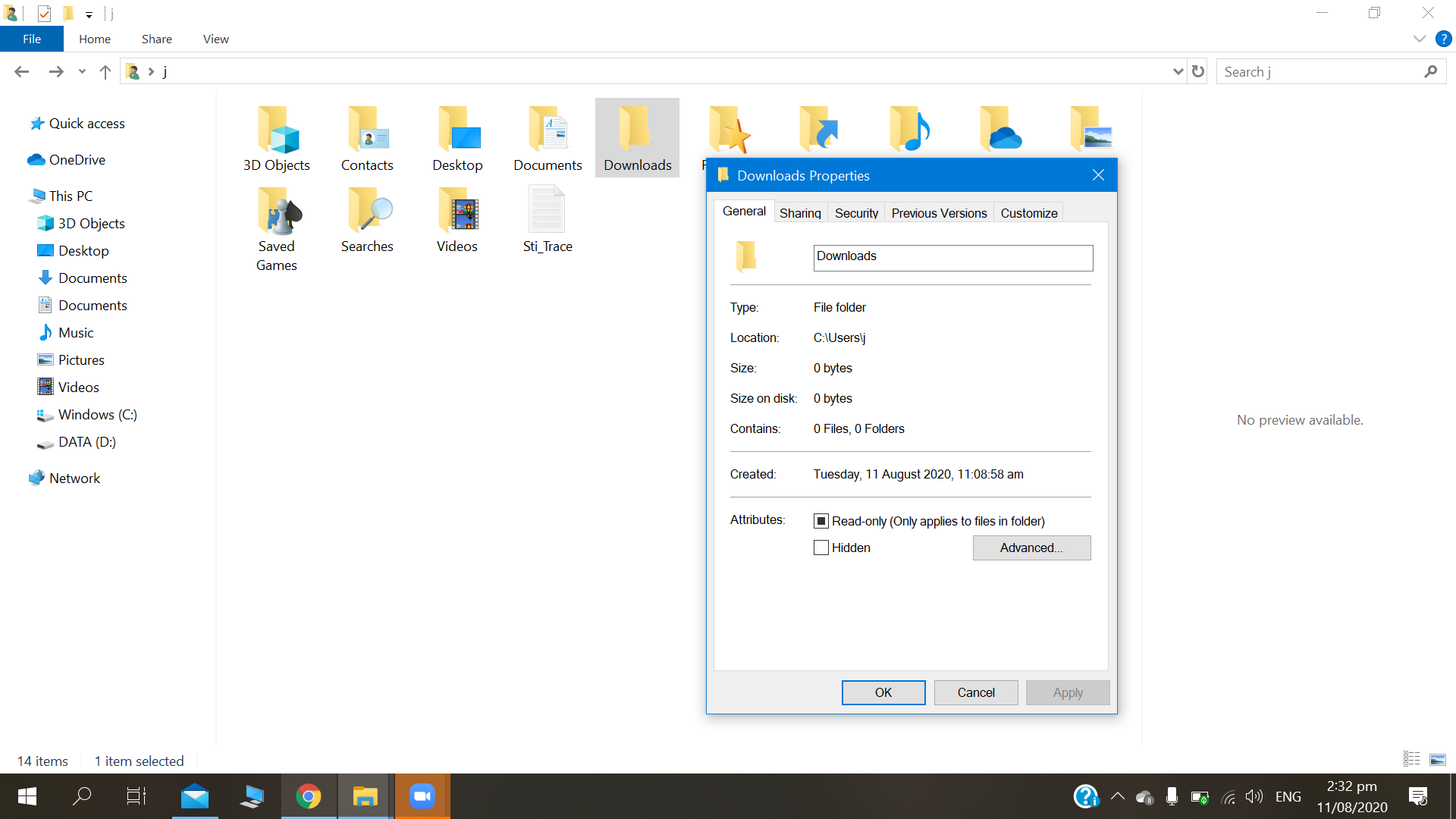Hello everyone, Im having trouble with restoring Documents and Downloads folders in this pc. Initially i tried to change default folder locations (ssd to hdd) but it was a mess so I wanted to restore it back. Now im confused because whenever i try to "restore to default" at the properties location tab in either Documents of Downloads, it always ends up doing the same thing to the other, which result to duplicate. Need your help. Thank you!