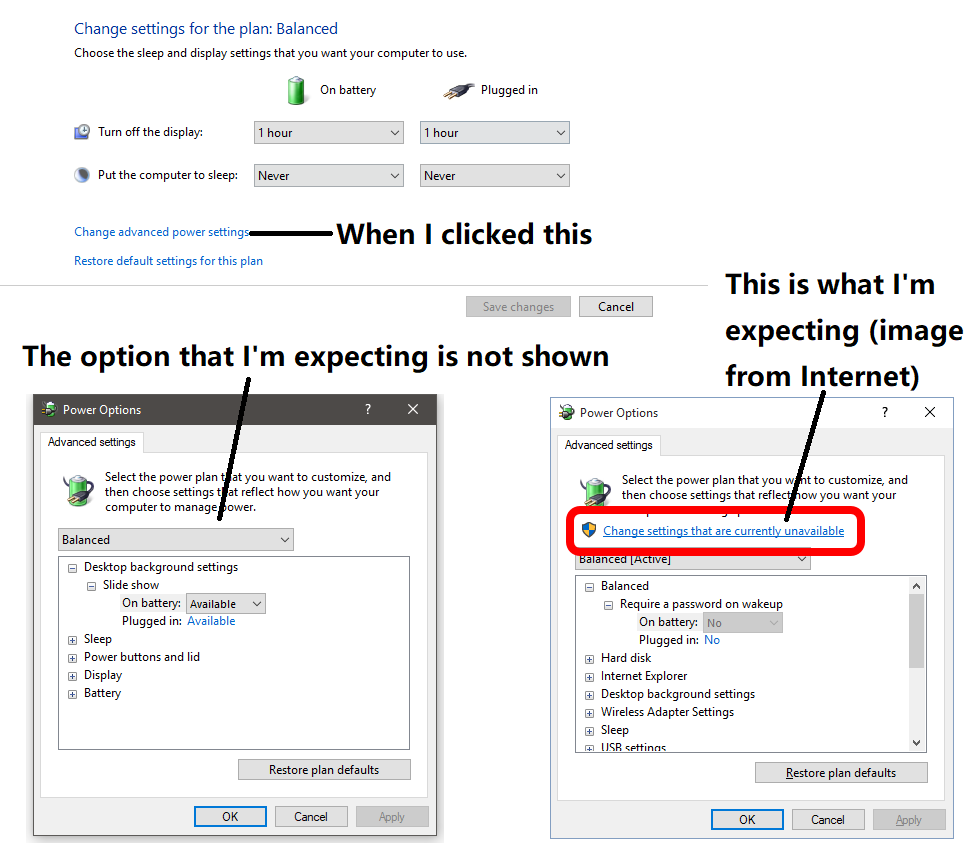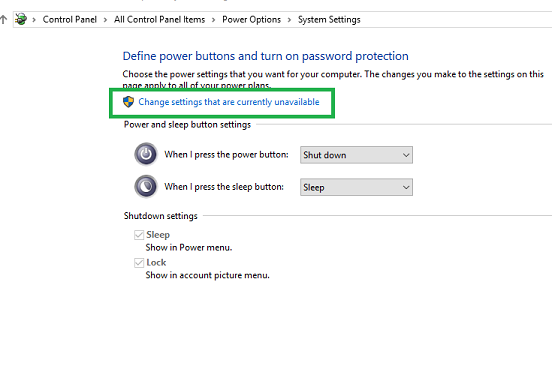I just reinstalled Windows on my laptop. However, when I wanted to change some power settings in the control panel, a lot of the options were not visible and the "Change settings that are currently unavailable" was no longer there. I managed to change the setting that I needed to change using the registry, but I still want the "Change settings that are currently unavailable" button back since it would be much easier to change the settings in the power options menu directly. Is there a way to restore this option? Thanks in advance.
Windows 10 Pro, Version: 1903 (OS Build 18362.145)