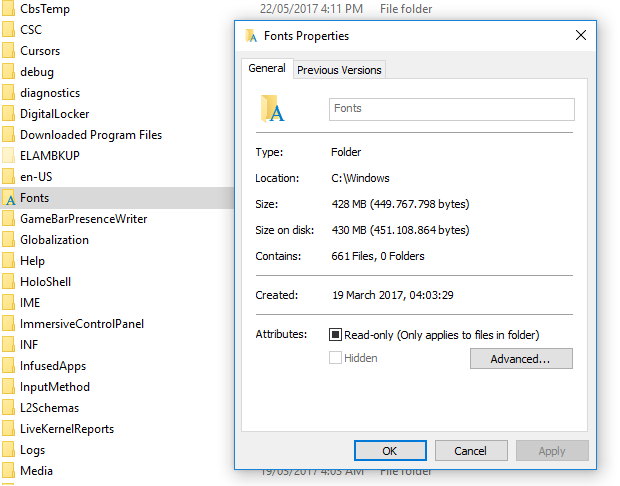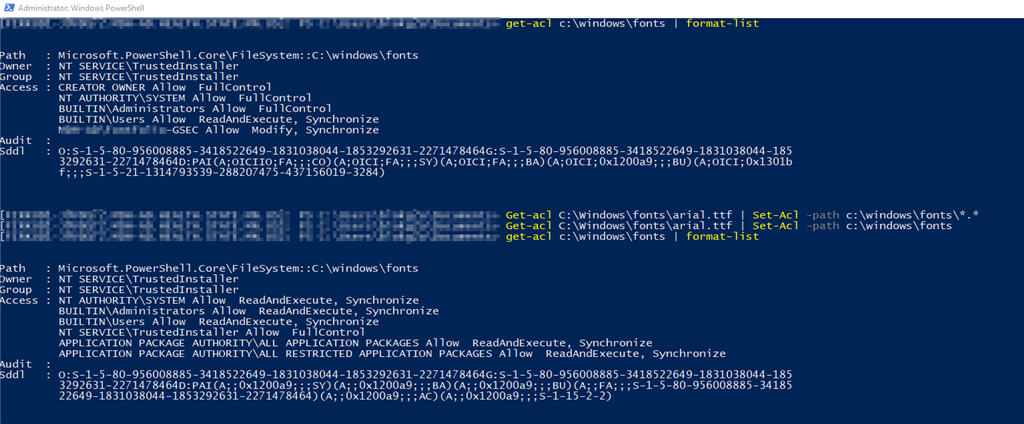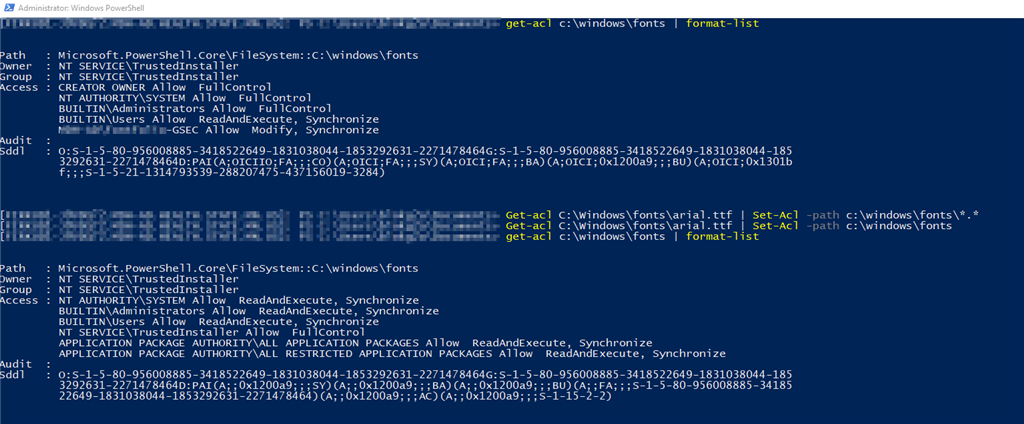Split from this thread.
I tried the solution given by Kerjango however gpedit.msc appears to be non-existent on my machine. Perhaps because I have a 'home' instread of 'pro' version of Windows? In any event, I also tried running the command line prompt that Grukdon posted: icacls %windir%\Fonts /grant "ALL APPLICATION PACKAGES":(OI)(CI)RX /T and received an access is denied to the fonts folder. I assume that by "open an elevated command prompt" you mean to run as administrator? The other symptom I see is that some Word docs are fine and others give the error listed in the topic title. I suppose that all depends on which font the document is calling for?