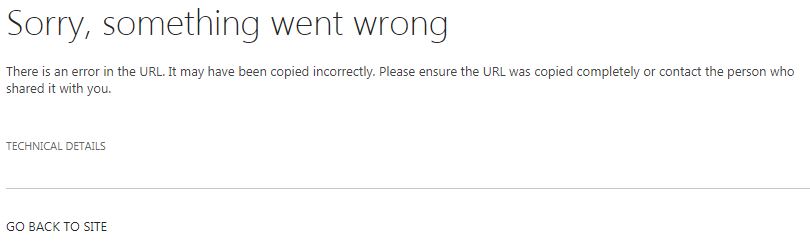Hello,
I would like to embed a PowerPoint on a website and share the content with anyone that has access to the site.
I have read several threads regarding this and none of the fixes has worked. I created a PowerPoint presentation and shared it to OneDrive. I opened the file in PowerPoint online and generated HTML code to embed on our website. I encountered the same issue as several other users that resulted in needing to grant guest permissions. As one forum suggested, I generated a link to the file that gives guest access to anyone. I tried combining the 2 links together as outlined here (https://answers.microsoft.com/en-us/msoffice/forum/msoffice_powerpoint-mso_other/powerpoint-online-embedding-without-password/2f51e454-8395-4973-9db8-2a9ac4de68cf), but it results in an error message on the website that either says that the File is not found, or that the URL is incorrect.
Here's what I did (*** indicates personal info retracted for this post):
Embed HTML
<iframe src='https://***-my.sharepoint.com/personal/melanie_preston_***_com/_layouts/15/WopiFrame.aspx?sourcedoc={bb22dbf9-a70c-46b1-859d-55c5b9a1aa97}&action=embedview&wdAr=1.7777777777777777' width='962px' height='565px' frameborder='0'>This is an embedded <a target='_blank' href='https://office.com'>Microsoft Office</a> presentation, powered by <a target='_blank' href='https://office.com/webapps'>Office Online</a>.</iframe>
Shared link with guest access
https://***-my.sharepoint.com/personal/melanie_preston_***_com/_layouts/15/guestaccess.aspx?docid=0bb22dbf9a70c46b1859d55c5b9a1aa97&authkey=ASrgUmp5hU_PiQjqlX5wjuQ&e=8b2a508522594d218376866c2452be98
Combined
<iframe src='https://***-my.sharepoint.com/personal/melanie_preston_***_com/_layouts/15/guestaccess.aspx?docid=0bb22dbf9a70c46b1859d55c5b9a1aa97&authkey=ASrgUmp5hU_PiQjqlX5wjuQ&e=8b2a508522594d218376866c2452be98&action=embedview&wdAr=1.7777777777777777&wdEaa=1' width='962px' height='565px' frameborder='0'>This is an embedded <a target='_blank' href='https://office.com'>Microsoft Office</a> presentation, powered by <a target='_blank' href='https://office.com/webapps'>Office Online</a>.</iframe>
I would like to generate several different PowerPoints to share, so figuring out a way to solve this would be most helpful.
Thanks!