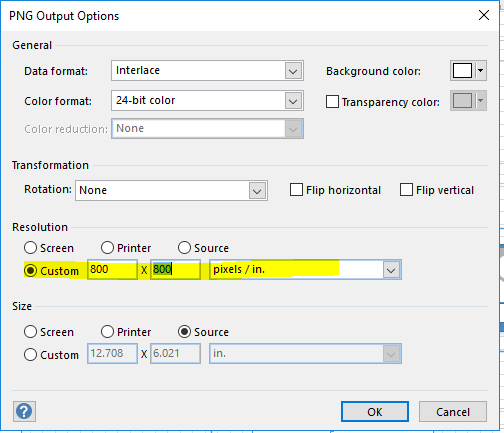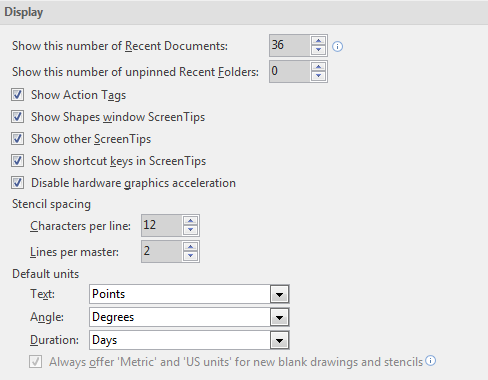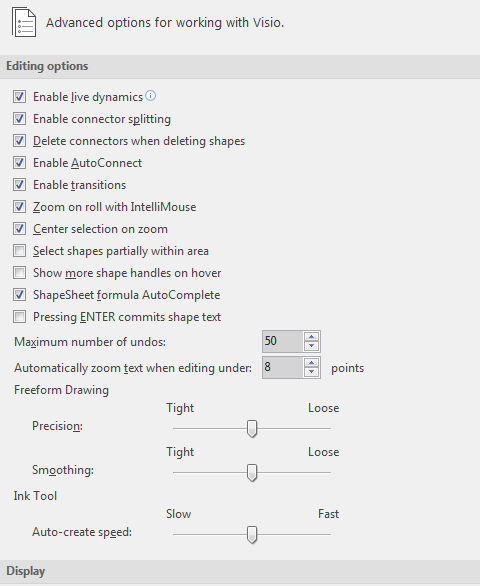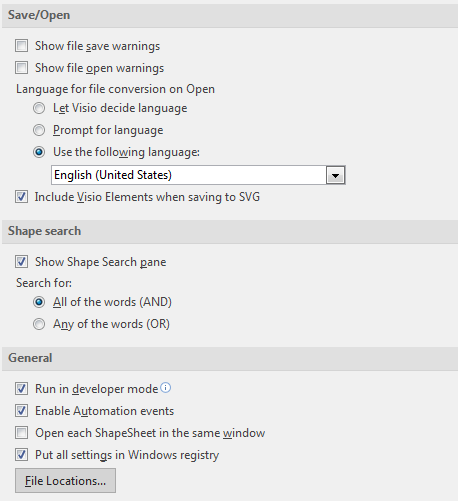Hi folks,
Need your help. I have Visio Professional 2016 installed and I'm trying to save very high resolution png files. Necessary for work.
The error I get is:
An error (920) occurred during the action Save As.
An error occurred. Visio is unable to complete exporting.
I need to know a way to save these as very high resolution graphics 800x800 or above. Is there a setting that I can enable this ability? If I save as 200x200 it does it no problem.