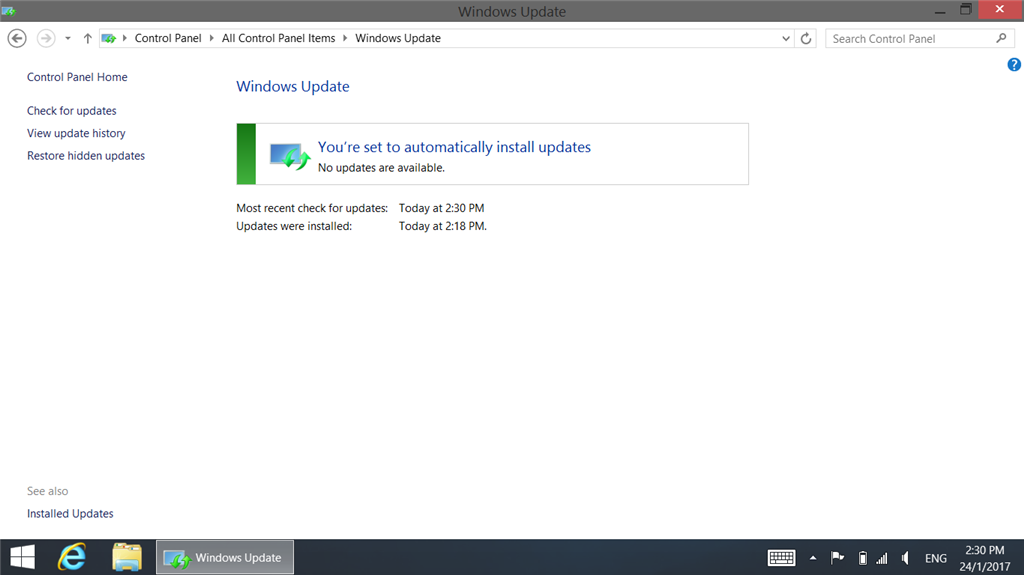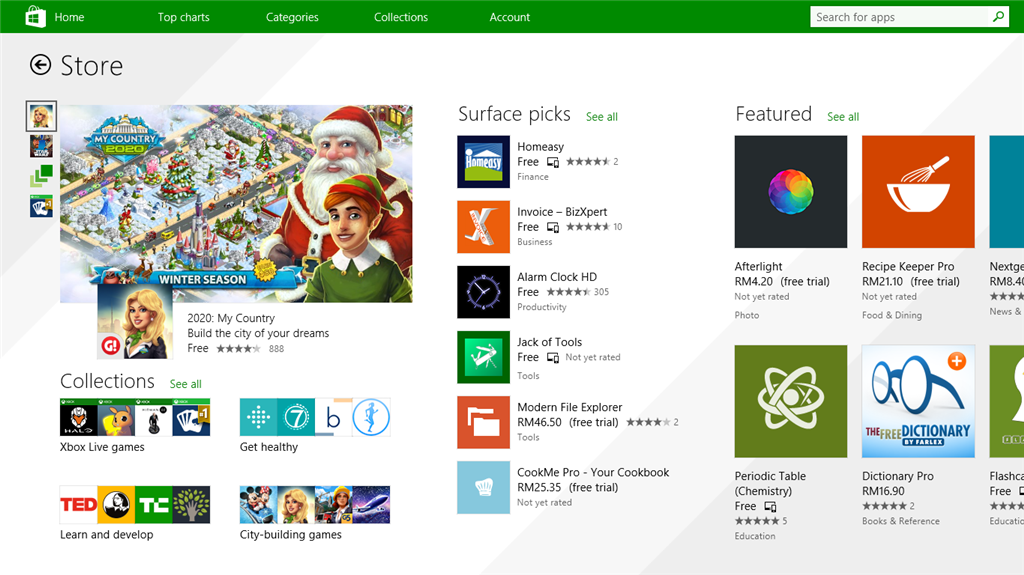Hi
I reset my Surface RT recently. After resetting, I could not get Windows RT 8.1 Update 3 back like before.
My Windows Update now checking for update forever. I left it open for 24 hours, the process is in infinite loop.
1) I tried the method reset the Windows Update components (Stop services, delete Windows\SoftwareDistribution). It doesn't work.
2) I check my installed update, I can't find KB2919442.
3) I can't download or update any apps from Windows Store too. (wsreset.exe tried)
================
Updates (JANUARY 2017) *You can skip this to the solution below
================
1) gianpietromerighetti found
Windows RT 8.1 update 3 standalone installer
2) Evan Forrest made a
step by step guide to get Windows RT 8.1 Update 3
3) Windows update and Windows Store issues are still not solved.
4) According to Barb Bowman, Surface Support is aware of the problem and working to push a fix out quickly but don't have an exact time frame.
================
Solution (Issues solved)
================
Thanks to one of the community member Stjinchan found a solution and provided a complete guide.
Step 1: Download KB3173424 from
HERE.
Step 2: Download KB3172614 from
HERE.
Step 3: TURN OFF your WiFi, and reboot the surface.
Step 4: Install KB3173424 by opening it.
Step 5: Reboot the surface.
Step 6: Install KB3172614 by opening it.
Step 7: Reboot the surface.
Step 8: TURN ON your WiFi, start searching for updates.
▲ Windows Update: I completed every updates using the method above.
▲ Windows Store: My Windows Store is working and got a new interface.