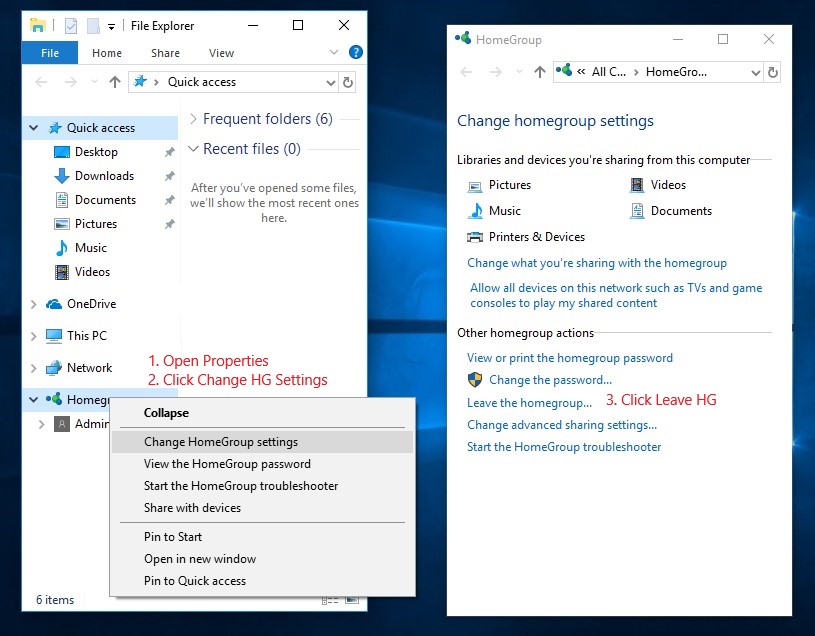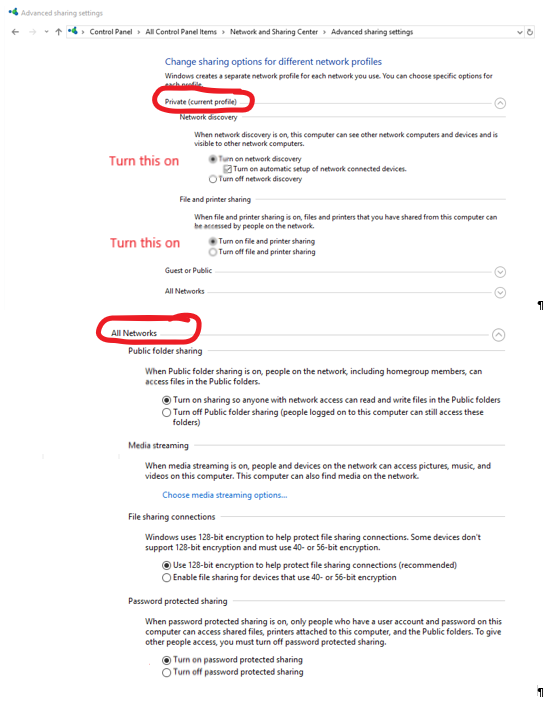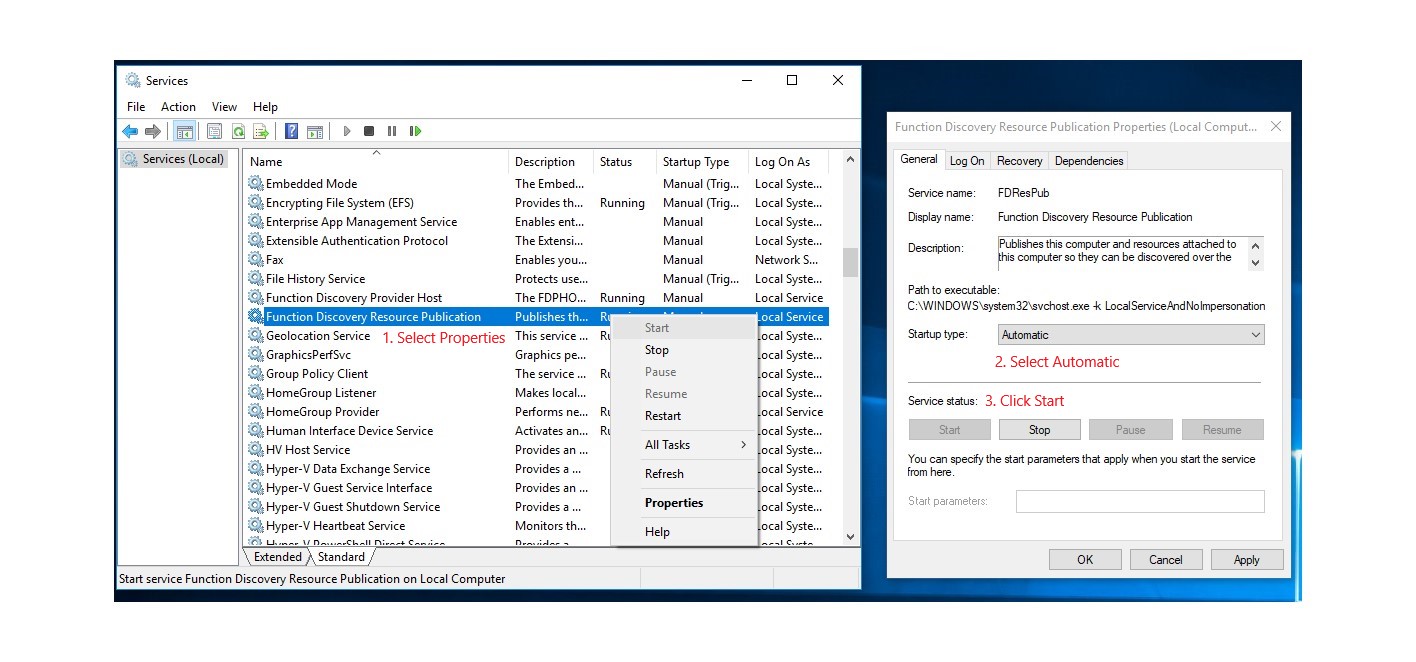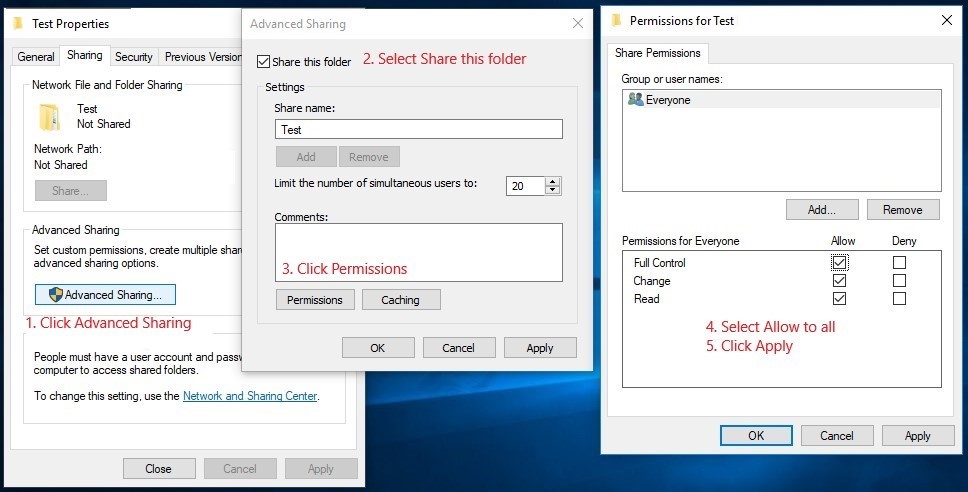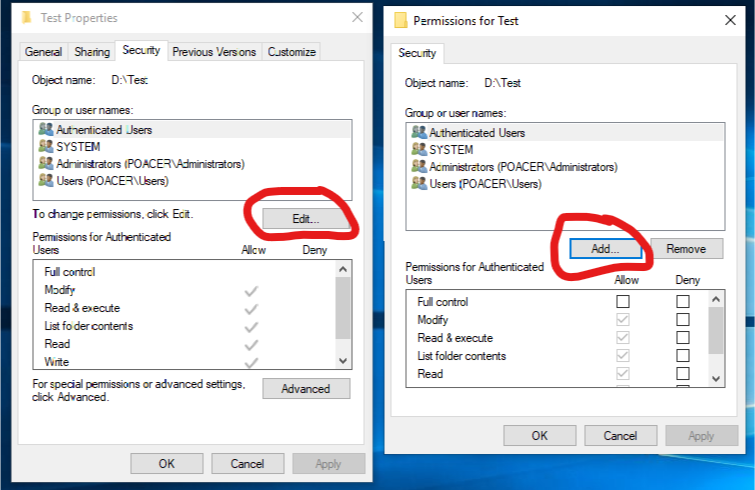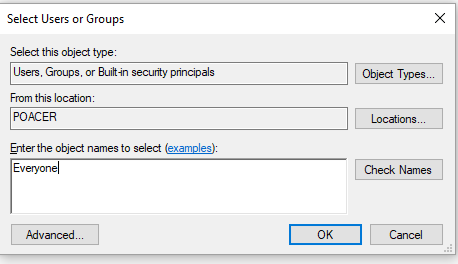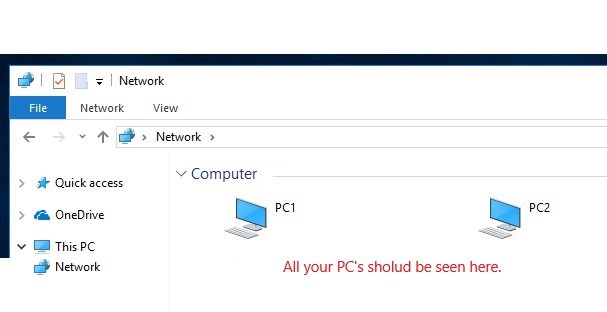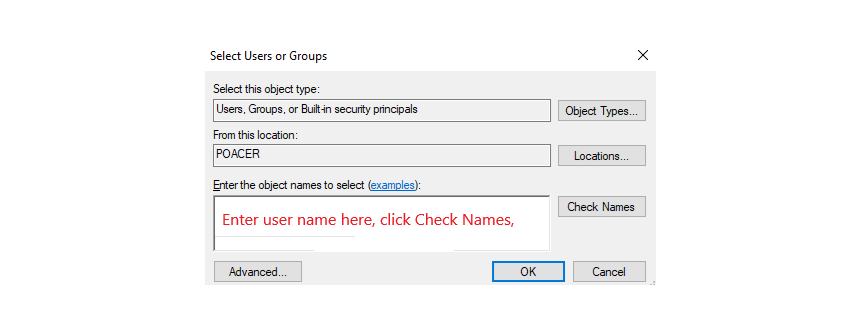Here is short description how I get my network sharing work with Windows 10 v1803.
(I haven't never use Homegroup so I start directly from step 2.)
1. Only for those PC's which are still using Windows 10 v1709 or older:
Disconnect from non-existing Homegroup if you have used it.
2.1. All PC's: Check Network profile and Network discovery and Share settings
Sometimes this selection to change between Private and Public network profile is missing from Settings / Networks page. In that case profile must change by PowerShell. Right Click Windows Icon (Start button)
and open PowerShell (Admin) and use following commands to get interface index number and change profile to Private (or Public):
Get-NetConnectionProfile
Set-NetConnectionProfile -InterfaceIndex <index number> -NetworkCategory Private
2.2. All PC's: Check Network Discovery and Share settings
3. All PC's: Set Start type to Automatic and start following services that allow PC's to be visible on Network. (Reboot.)
Push Win Key and type "Services", locate these services.
- Function Discovery Provider Host
- Function Discovery Resource Publication
- SSDP Discovery
4. Setting shares.
4.1. Check your current shares.
Open file explorer and type \\localhost to address bar to see what shares are made in this computer.
4.2. Create new share (here I use folder "Test").
(Setting "Turn on sharing so anyone …" in Step 2.2. make share for folders in C:\Users automatic.)
Folder is now shared and Network share path is: \\PCNAME\Test
4.3. Safe way to share folders.
Create user account to all users on your network to whom you want to give access to shared resources.
Use same user ID and password which they have on their own computers.
Right click "Test" and open Properties and select Security tab to see current settings.
Default security settings are shown in next picture.
Those settings allow access to shared folder(s) only for those users who have user ID on that computer.
4.4. Sharing folder "Test" to Everyone" (Very unsafe setting! Think carefully do you need to select this!)
If you want that everyone have access to that share then go to Security tab and:
5. Now when click Network on File Explorer all your PC's should be visible in Computer and Network sections.
This should be cover the essentials to sharing your data over local network. This share is not limited to C:\Users folder, every folder can be handled like shown in steps 4.
Now your PC's should visible, but if not then try to reset all network settings:
Go to Settings / Network & Internet / Status, scroll down to find "Network reset, on next window click "Reset Now" button.
It will takes about 5 min to perform this reset and then PC reboot automatic.
When you sing in first time you get notification something like "Do you want your PC to be access by other computers", click Yes for that.
If you get error message "Windows cannot access \\PC_NAME" when you try to connect shared folders then continue to step 6.
6. There is some bug on Windows 10 1803 and because of that PC's can't always connect to each other by Name.
If you get error "\\PCNAME path not found" you can solve this by adding your PC's and IP-addresses to hosts file.
6.1 New routers (or modems) may have feature to remember which IP-addresses are assign to each device, but with older routers (or modems) you have to check that your router or modem is set give predefined IP-addresses linked to each PC's MAC-address.
This way PC's will get same IP-address every time when it ask IP-address form router (or modem) DHCP-server.
There should be some kind of list of PC names with MAC addresses and given IP-addresses of each connected PC.
Picture show that list on my router. In my case with old router I had to select manual assignment in each line.
6.2. Add all PC's IP-addresses and Names to hosts file (C:\Windows\System32\drivers\etc\hosts).
You can check your IP-address and PC's name by opening command prompt (CMD)
For IP-address type command: ipconfig you get line like this: IPv4 Address ………. 192.168.100.101
For PC name type command: hostname
Write down IP-address and Name of each PC and add those to that hosts file.
To edit copy hosts file to some another location, right click it and use notepad to edit and save it. Replace original file with edited file. Because hosts file is located on system folder replace will ask administrators rights to perform it.
# localhost name resolution is handled within DNS itself.
# 127.0.0.1 localhost
# ::1 localhost
192.168.100.101 PC1 # Ethernet
192.168.100.102 PC2 # Ethernet
192.168.100.202 PC2 # Wi-Fi