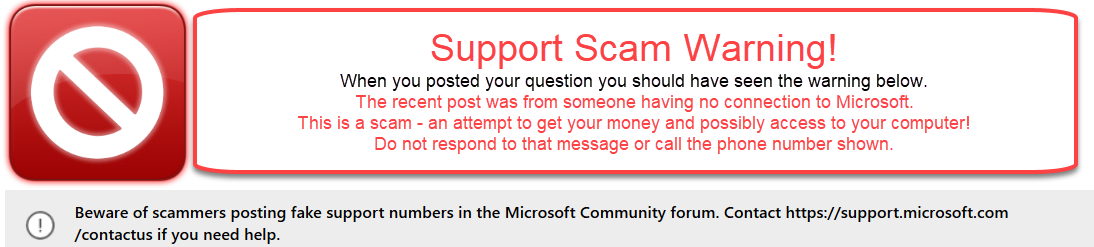That error message is supposed to indicate a conflict with other versions of Office on the computer. Since you have a clean install of Windows, that is not likely.
.
Is your Windows 10 install disk original from MS, or is it one that came with the computer, created by the computer builder?
.
Download and run the Office uninstall tool provided in "Method 2"
Uninstall Office 2016 / 365 – 2007
https://support.office.com/en-us/article/uninstall-office-from-a-pc-9dd49b83-264a-477a-8fcc-2fdf5dbf61d8?ui=en-US&rs=en-US&ad=US
.
Method 1: Uninstall from Control Panel (or Settings dialog)
Method 2: Completely uninstall Office with the uninstall support tool (SetupProd_OffScrub.exe)
Method 3: Remove manually (Registry Hack)
.
The Method 1, “Normal uninstall”, is designed with the assumption that you will be re-installing Office. It does NOT delete everything. It leaves configuration files like NORMAL.DOTM and other templates etc. It also
leaves configuration Registry entries. Normally these “carry-overs” are safe. But if method 1 didn’t fix your problem, they may be the cause.
.
Method 2 (and 3) are intended to completely wipe Office from your computer
.
Note:Method 1 includes links to Office
version specific re-install instructions
.
Method 2
So if Method 1 doesn’t fix your problem, try Method 2. Method 2 does a more thorough job that the “normal” uninstall (aka Method 1). It deletes “everything” associated with Office
except your personal (document, spreadsheet etc) files created using Office
.
* Boot the computer.
* After the restart go to
http://office.com/myaccount
to re-install Office 365.
.
http://www.thewindowsclub.com/uninstall-microsoft-office-2013-365
- This page is a “how-to” on using 27390501 and has screen captures of the whole uninstall process
.
NOTE:
BEFORE you start the uninstall,
If you have an Office 365 bundle or Office 2016 / 2019, make sure you can access the MyAccount page so you can reinstall.
.
If you have Office 2013 make sure you have your 25 character product key.
.
If you have 2010 or earlier, you need the full 25 character Product Key to activate Office. If need be, you can “extract” the key from Windows.
.
If you have to do another clean install of Windows, rather than using the original install disk you would be better off downloading the current install file from MS and creating a bootable copy to run the install. Using the download eliminates most of the
Windows Updates you have apply when using the original install disk. It makes the Windows installation much faster and simpler.
Greg’s Wiki is a very comprehensive set of suggestions and instructions to follow when doing a clean install.
create Windows 10 installation media (on a USB stick) or download a free ISO file
https://www.digitalcitizen.life/how-download-windows-10-and-create-your-own-installation-media
http://www.zdnet.com/article/hands-on-with-windows-10-upgrading-installing-and-activating-in-the-real-world/-
ZDNet How to install, reinstall, upgrade and activate Windows 10
https://www.digitalcitizen.life/how-install-windows-10- This article has lots of pictures.
https://www.microsoft.com/en-us/software-download/windows10- Media Creation Tool,
Download CURRENT version ISO
https://www.intowindows.com/download-windows-10-iso-without-media-creation-tool/-
Download ISO without media creation tool
https://www.heidoc.net/joomla/technology-science/microsoft/67-microsoft-windows-and-office-iso-download-tool
Heidoc Microsoft Windows and Office ISO Download Tool – Download older versions of the iso
2018 10 23- 10 Tools to Make a Bootable USB From an ISO File
https://www.makeuseof.com/tag/10-tools-make-bootable-usb-iso-file/
2017 10 25- Create Bootable USB Drive
https://www.groovypost.com/howto/create-windows-10-bootable-usb-flash-drive/
Although the page refers to “Windows 10 Technical Preview” you can use any “ISO” (Windows installer file). Greg C’s instructions tell how to download the current ISO.
How to install Windows 10 from USB with UEFI support
https://www.windowscentral.com/how-create-windows-10-usb-bootable-media-uefi-support
If you have a PC using UEFI (Unified Extensible Firmware Interface), you can use these steps to properly create a bootable USB media to install Windows 10.
https://www.youtube.com/watch?v=iosA3Bn9RMI