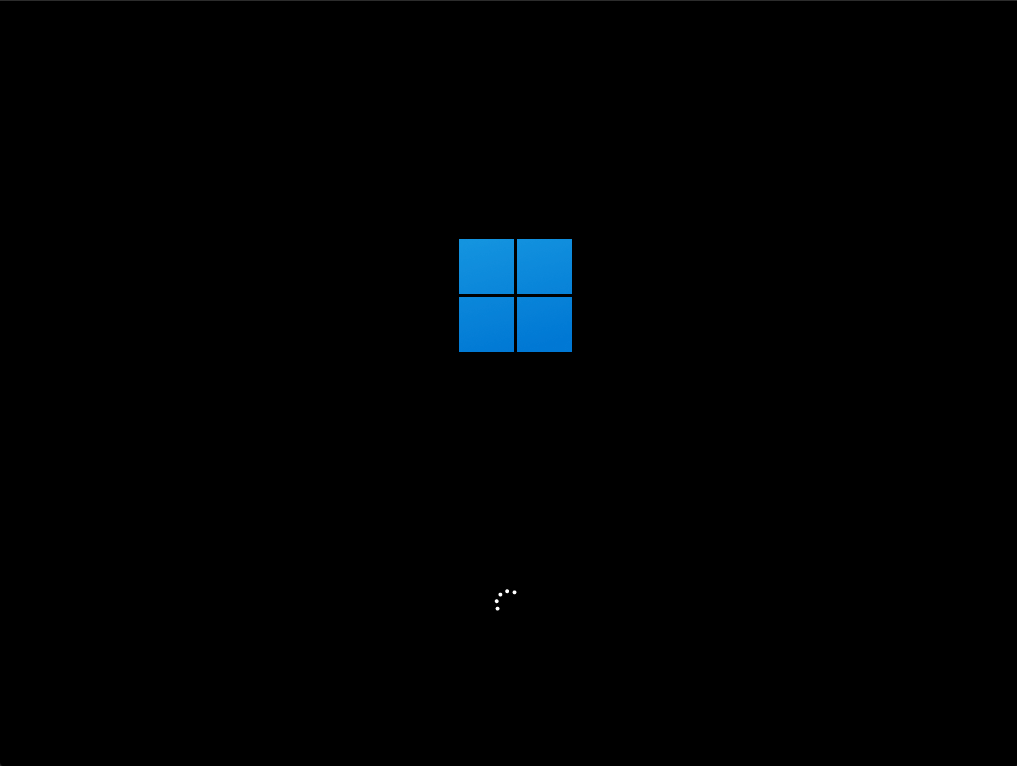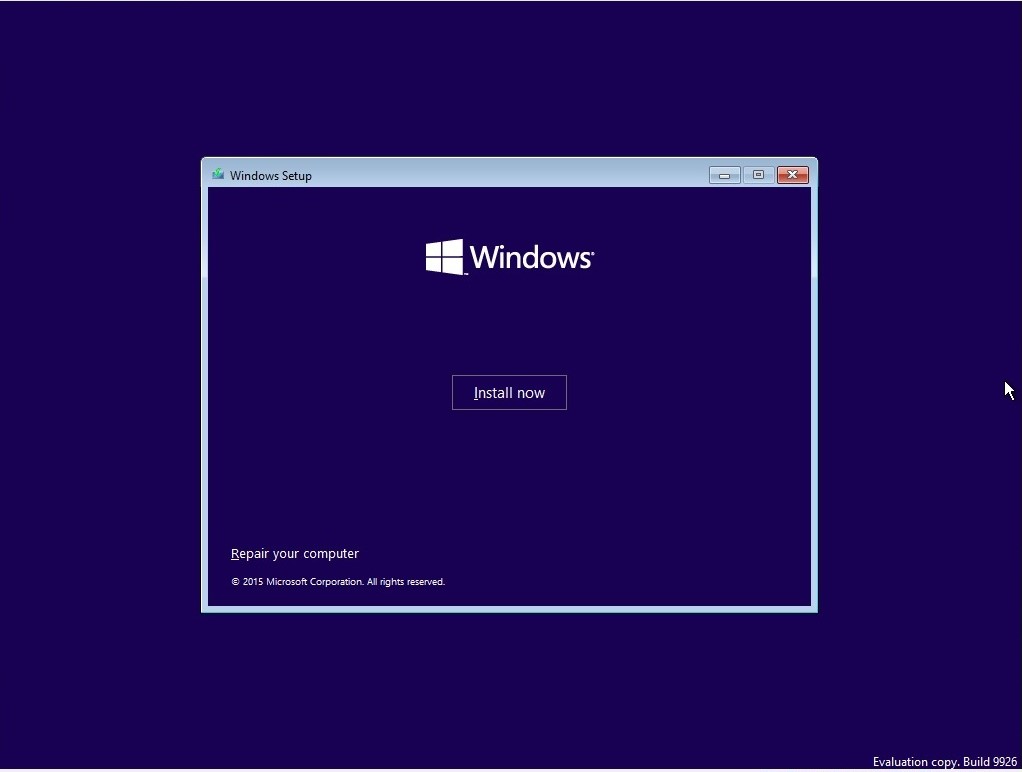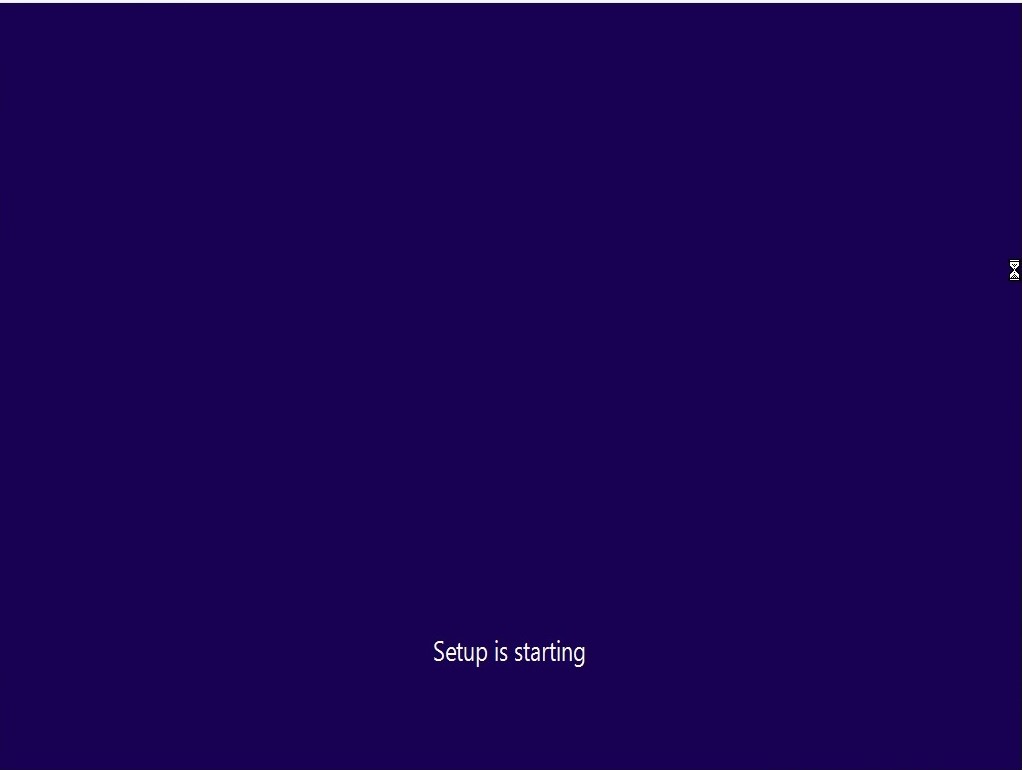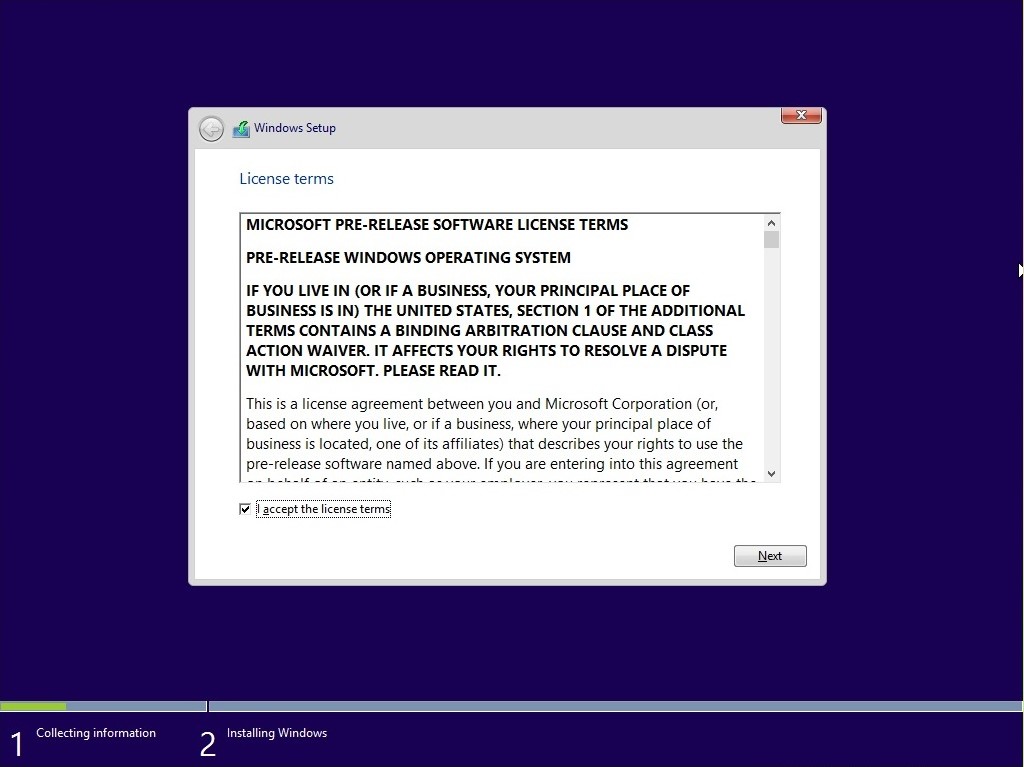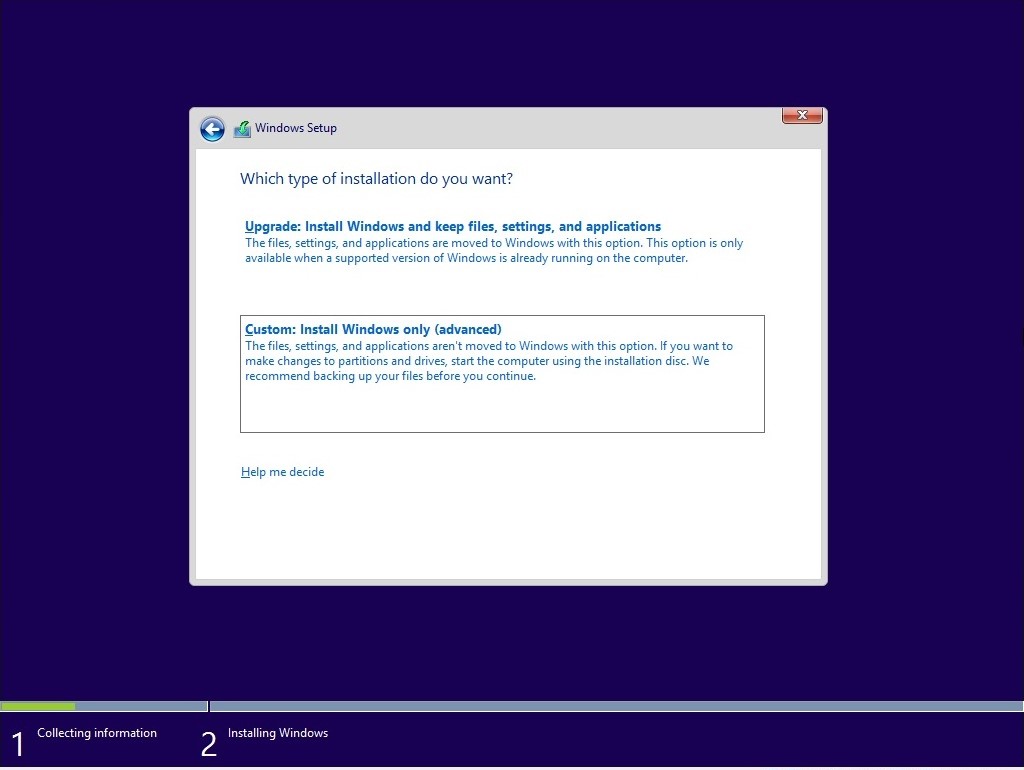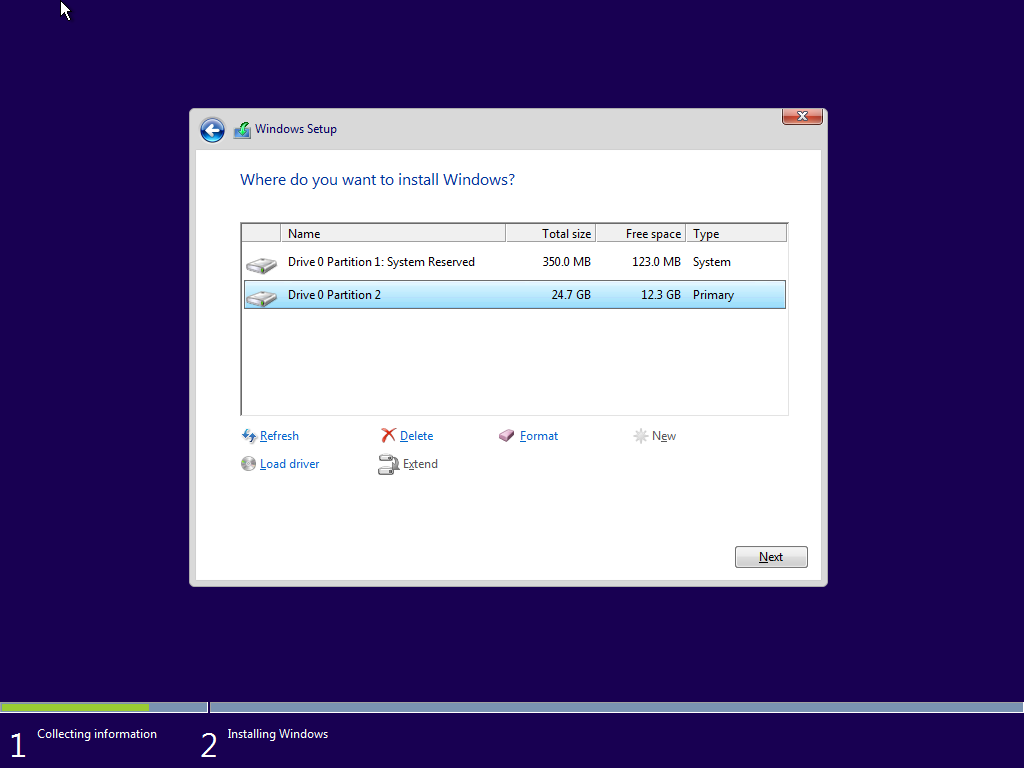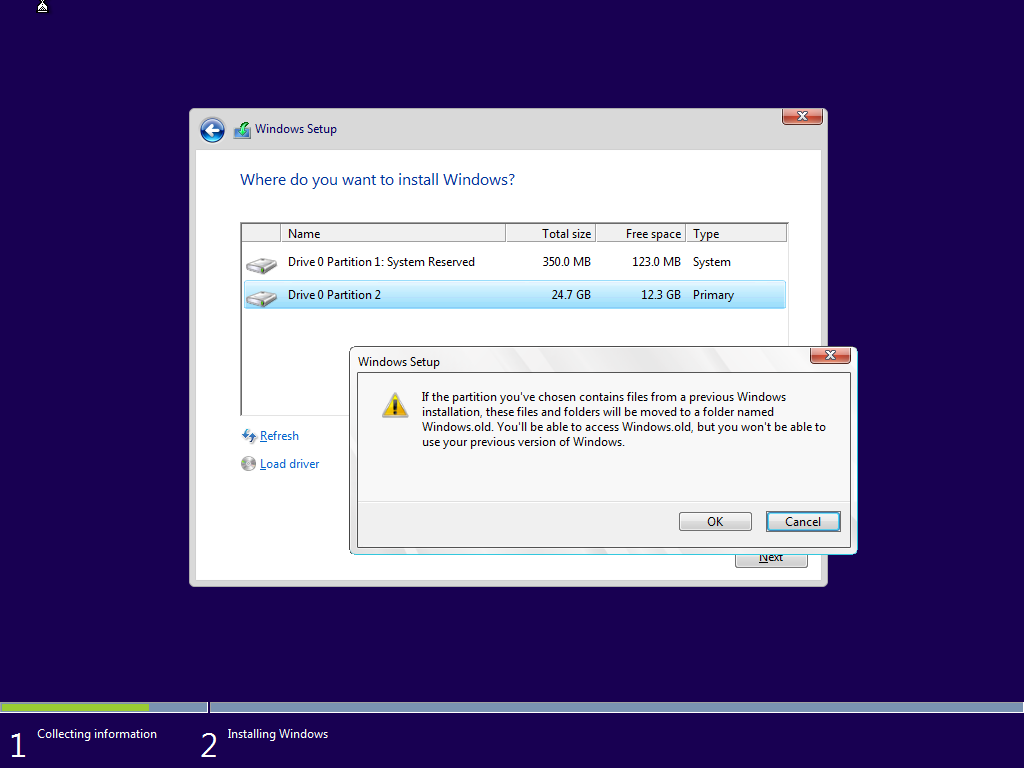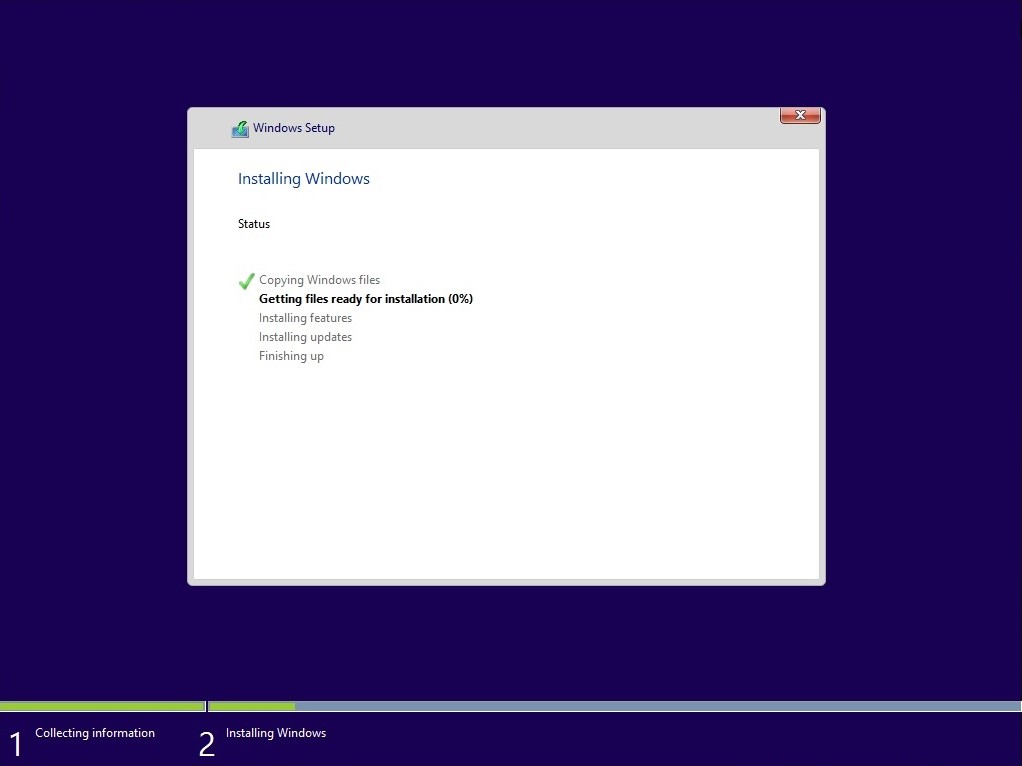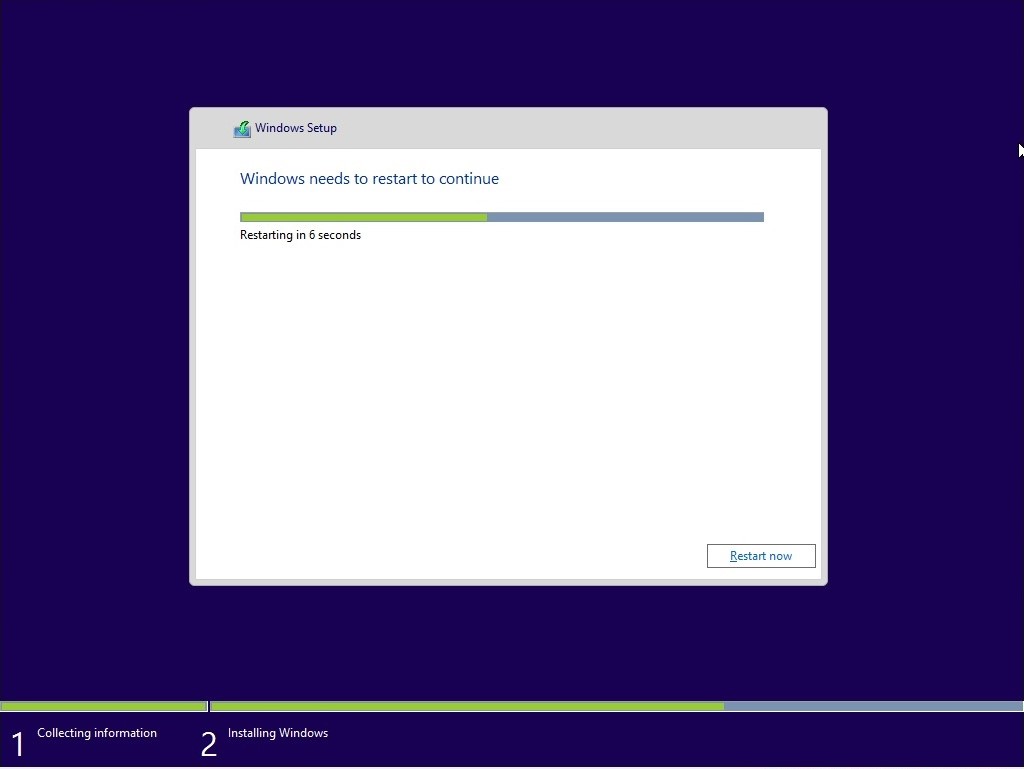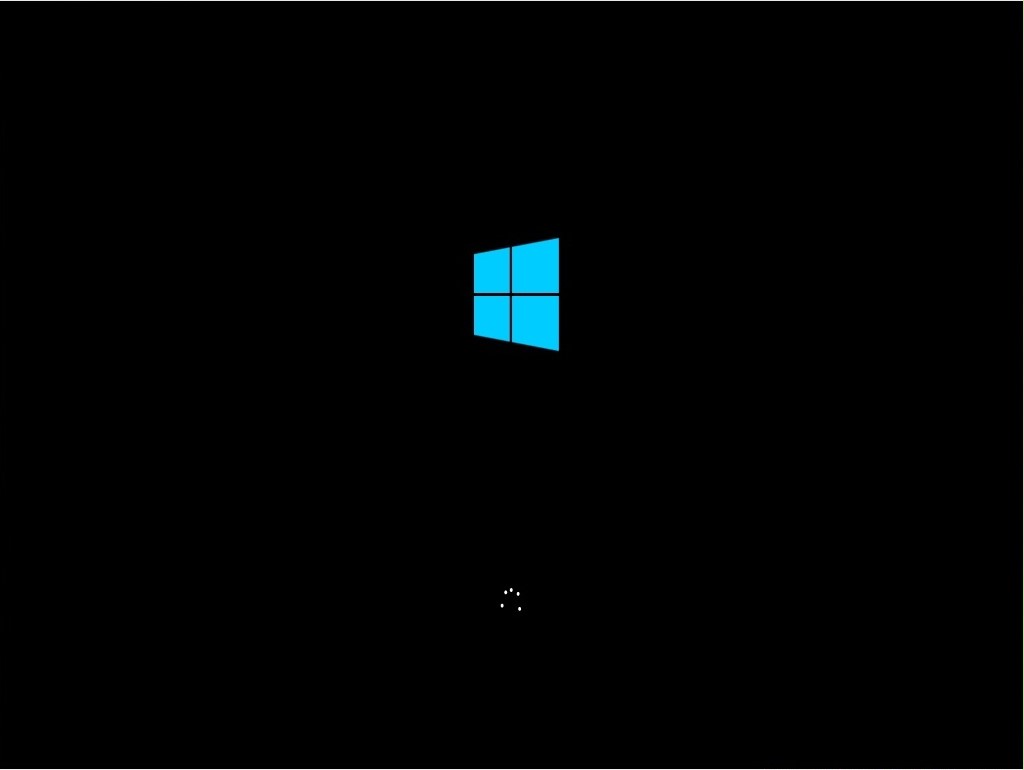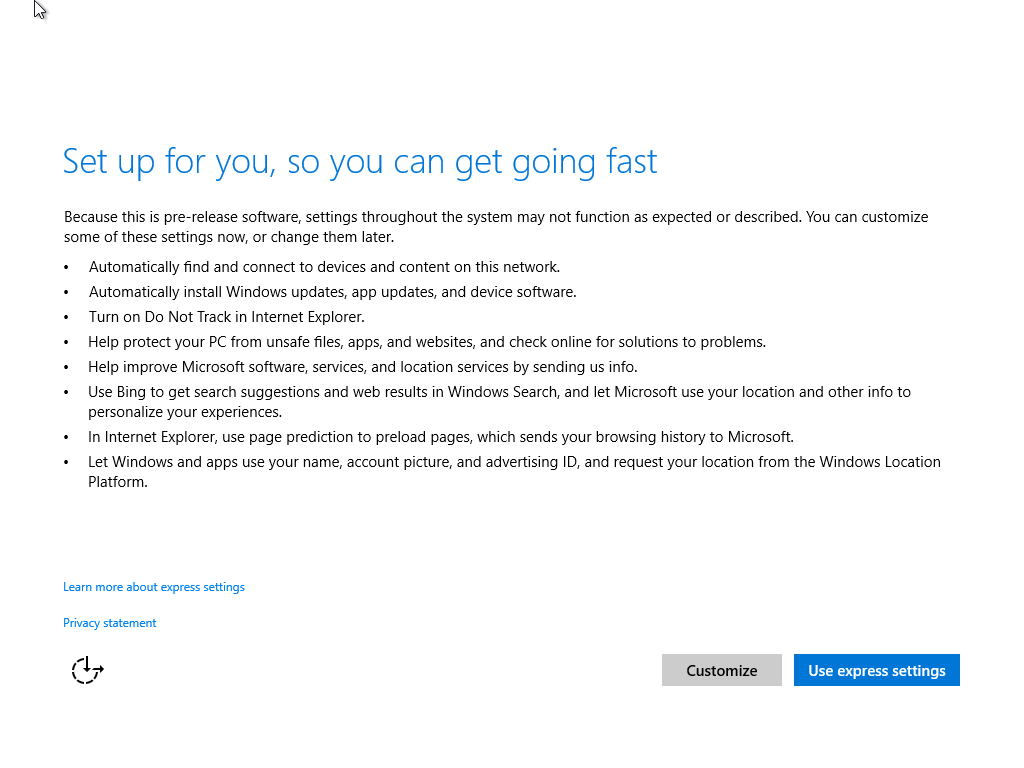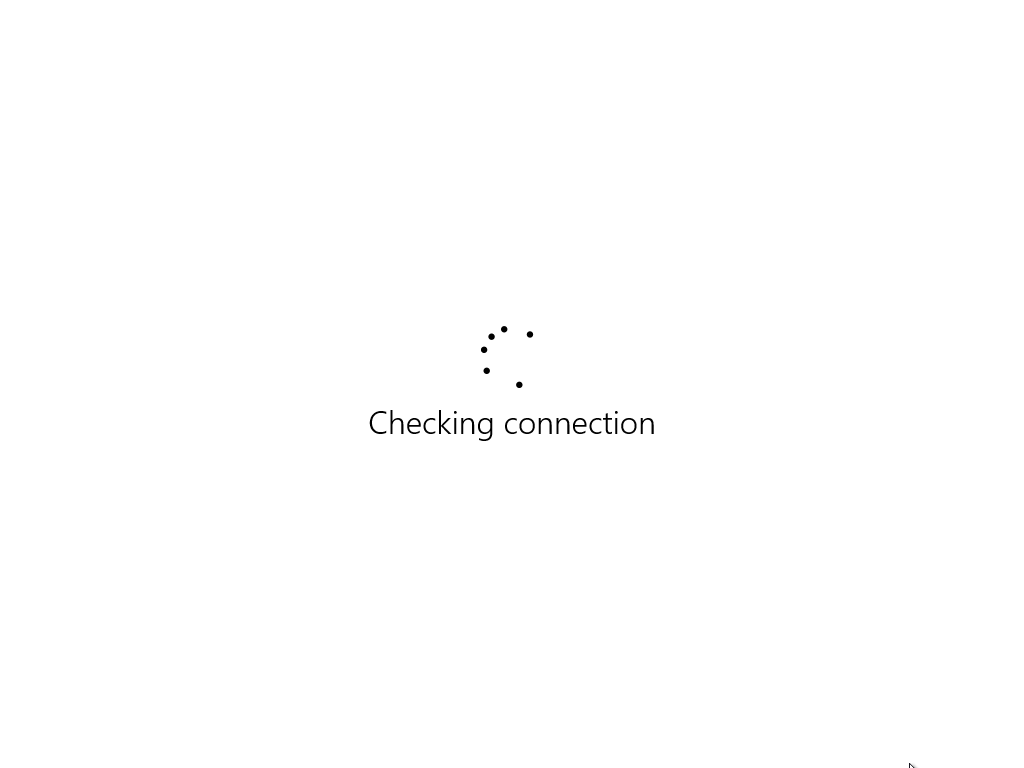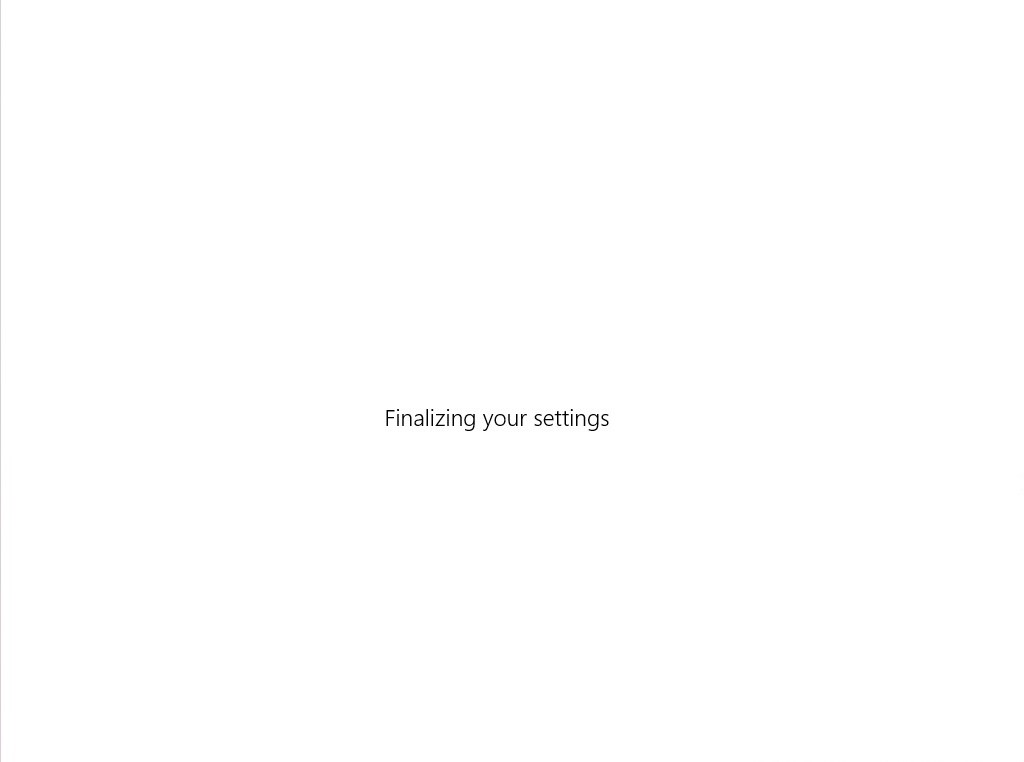Please be sure to follow me on Twitter @adacosta for the latest tips, tricks and updates in the world of Windows 10. -
Technical Level : Intermediate
Summary
There are multiple ways to install Windows on your PC. In this article, we take a look at the Custom Install routine, which offers multiple options during setup, these include: a clean install and partitioning your hard disk. Performing a custom install is easy whether you are using Windows 7, 8.1 or Windows 10. It offers granular options for preserving files in addition to being able to completely format the hard disk, erasing all data.
Details
This article covers performing a custom install using the following versions of Windows:
Windows 11/Windows 10
Windows 7
Windows 8.1
Recover files and other data from the Windows.old folder.
One of the benefits of performing a Custom Install, your Windows installation can be archived. After setup is complete, you can recover personal files and application data from the Windows.old folder. Learn more about recovering your files from Windows.old:
Learn more:
How to Activate and resolve common Product key issues in Windows
For this article, we will start off with the latest version of Windows, Windows 11 or Window 10.
Custom install Windows 11 or Windows 10:
Once you have your Windows installation media ready, all you need to do is boot from the disc or USB thumb drive to begin setup.
See instructions: How to download official Windows ISO files
Review the following guide for instructions and details about configuring your BIOS or UEFI boot settings for DVD, CD, USB or SD Card.
BIOS/UEFI Setup Guide: Boot from a CD, DVD, USB Drive or SD Card
Once your computer is set to boot from the DVD, you should see this option.
Windows 11 (left), Windows 10 (right) boot screens.
The Windows logo will appear on screen, this might be here for a while, as long as you see the indicator, everything should be ok.
Select your Language, Time and Keyboard method then click Next.
Click Install now
Wait while Setup starts.
Accept the license terms and click Next
Click Custom
Select the Primary Partition then click Next
You will receive the following warning:
The partition you selected might contain files from a previous Windows Installation. If it does, these files and folders will be moved to a folder named Windows.old. You will be able to access the information in Windows.old, but you will be able to use your previous version of Windows.
Click OK
Wait while Windows installs
When this phase of setup is complete, Windows will automatically restart and reboot into setup again.
Windows is detecting and installing your hardware. After this is complete, Windows will restart one last time.
Out of Box Experience
The Out of Box Experience page is where you get to configure detailed settings in Windows, which includes creating a user account, privacy, sync PC settings and install modern applications.
For Windows 11, please see the following article for instructions how to complete the Out of Box Experience:
How to: Complete the Windows 11 Out of Box Experience
Windows will check if there is an active Internet connection. If it does not find one, you will be presented with the following screen.
Create a Local Account and click Next
Wait while Windows finalizes your settings
Continue to wait while Windows installs modern applications.
When setup is complete you can retrieve any personal files from the Windows.old
Browse to C:\ Local Disk and open the Windows.old folder
Custom install Windows 7:
To learn how to change your BIOS options to boot from the DVD drive, see the following tutorial:
Once your computer is set to boot from the DVD, you should see this option.
Windows 7 is loading files
Select a language, a time, a currency, and a keyboard or another input method, and then click Next.
Click Install Now
Wait while temporary files are loaded.
Click Custom (Advanced)
When the setup menu appears, select the custom (advanced) option, select the disk partition where you would like to install Windows 7. Click Next.
You will receive the following warning:
The partition you selected might contain files from a previous Windows Installation. If it does, these files and folders will be moved to a folder named Windows.old. You will be able to access the information in Windows.old, but you will be able to use your previous version of Windows.
Click OK
Setup will now start the installation. During the installation, your machine will be restarted several times.
You can then recover your personal files from the Windows.old folder and reinstall all your applications and drivers.
Windows 8 Custom install:
To learn how to change your BIOS options to boot from the DVD drive, the following tutorial:
The Windows 8 logo will appear on screen, this might be here for a while, as long as your see the indicator, everything should be ok.
You should now arrive at this screen, select your time and currency format then click Next.
Click Install Now
Wait while setup starts up
Enter your product key when prompted
Accept the End User License agreement and click Next
Click Custom install Windows only (advanced)
Select the system drive where Windows 8 is installed.
 You will receive the following warning:
You will receive the following warning:
The partition you selected might contain files from a previous Windows Installation. If it does, these files and folders will be moved to a folder named Windows.old. You will be able to access the information in Windows.old, but you will be able to use your previous version of Windows.
(At all cost, do NOT click anything named Format or Delete or Partition. So even doing a custom install, your personal files are still preserved. Click OK
Setup will now start the installation. During the installation, your machine will be restarted several times.
When the installation is complete, you can complete the Out of Box experience such as selecting your computer, create a username, password, your time zone. You can then proceed to download the latest updates for Windows and reinstall your applications and drivers.
Windows 8 Out of Box Experience page
You can then recover your personal files from the Windows.old folder and reinstall all your applications and drivers. Or you can use Windows Easy Transfer to restore your backup.
Related:
How to: install Windows 10 from within Windows 8.1 or Windows 7 using Windows Update
How to: upgrade from previous versions of Windows using Windows 10 ISO file
How to: Upgrade a dual boot installation of Windows and Linux to Windows 10 - Part 1
How to: setup a dual boot configuration with Windows 10 and previous versions of Windows
How to: Switch from 32 bit versions of Windows to Windows 10 64 bit
How to upgrade from the Windows 10 Insider Preview to Windows 10 RTM build