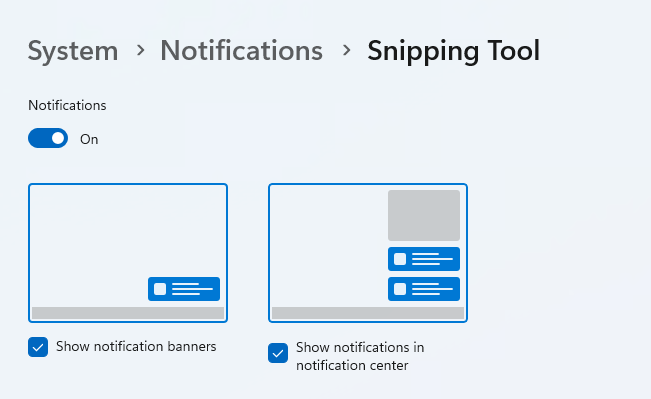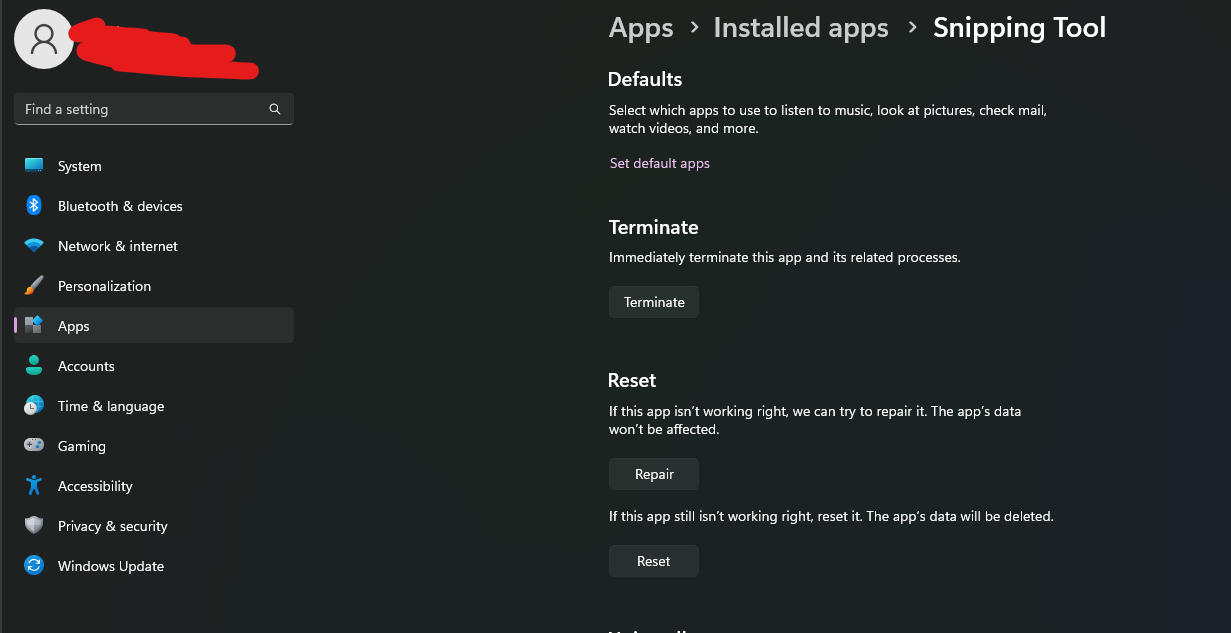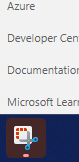My Snip tool used to bring the image I captured in a pop up automatically, that I could edit when using the windows key & Ctrl S. It no longer does this? Is there a setting I need to change? I have to actually open the Snip Tool Menu to get this to work now. Not sure if some update was done by my IT people that changed this.
Why does my snipping tool no longer bring up the pop up image to edit?
- Subscribe
- Subscribe to RSS feed
Report abuse
Thank you.
Reported content has been submitted
* Please try a lower page number.
* Please enter only numbers.
Hello Jill Paras
Welcome to the Microsoft Community.
Based on your description so far, it seems that the notification window does not pop up after a successful screenshot with your screenshot tool. Here's what you can try to check:
Hold down Windows+S >> search for Notification & actions >> then find Snipping Tool in the corresponding window >> click on the relevant screen to see if the corresponding option is turned on, as shown below (Image based on Windows 11)
If it is off, try turning on the notification option, Feel free to let me know if it works.
Chandy |Microsoft Community Support Specialist
Report abuse
Thank you.
Reported content has been submitted
51 people found this reply helpful
·Was this reply helpful?
Sorry this didn't help.
Great! Thanks for your feedback.
How satisfied are you with this reply?
Thanks for your feedback, it helps us improve the site.
How satisfied are you with this reply?
Thanks for your feedback.
Thank you. Unfortunately, that did not change anything. The notifications are on. 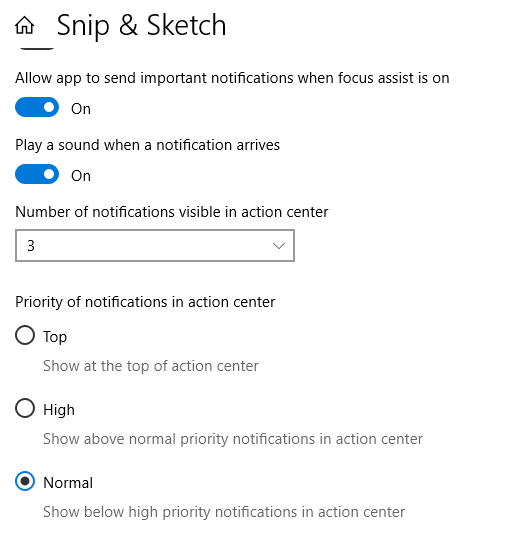
Report abuse
Thank you.
Reported content has been submitted
11 people found this reply helpful
·Was this reply helpful?
Sorry this didn't help.
Great! Thanks for your feedback.
How satisfied are you with this reply?
Thanks for your feedback, it helps us improve the site.
How satisfied are you with this reply?
Thanks for your feedback.
Hi Jill Paras
From your screenshots, it looks like the notifications and settings are correct.
According to my tests, the screenshot tool should be Shift (Left) + Windows logo key + S. Can you please try this shortcut combination to take a screenshot? If this doesn't work, try holding down Windows+S and searching for Snipping Tools >> then click New >> to see if a notification appears for the screenshot?
If none of these settings work, then we may need to consider whether your company's IT has made some changes to your computer and you could try contacting them.
Best Regards.
Report abuse
Thank you.
Reported content has been submitted
5 people found this reply helpful
·Was this reply helpful?
Sorry this didn't help.
Great! Thanks for your feedback.
How satisfied are you with this reply?
Thanks for your feedback, it helps us improve the site.
How satisfied are you with this reply?
Thanks for your feedback.
Hi Jill Paras
From your screenshots, it looks like the notifications and settings are correct.
According to my tests, the screenshot tool should be Shift (Left) + Windows logo key + S. Can you please try this shortcut combination to take a screenshot? If this doesn't work, try holding down Windows+S and searching for Snipping Tools >> then click New >> to see if a notification appears for the screenshot?
If none of these settings work, then we may need to consider whether your company's IT has made some changes to your computer and you could try contacting them.
Best Regards.
I have already done that. It is what I have been having to do if I need to edit/highlight etc something on the screenshot. Having the Snipping tool menu open first and clicking "New" does work to bring the screenshot up as a pop up window, sometimes though, not all the time. I will need to see if our IT people did change something else. Could some security protection be causing it? That may be what I need them to look into? In the meantime, where would I find the screenshot otherwise so I can edit it? Thanks!
Report abuse
Thank you.
Reported content has been submitted
7 people found this reply helpful
·Was this reply helpful?
Sorry this didn't help.
Great! Thanks for your feedback.
How satisfied are you with this reply?
Thanks for your feedback, it helps us improve the site.
How satisfied are you with this reply?
Thanks for your feedback.
Click Windows+V to open the clipboard and you can see the picture you captured.
If the PC is not joined to a domain management, maybe we can consider a Repair Upgrade, the repair steps are contained in this article, click here . Of course, if you have important data, please remember to export them.
If your PC have already joined the domain management, please contact IT to fix this error for you.
Feel free to let me know how it goes.
Report abuse
Thank you.
Reported content has been submitted
2 people found this reply helpful
·Was this reply helpful?
Sorry this didn't help.
Great! Thanks for your feedback.
How satisfied are you with this reply?
Thanks for your feedback, it helps us improve the site.
How satisfied are you with this reply?
Thanks for your feedback.
The problem is that `ScreenClippingHost.exe` is getting locked up. This happens to me as well, and I don't have a good solution.
Find and terminate the `ScreenClippingHost.exe` process.
Press Windows - Shift - S to initiate the screen clipping overlay.
Drag a box to snip something.
Notice that you get no pop-up notification with the snip.
Notice that `ScreenClippingHost.exe` continues to run rather than being terminated like it should.
Notice that the screenshot is copied to your clipboard so you can paste it.
Press Windows - Shift - S again.
Notice that you no longer get the screen clipping overlay.
Killing the `ScreenClippingHost.exe` process will resolve the issue until you take another screenshot, then it will once again be stuck open and never terminate until killed or the computer is restarted.
It would seem that something is going wrong with the attempt to present a notification to the user and the app is getting into some kind of deadlocked or infinite wait state, which prevents new snipping from occurring.
This happens to me on Windows 11 Pro 22H2 22621.1105 Windows Feature Experience Pack 1000.22638.1000.0
Report abuse
Thank you.
Reported content has been submitted
87 people found this reply helpful
·Was this reply helpful?
Sorry this didn't help.
Great! Thanks for your feedback.
How satisfied are you with this reply?
Thanks for your feedback, it helps us improve the site.
How satisfied are you with this reply?
Thanks for your feedback.
I just found a fix to this that worked for me.
Go to Settings> Apps > Installed Apps > Snipping Tool
Then Reset.
After this it started working normally.
Report abuse
Thank you.
Reported content has been submitted
279 people found this reply helpful
·Was this reply helpful?
Sorry this didn't help.
Great! Thanks for your feedback.
How satisfied are you with this reply?
Thanks for your feedback, it helps us improve the site.
How satisfied are you with this reply?
Thanks for your feedback.
A Windows update eventually resolved the issue for me.
Report abuse
Thank you.
Reported content has been submitted
3 people found this reply helpful
·Was this reply helpful?
Sorry this didn't help.
Great! Thanks for your feedback.
How satisfied are you with this reply?
Thanks for your feedback, it helps us improve the site.
How satisfied are you with this reply?
Thanks for your feedback.
have the same issue too. After clicking on new screenshot capture, only show red blinking on the taskbar.
Report abuse
Thank you.
Reported content has been submitted
10 people found this reply helpful
·Was this reply helpful?
Sorry this didn't help.
Great! Thanks for your feedback.
How satisfied are you with this reply?
Thanks for your feedback, it helps us improve the site.
How satisfied are you with this reply?
Thanks for your feedback.
I am always current on my Windows updates but the issue still exists for me.
Report abuse
Thank you.
Reported content has been submitted
8 people found this reply helpful
·Was this reply helpful?
Sorry this didn't help.
Great! Thanks for your feedback.
How satisfied are you with this reply?
Thanks for your feedback, it helps us improve the site.
How satisfied are you with this reply?
Thanks for your feedback.
Question Info
Last updated June 13, 2024 Views 41,801 Applies to: