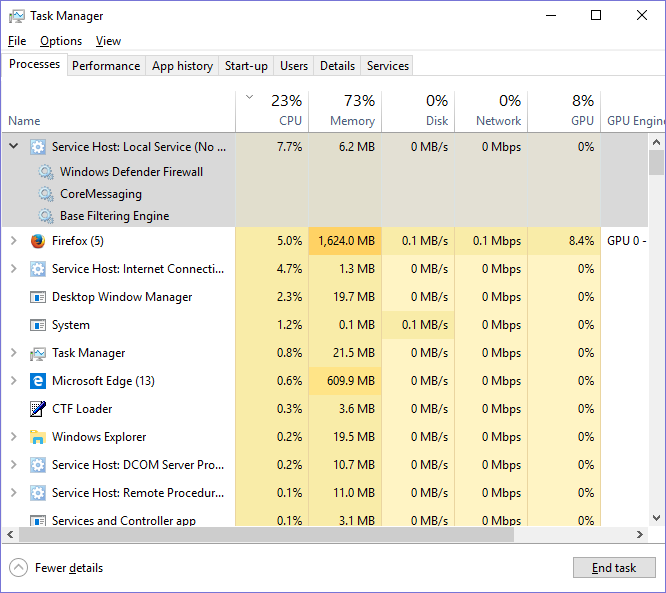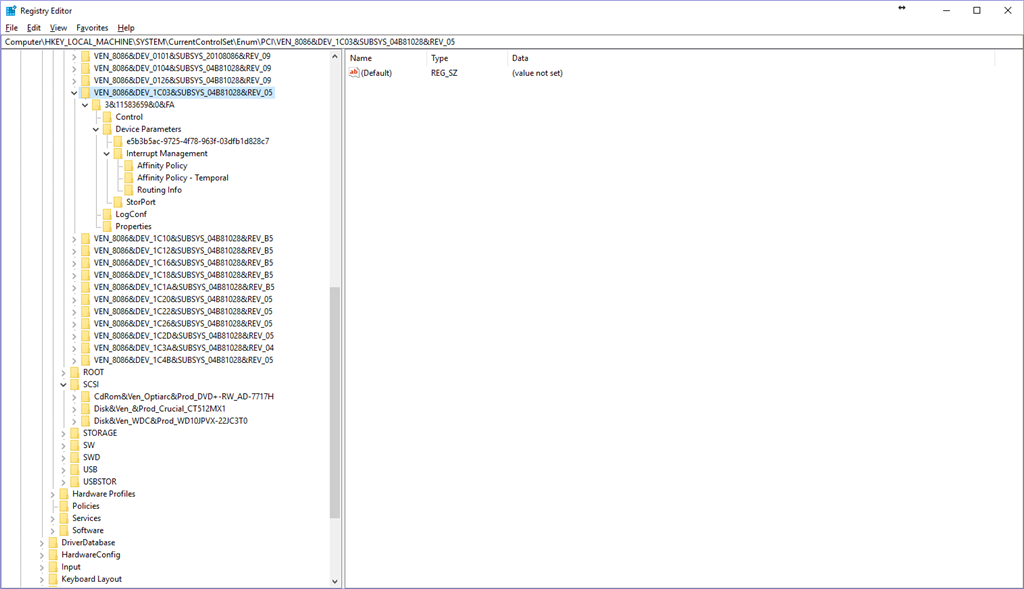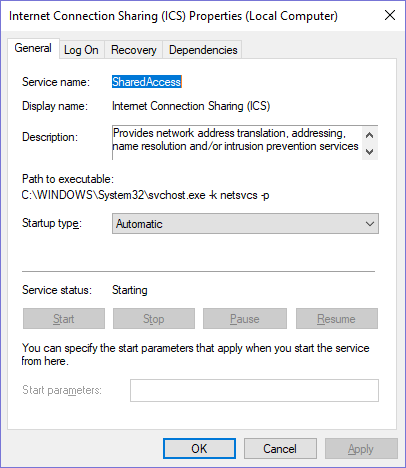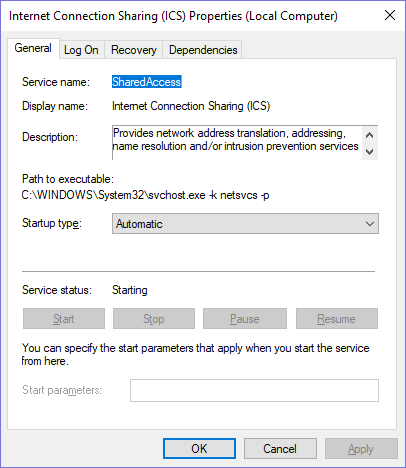Laptop. Dell XPS17 L702x i7-2720QM, SSD replaced original C drive.
Originally Windows 7. UPgraded to 10, then two fresh installs of W10 since then.
Currently running Fall Creators version 1709 - Version 10.0.16299.15
McAfee Livesafe replaced Windows Defender.
I have had the laptop for 6 years, and since Windows 10, I have increasingly become aware that it never seems to be quiet. The obvious thing was to clean all the possible air inlets and outlets, which I have done.
Off and on over the last year I have looked things up and tried things out. I am now stuck.
svchost.exe Service Host: Local Service (No Network) is always on. Whenever I check Task Manager, there it is at somewhere from 6% to 9%.
It shows as PID 1276.
Expanding that shows:-
- Windows Defender Firewall
- CoreMessaging
- Base Filtering Engine
You CANNOT shut them down. Trying to do so does nothing.
I don't see how or why the Firewall is there - looking in the Windows Defender shows that the firewall is off, managed by McAfee.
Looking in Resource Monitor, that shows they all use all 8 cores at times
| Name | PID | Descr | Status | Group | CPU | Av CPU* |
| MpsSvc | 1276 | Windows Defender Firewall | Running | LocalServiceNoNetwork | 8 (Typically 6-8) | 6.93 (0-8) |
| BFE | 1276 | Base Filtering Engine | Running | LocalServiceNoNetwork | 0 (Varies 0-8) | 1.61 (but it varies 0-8) |
| CoreMessagingRegistrar | 1276 | CoreMessaging | Running | LocalServiceNoNetwork | 0 (varies 0-8, mostly 0) | 0 (0-2) |
*What on earth is the point of an Average CPU that changes dramatically from second to second? I thought if I watched this data, it would tell me something useful but it just seems to muddy the waters. ALL of these processes use up to all of the CPUs, but it varies from 0 to 8. When one is up another might be down but occasionally they are all going hammer and tongs together.
As I type this, BFE is using all 8 and none of the others are doing anything.
Fairly frequently, this is joined by another - svchost.exe ServiceHost:Internet Connection Sharing, also running typically around 7%.
PID 8856.
On Resource Monitor, this shows as Shared Access and still has a status of "Starting" using typically 4 or 5 cores, and Average of 4.87.
I have looked at various threads.
- There is a suggestion on Windows10forums that the AHCI driver does not play well with SSDs, and to disable MSI Interrupt - but in regedit, the device has no such setting.
- This forum has a solution of disabling the Windows Firewall, but it isn't running. I have tried disabling McAfee, but the problem with svchost continues. Safe Mode didn't help.
Can I do anything about this?