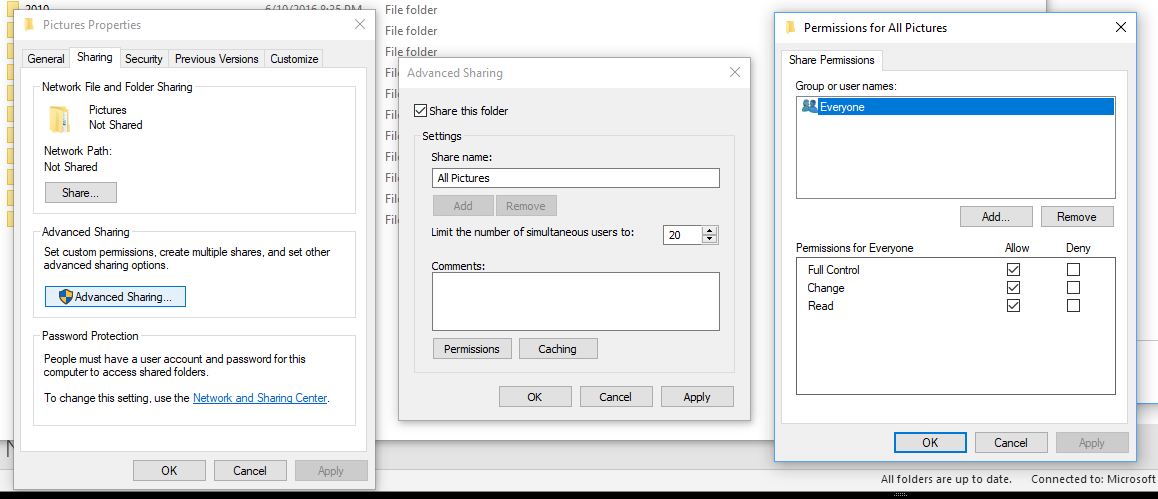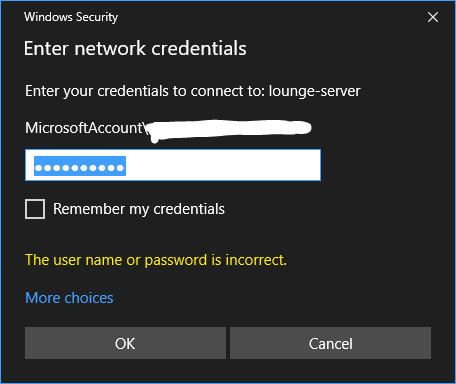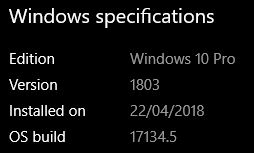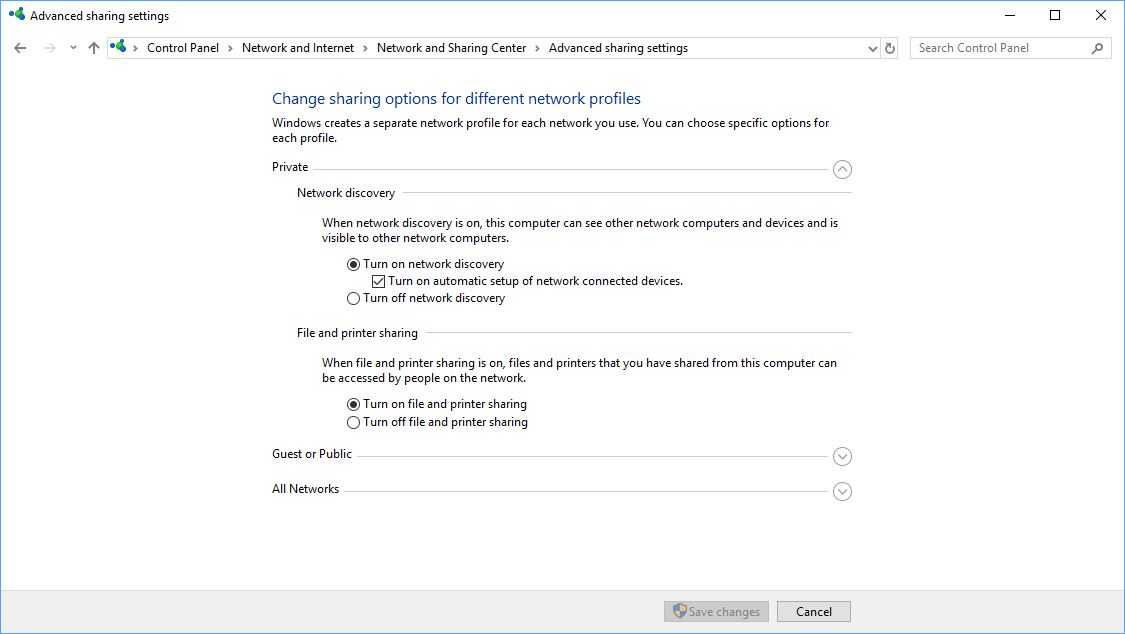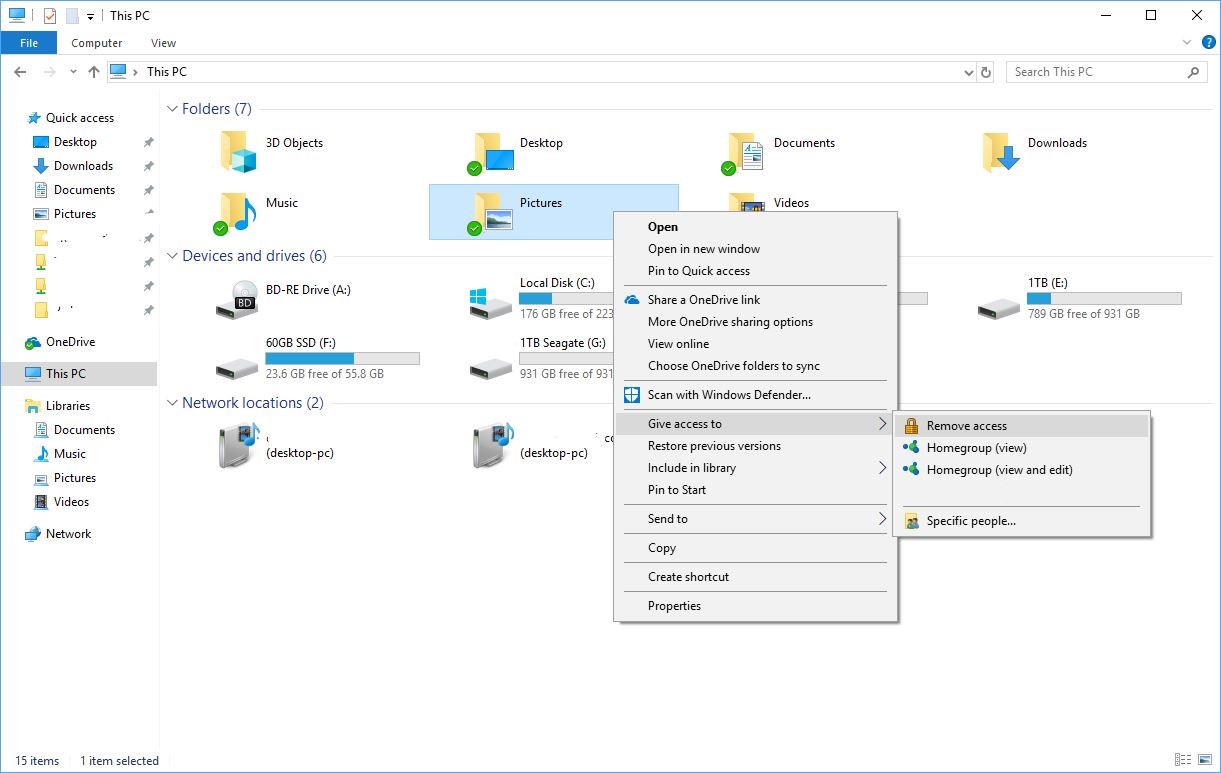* Added on 5/28/23: Possible solution at I have an answer for a locked thread
Now that HomeGroups are gone, I'm trying to share a folder between several PC's on my local network.
I've set sharing permissions in every way I know how.
Whenever I try and navigate to the folder from one of the other machines, I'm prompted for the user account, that's fine, I enter the MicrosoftAccount\*** Email address is removed for privacy *** and password credentials.
Every single time, I'm told the password is incorrect. It is 100% correct. All machines on the network are configured using the same Microsoft account, which I would have thought would have made this process quite painless.
Any idea what I'm doing wrong? I'm hoping there is something obvious I'm overlooking.