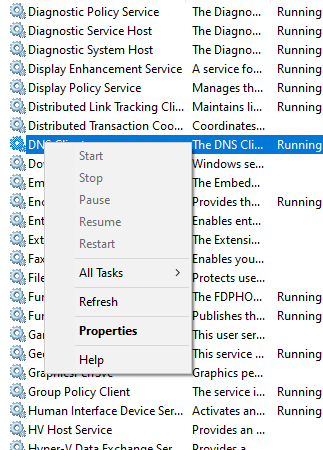Since I've performed a clean installation of Windows 10 in my Acer Laptop I am experiencing problems with the wifi. Sometimes I spend hours surfing the web with no problem and suddenly Windows are disconnecting from wifi, then they may reconnect maybe not. I switch the wifi off and then back on and the wifi may continue working for another 3 or 4 hours but maybe not. I've tried many different driver updates for my "Qualcomm Atheros AR956x Wireless Network Adapter" but nothing fixed the problem that pops completely at random. I've searched many forums but nothing solved my problem. I'm sure that my modem is working properly because all smart devices are connecting with no issues and another laptop with Windows 10 as well.
Apart from that, the laptop before the format had no problems with the wifi. I would appreciate it if you could help me!
Here is the error with event id 411 that I found on device manager:
Log Name: Microsoft-Windows-Kernel-PnP/Configuration
Source: Microsoft-Windows-Kernel-PnP
Date: 22/2/2020 1:11:47 μμ
Event ID: 411
Task Category: None
Level: Error
Keywords:
User: SYSTEM
Computer: DESKTOP-S6E94VQ
Description:
Device PCI\VEN_168C&DEV_0036&SUBSYS_064211AD&REV_01\4&15675af4&0&00E1 had a problem starting.
Driver Name: oem30.inf
Class Guid: {4d36e972-e325-11ce-bfc1-08002be10318}
Service: athr
Lower Filters:
Upper Filters: vwifibus
Problem: 0x15
Problem Status: 0x0
Event Xml:
<Event xmlns="http://schemas.microsoft.com/win/2004/08/events/event">
<System>
<Provider Name="Microsoft-Windows-Kernel-PnP" Guid="{9c205a39-1250-487d-abd7-e831c6290539}" />
<EventID>411</EventID>
<Version>0</Version>
<Level>2</Level>
<Task>0</Task>
<Opcode>0</Opcode>
<Keywords>0x4000000000000000</Keywords>
<TimeCreated SystemTime="2020-02-22T11:11:47.515029900Z" />
<EventRecordID>374</EventRecordID>
<Correlation />
<Execution ProcessID="4" ThreadID="1088" />
<Channel>Microsoft-Windows-Kernel-PnP/Configuration</Channel>
<Computer>DESKTOP-S6E94VQ</Computer>
<Security UserID="S-1-5-18" />
</System>
<EventData>
<Data Name="DeviceInstanceId">PCI\VEN_168C&DEV_0036&SUBSYS_064211AD&REV_01\4&15675af4&0&00E1</Data>
<Data Name="DriverName">oem30.inf</Data>
<Data Name="ClassGuid">{4d36e972-e325-11ce-bfc1-08002be10318}</Data>
<Data Name="ServiceName">athr</Data>
<Data Name="LowerFilters">
</Data>
<Data Name="UpperFilters">vwifibus</Data>
<Data Name="Problem">0x15</Data>
<Data Name="Status">0x0</Data>
</EventData>
</Event>