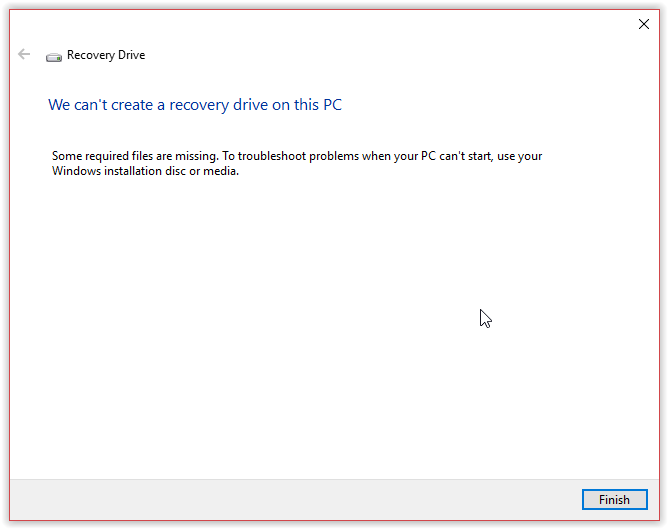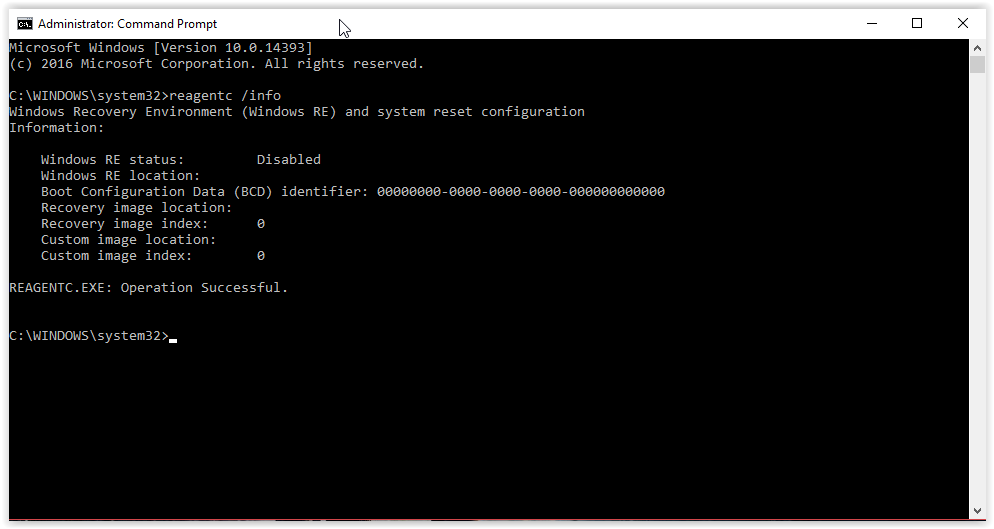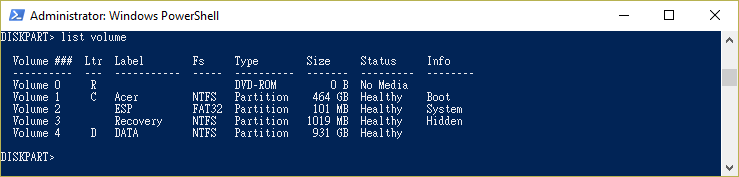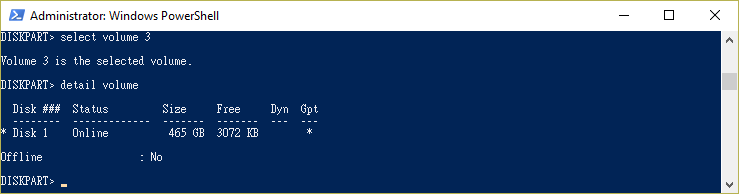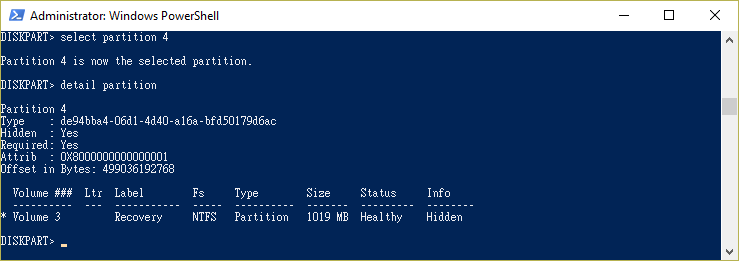I just encountered this issue on my new Windows 10 computer. Apparently when I cloned the system to another drive, the recovery partition information was lost on my Windows 10 system. Later I tried to create a recovery drive, and got the same "can't create"
message. The command reagentc /info also showed Windows RE Status as Disabled.
If you know your hard drive does contain a recovery partition, you can use the following procedure to have Windows 10 system regain its information. If there's no recovery partition at all, this procedure won't help you.
- Open a PowerShell or Command Prompt in Administrator mode.
- At the prompt, enter command diskpart to run the disk partition tool. Enter
list volume and see if you have any volume with a label containing the word "Recovery". That volume may be your recovery partition. Take a note of its volume number.
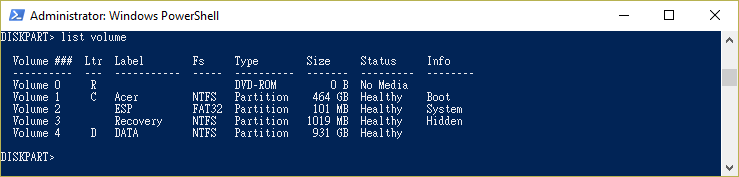
- Now let's locate where the volume is located. Enter
select volume <vol#> where
<vol#> is the volume number from the previous
list volume command. Then use
detail volume command to see which disk it's located. Notice the disk number.
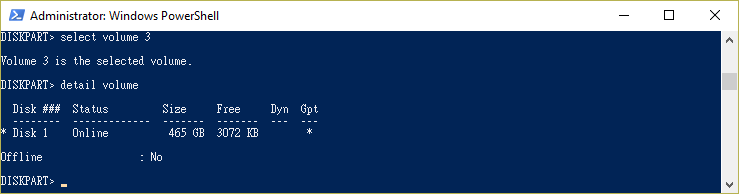
Use command select disk <disk#> where
<disk#> is the disk number, and then enter
list partition to inspect all partitions on that disk.

Look for the partition which matches the size of the possible recovery partition volume. To verify that partition is the one, enter
select partition <part#> and then
detail partition to confirm.
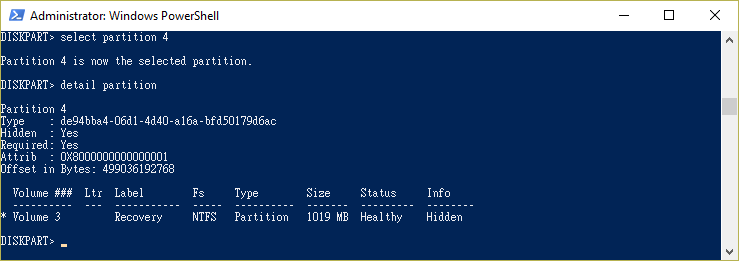
Now you can quit the disk partition tool by command
exit. - We are back at PowerShell or Command Prompt. Enter command reagentc /setreimage /path \\?\GLOBALROOT\device\harddisk<disk#>\partition<part#>\Recovery\WindowsRE where you replace
<disk#> and
<part#> with the numbers got from the previous step. Next use command
reagentc /enable to activate the recovery partition.

Double check with command reagentc /info.

Finally you can try again to create a recovery drive. Hopefully it will work as supposed.