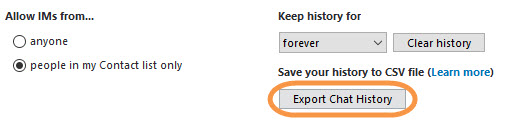Skype only has ~30 days of chat history in the cloud. Any local history beyond 30 days would come from your local history file. If that local history is no longer present or damaged only cloud history would be available. If you have less than 30 days
worth of history, simply install the Skype for Windows Desktop application. Once you sign in it will download what is in the cloud and you can export it. If you have more than 30 days of chat history, then you should copy your history file (main.db)
from your Skype for Windows 10, to Skype for Windows Desktop. You can then use that export function.

Skype for Windows 10 App history is located in a subfolder of your Skype name in:
%localappdata%\Packages\Microsoft.SkypeApp_kzf8qxf38zg5c\LocalState

Skype for Windows Desktop (Classic) history is located in a subfolder of your Skype name in:
%appdata%\Skype
You can perform this manually or use the following program I created to do it for you. It default to copying history form the App to the Desktop version. You would have to select the second option.
CopyDB (.NET 4.0 version) [pcdust.com]
Whether you perform this manually or using my program, you have to had logged onto both versions with your account at least once. You should not be signed in or running either version of Skype when performing the copy.