Hi IKAB,
Updating the phone number in your account is like adding it as new and removing the old one. Here are the steps on how to do it accordingly:
1. Log in to this
link using your Outlook account Username and Password.
2. Go to the Security option and click Update
underneath and then select UPDATE INFO in the Update your security info . (It will ask you again to log into your account, please do so).
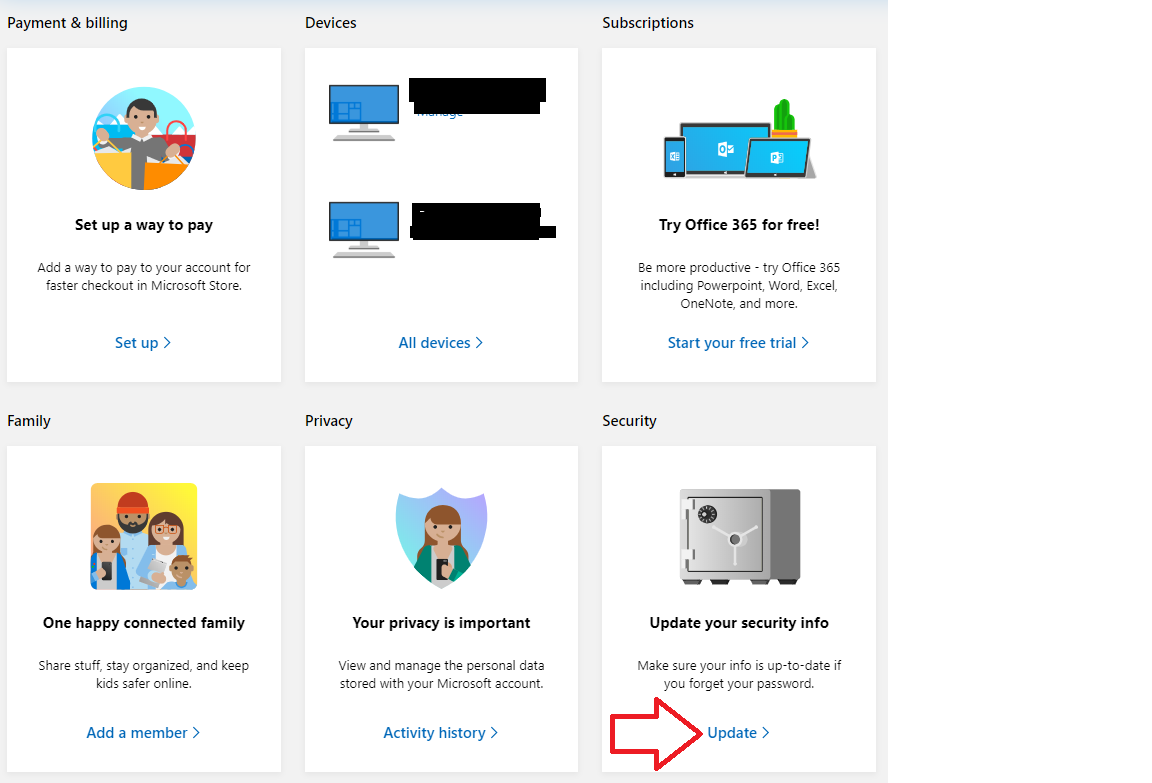
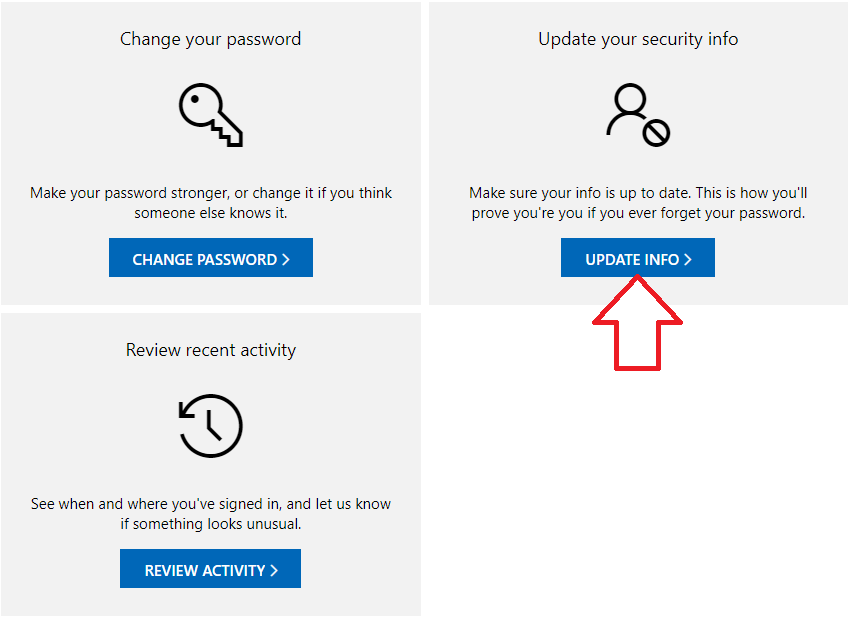
3. Select Remove to the existing/old phone number that’s showing in your account and then click
Remove. 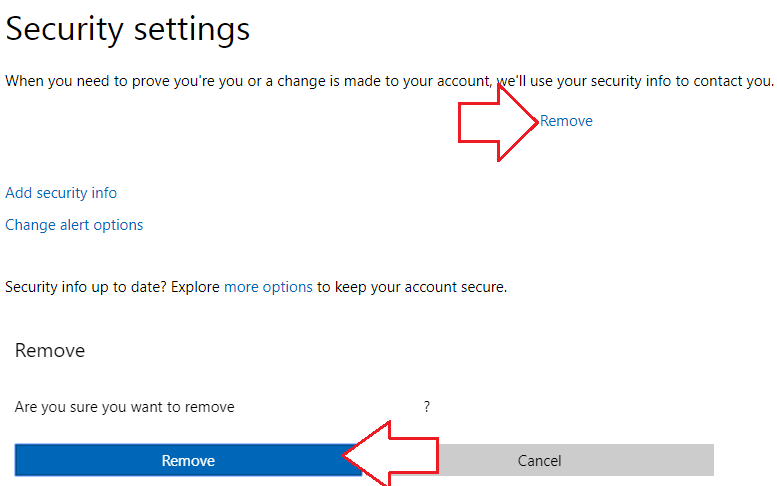
4. Click on Add security info, choose A
phone number and choose the country where you are located in the second box and then type your new mobile phone number in the third box.
5. Choose an option to verify the phone number either Text or Call to receive the code and then click Next.
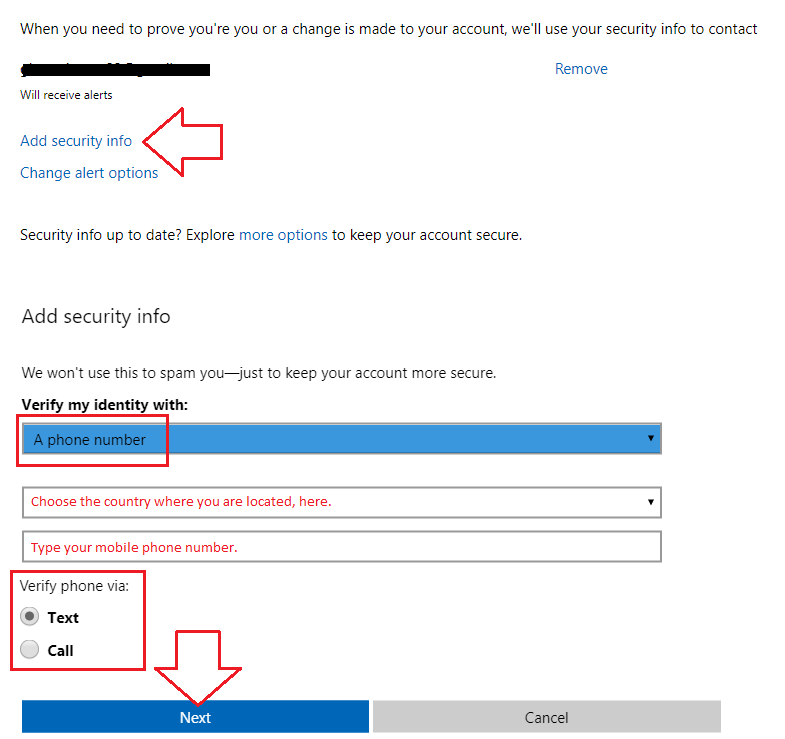
6. Check your phone and get the code.
7. Type the code in the box and then click Next to finish adding your new phone number in your account.
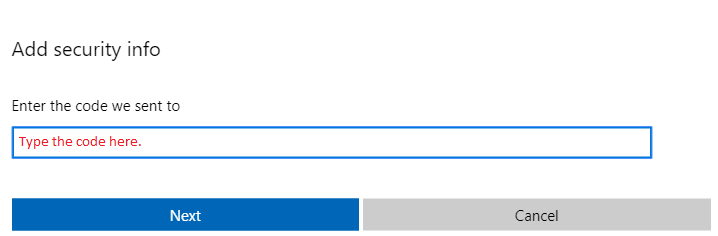
Note: Replacing your security info takes 30 days. During this time, You'll be able to access your email, Skype, OneDrive and devices as usual and only actions that require security info will be unavailable.
If you need more advice from me, you can get back to me by replying to this thread or create a new thread if you have a different concern.
**Personal information deleted by the moderator. Please see the Microsoft Community Frequently Asked Questions for more information on how you can protect your privacy.**