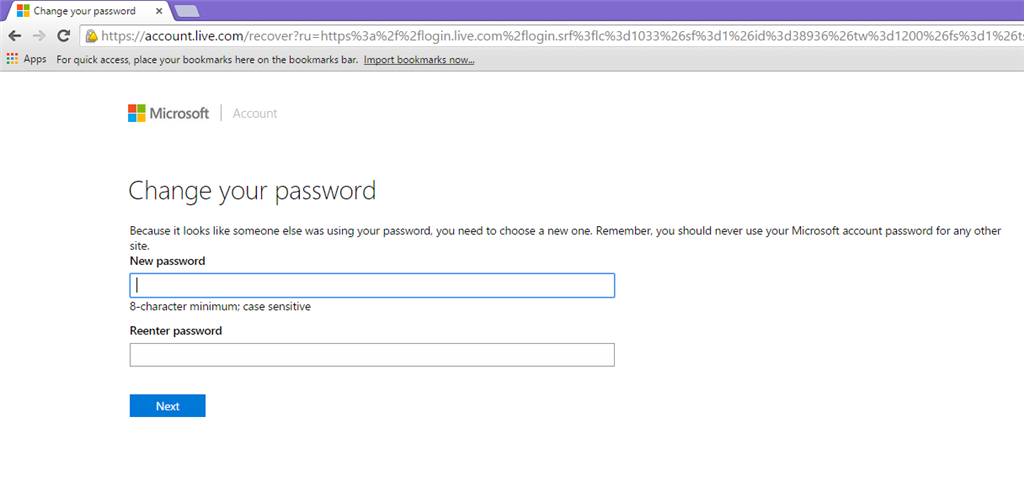| The message you received is a warning that your account may have been compromised , this could also mean that there is unsual activity on on the account , you may recently signed in your Microsoft account to a new device such a new computer, tablet or phone. This is an additional security feature to make sure that only the true account owners get to access their Microsoft Account but most of the times it's just the account being signed it to a different device. |
There are several ways to get pass on this interrupt message and get back to what you are doing.
By following the steps below, you will be able to get back access on your account.
Here's how you do it.
STEP #1
Log in to the Microsoft account that is affected on this issue using the link below to get into the "Someone else might be using your account" page.
Outlook.com Sign in -- Click here!
STEP #2
Once you get on the page, please click on
'Next' button.
After clicking 'Next', you will be asked for a security code to be sent to your most active back up alternate email or phone number attached on your account.
**Please check for the correct spelling of the alternate email for you to receive your security code before you click the "SEND CODE".
**Open other browser to get the code on your alternate email.
Once you receive the code on your alternate email/phone number please enter it on the box provided.
STEP #4
Once you have entered the code and check if the code is Valid, then that's the time that you can able to reset your password and get back access on your account.
FAQs--
What if "I don't have access anymore on any of the security proof or back up email/phone number that is current attached on my account?
If you no longer have access on your back up proofs, that's the time that you may refer to the step 3 but this time, you need to select the "I can't verify my account" option. Where it will direct you to fill out the Account Recovery Form to validate your ownership of the account and prove that the account is yours.
You may use the link below to guide you on how you can able to fill out the account recovery form correctly. Once you pass and validate your account, you will receive an email coming from Microsoft on the contact email that you have provide with a reset password link that will allow you to get back access on your account.
How to fill out the Account Recovery Form to Recover my account? -- Click here!
Your Account is Your Responsibility.





 STEP #3
STEP #3





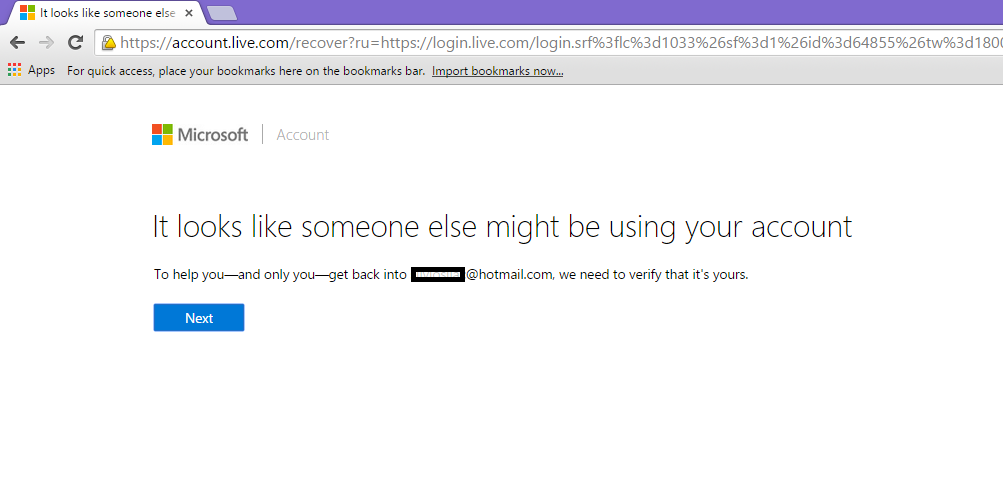 STEP #3
STEP #3

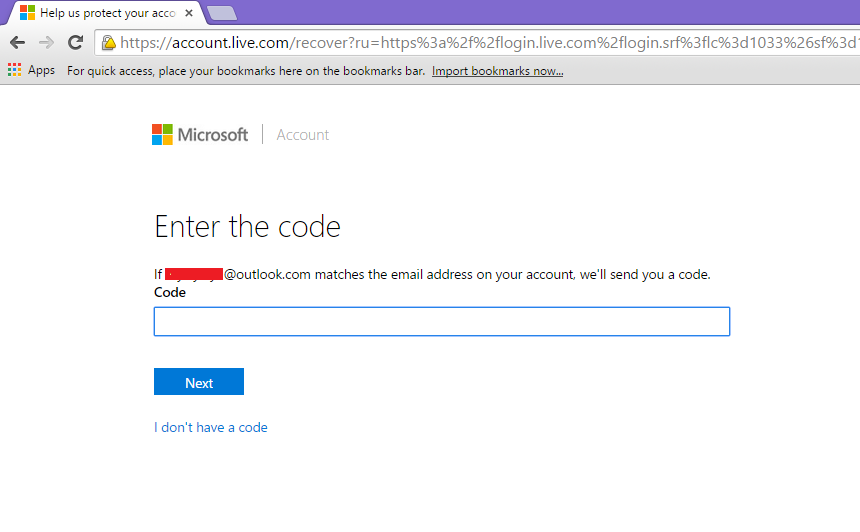




 STEP #3
STEP #3