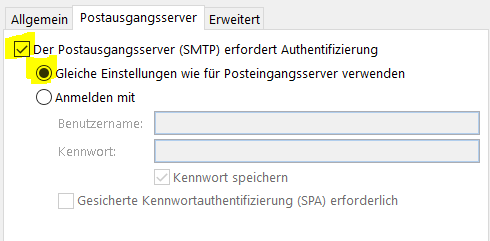OK ...
The office support for the outlook upgrade eff-up on page
includes:
Known issues after connecting Outlook 2016 or Outlook 2013 to Outlook.com
If you are having issues after reconnecting your Outlook.com account, please see the following links for known issues and workarounds:
ISSUE
After connecting to Outlook for Windows (Outlook 2016, 2013, 2010 versions) to your Outlook.com email account, your may experience the following:
-
Your email account name shows up as outlook_[long series of letters and numbers]@outlook.com in the Folder Pane and when composing emails using Outlook for Windows.
-
Recipients will also receive the email from the sender with the outlook_[long series of letters and numbers]@outlook.com format.
-
When recipients reply to the email, the email bounces and you may receive the message “Undeliverable message when you send Internet mail in Outlook.”
This issue only impacts customers using Outlook for Windows. Emails sent via Outlook.com on the web works correctly and emails will be sent with the correct email address.
WORKAROUND
This issue occurs for users with multiple account aliases. We are actively working on a fix. In the meantime, to fix this issue, please do the following:
-
Go to https://account.live.com/names/Manage and sign in to your Outlook.com account.
-
Set your Outlook.com email as the primary alias.
-
Remove any old non-Microsoft account listed as primary alias that you are not using.
-
In Outlook for Windows, remove and re-add the account. See the steps in this article: Add your Outlook.com account in Outlook for Windows
------------
That occurred in my case, and I followed the instructions and they worked. BUT, I do NOT want to log into windows et al with anything but my personal email address. My outlook account is solely and entirely for the calendar shared with my phone. So ... once the above is completed (and the workaround does work), can I re-add my personal email on the /manage page and set it to primary again? Or must I wait for MS to come up with a fix "for an issue known and that we are working on"?