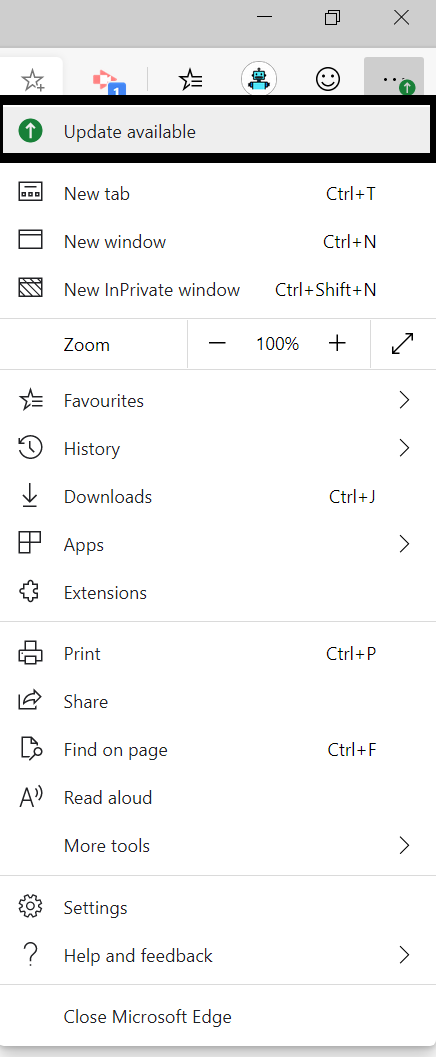Applies to: Microsoft Edge on Windows 10
Introduction
The Edge browser does not relay on Windows updates to update the web browser. This allows Edge to be updated more frequently. This article will walk you though how to install updates for the Edge browser.
How to update Edge
When Edge has an update, it will show a green circle next to the ellipsis icon at the top right-hand side of the browser.
This is what the icon looks like normally, when there are no updates available. This icon allows you to access settings for the Edge browser.
This is what the Icon looks like when there is an update for the browser. When you click onto the browser, you will see ‘Update Available’ on the drop-down menu.
If you click onto this, then Edge will close and apply the update. After it has applied the update, it will open again at the pages you were on. The ‘Update Available’ option will only show when there is an update available. It will not be visible when there is no update available. This makes it easier and more user-friendly.
___________________________________________
Hopefully you found this article informative. If you have any suggestions, please feel free to suggest improvements in the comment section. You can follow me on Twitter @SunkNath
Related Articles
Adding User Accounts in Microsoft Edge | How to import data from other browsers on Microsoft Edge
Still needing help. Ask a question on the Microsoft Community