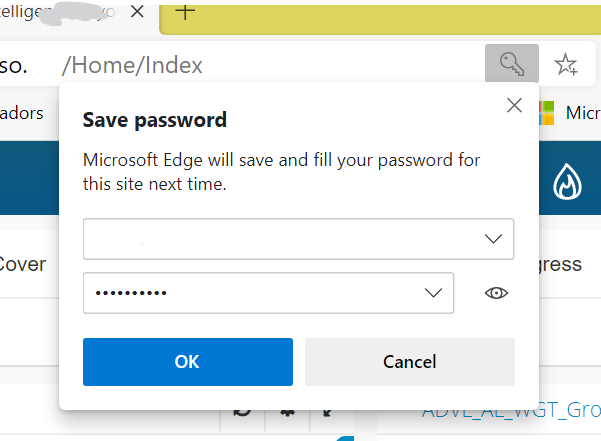Introduction
Microsoft Edge stores passwords for sites you frequently visit which make it easier for you to keep track of passwords you use when visiting sites. This article will explain how passwords are saved on Microsoft Edge and how you can update these saved passwords.
How to save passwords
When you visit websites and enter your username and password, Edge will automatically ask if you would like to save the username and password you have used. The box will look like this:
You can either choose from two options. You can choose ok, which will save your password. You can click cancel which will not save your password. Passwords saved will be saved under the profile you are signed into on Edge. You will need to be signed onto a profile before you can save passwords.
This box will appear when you sign into a new website you have never visited before. Every time you click cancel, and visit the site again, it may ask you again to save your password.
Updating passwords already saved
Edge will update passwords when it notices you have entered a different password for the same username. It will ask you if you would like the password updating by a dialog box showing up on your screen.
If you select OK, then this will replace your old password with your new password. If you choose cancel, this will not update, then this will keep your old password attached to the username entered/stored.
_______________________________________________________________
If you have any suggestions for this article, please comment them underneath in the comments section. If you would like help with Microsoft Edge, please ask a question and the community can try and help you.
Related Articles
Updating the Microsoft Edge browser | How to import data from other browsers on Microsoft Edge | Adding User Accounts in Microsoft Edge | How to manage saved passwords in Microsoft Edge
You can follow me on Twitter: @SunkNath