You can explore the community and search for solutions without joining. If you want to post or receive email notifications, you'll need to sign up.
Sign in with a Microsoft account: If you already have an Outlook.com account, a Hotmail account, a Messenger account, or an Xbox Live account, you already have a Microsoft account. Just sign in with your account name and password.
If you do not already have a Microsoft account, click Sign up now. You will be taken to the Create an account page.
Sign in with a Microsoft 365 or Office 365 account: If you have Microsoft or Office 365 account provided by your work or school, you may select this option. Just sign in with your account name and password.
Microsoft Support Community supports you, our end customers, with issues you might have with our products. We focus on personal, family, and small to midsize business support.
If you’re a small to midsize business, you might also want to check out general resources to help you set up your small business or view our resources around remote working.
If you’re a medium size or enterprise business customer, we recommend you check out the Microsoft Tech Community or use the support plan that comes with your product or subscription.
All Microsoft’s support options are listed on our support site.
back to topSearch first. There's a good chance that someone has already written about the topic you have in mind.

 , and then look through the results for your solution.
, and then look through the results for your solution.
Absolutely. There are a number of ways to narrow your search:
You can also select the radio buttons to see all the results or see just results from the community or just results from Microsoft Support.
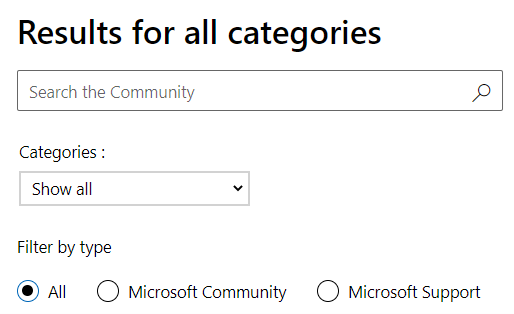
If you find the same question you wanted to ask in the forum, but it hasn't been answered yet, click the I have the same question button. That way you'll be notified via email when your question has been answered. Make sure you add an email address to your profile to receive notifications.
Note: You can click I have the same question even if the question is answered, to get updates on that thread.
back to topThere are a lot of posts replying to my question. How do I know which is the best?Posts that contain an answer to the question will be marked as an answer by the original poster or a moderator and will be denoted by A: or Answer: depending on the language.
You can also look for posts with a high number of Helpful votes, even if they haven't been marked as answers yet.
back to topIf you've searched the community and you can't find a question or topic that is the same or similar to yours, it's time to post your own.
Note: You must be signed in to post a question or a discussion.
back to topWhat is the difference between a question post and a discussion post?Question posts are used to get an answer or solution to a specific question or issue.
Discussion posts are used to share opinions, discuss tips and tricks, and chat about Microsoft technologies.
Both types of posts have the same formatting and similar options. The most noticeable exception is that no answer-marking is needed or available on discussion posts.
back to topHow can I add an image to my post?When you are composing a post or typing a reply, you can either copy and paste an image or screen shot into your post, or you can upload an image using the add image button on the editor menu.

To upload an image to your post:
Yes, if no one has replied to it.
If other users have replied to your post, you can't delete the post unless the other users delete all their replies first.
back to topNo one replied to my question or discussion. What should I do?Try editing your question or discussion to make the title more specific or add more information to your post that might help others understand your issue and how to help you.
back to topCan I get notified when someone responds to a question or discussion?Yes. Click the Subscribe option and select Subscribe or Subscribe to RSS. If you didn't provide an email address at sign-in, you'll have the opportunity to provide one when you click Subscribe.
back to topHow do I stop getting notified when someone responds to a question or discussion?Go to the original post. Click the Subscribe option and then select Unsubscribe.
back to topI had a question and somebody else posted the answer. How do I mark it as Answered?If you posted the original question, you can mark the question as answered yourself. Just click Yes to Was this reply helpful? on the bottom of the reply post.
If you didn't post the original question, you can still mark Yes to Was this reply helpful? to mark the reply as helpful.
back to topI had a question and marked a response as "Answered," but then I found out it was wrong. What should I do?Go to the response. Click Unmark as Answer.
back to topI had a question and I posted the right answer. Can I mark it as Answered?No one can mark their own post as an answer. Only the person who posted the original question (if it is someone else) or a moderator can mark a post as Answered.
back to topI found a great discussion, how do I mark it as helpful?You can follow the discussion and let others know it’s worthwhile by clicking Yes to Was this discussion helpful?
If you like a specific reply in a discussion, click Yes to Was this reply helpful?
back to topNote: You must be signed in to post a reply.
back to topWhat does "Reply with quote" mean?When you check the Reply with quote box, your reply will be posted with the content of the post you are replying to
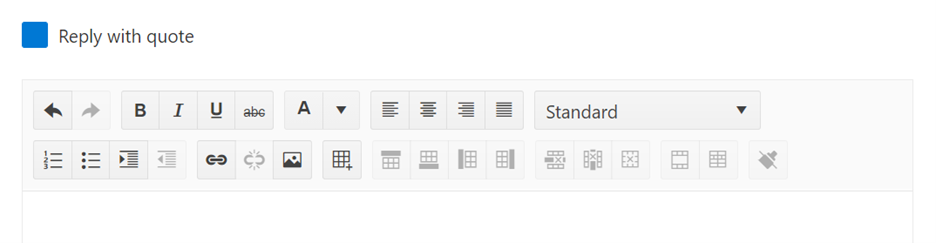
Yes. Please read our Code of Conduct for using the community.
back to topHow do I report abuse?If someone has posted content that is abusive, offensive, threatening, or otherwise violates the Community Code of Conduct, you can report it.
A moderator will review your report and decide how to proceed.
Note: You must be signed in to report abuse.
back to topI answer a lot of threads. Are there any tools to help me find the topics I’m interested in?Yes. Use the topic filters and calendar thread list filters to find threads that were posted within a defined timeframe. These filters appear in addition to other forum filters. You can use sorting options as well.
back to topI was notified that I have a private message, what does that mean?Only a Microsoft moderator can start a private message. If you receive a private message, it means that the moderator needs to address your question or issue in private or requires information that may be more personal (such as an email address or account details). Only you and Microsoft moderators can see the contents of the private message - other community members cannot see it.
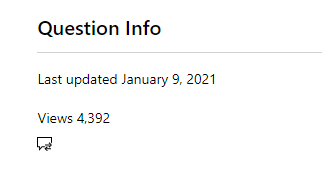
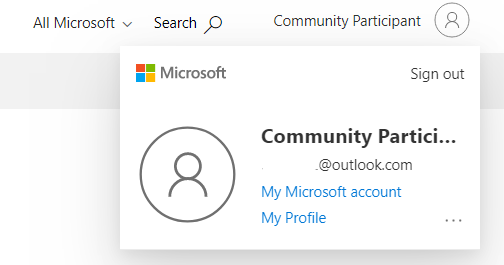
Yes, forum articles accept comments so that you can share your thoughts on the article.
Yes. Click Subscribe. If you didn't provide an email address at sign-in, you'll have the opportunity to provide one when you click Subscribe.
How do I recommend a forum article that really helped me?You can follow the article and let others know it’s worthwhile by clicking Upvote.
Note: You must be signed in to participate.
Click your screen name anywhere it appears in the community (for example, in one of your posts or questions, or at the top of any page) to get to your profile page.
back to topWhat's on my profile?Profile pageThe personal profile information that you choose to share will appear to all users on the Profile tab.
The totals displayed on your Statistics section represent the actual number of actions you performed since you joined the community.
Note: Totals do not reflect any posts that were deleted by you or by a moderator.
Activity sectionAll the threads and forum articles that you participated in, voted for, or are subscribed to appear on your Activity section.
From the Edit profile view, you can:
Click the Edit profile button on your profile page. Change your publicly facing profile information, subscribe to email notifications. When you've finished editing your profile, click Save.
back to topHow do I delete my profile?You can delete your profile from this community, but keep in mind that it will also be deleted on all communities that use this profile. The communities that use this profile are Microsoft Support Community, Microsoft Training Support Community
When you delete your profile, all of your posts, awards, votes, and subscriptions will be permanently disassociated from your profile. The profile name will become “A.User” and the profile details and signature line will be removed.
Note: Once a profile has been deleted, it cannot be restored.
No. You can use a picture that you own (for example, a picture of your cat or dog) or a picture in the public domain, like license-free clip-art or photographs.
Please read our Code of Conduct to make sure your profile picture is appropriate.
back to topCan I see other people's profiles?Yes. There are two ways to view another community member's profile.
Volunteer Moderators are community leaders who share their experience by answering questions and keeping the community healthy and fun. Volunteer Moderators are members of the community, not Microsoft employees. People who make extraordinary contributions to the community may be asked to be Volunteer Moderators.
back to topMicrosoft Agents
Microsoft Agents are experts who are engaged by Microsoft to answer your questions.
back to topModeratorsModerators are experts engaged by Microsoft to mark the best answers, manage abuse, and maintain community health.
back to topIndependent Advisors
Independent Advisors are freelancers in the community who use their proven skills and experience to answer technical questions in defined categories.
back to topMicrosoft Employees
Microsoft Employees participating in the community have a badge that says Microsoft. These community members may work in the community, or they may be general employees who choose to participate.
back to topForum OwnersForum Owners are Microsoft employees or Microsoft agents in charge of a particular category. Forum Owners are ultimately responsible for the health of the category.
back to topArticle AuthorsArticle Authors are community members who have demonstrated outstanding written and technical skills. Article Authors have the ability to create and manage their own forum articles in Community.
back to topMVPs
Most Valuable Professionals (MVPs) are technology experts who’ve demonstrated a commitment to helping others by sharing their passion, knowledge, and expertise with the community. Find out more about the Microsoft MVP program and the Xbox MVP program.
back to topWindows Insiders
Registered members of the Windows Insider Program are technology enthusiasts who have early access to releases in order to help improve the features and functionality of Windows. Learn what you can do as an Insider.
back to topXbox Ambassadors
Xbox Ambassadors are loyal and passionate fans of Xbox gaming who are recognized for helping create a positive, inclusive, and enjoyable experience for all gamers in the community.
back to topTo take advantage of all Community features, use a supported browser.
In general, Community supports the current and previous major releases of each browser. This enables us to provide new features made possible by modern browser technologies.
back to topIs the community mobile-friendly?Yes, the community uses responsive web design to scale the webpage to the right size for your device. To expand a menu in the tablet or mobile device experience, simply tap on it. Some advanced features might not be available in the tablet or mobile device experience due to space constraints.
back to topThis Code of Conduct applies to all users of the Community.
The Community includes forums, blogs and other community features.
Member QualificationsThe community is designed for individuals 13 years of age or older.
As a participant of these forums you agree that you will uphold this Code of Conduct, and are responsible for all activities and content you post/upload.
In addition to upholding this Code of Conduct, you are responsible for adhering to all applicable local and national laws.
This is your community. Help us to keep it safe, friendly, fun and helpful.
back to topPlease do:Microsoft reserves the right, at its sole discretion, and without any obligation to do so, to review and remove user-created services and content at will and without notice, and delete content and accounts. Microsoft reserves the right, at its sole discretion, to permanently ban participants or terminate access to the community.
back to top