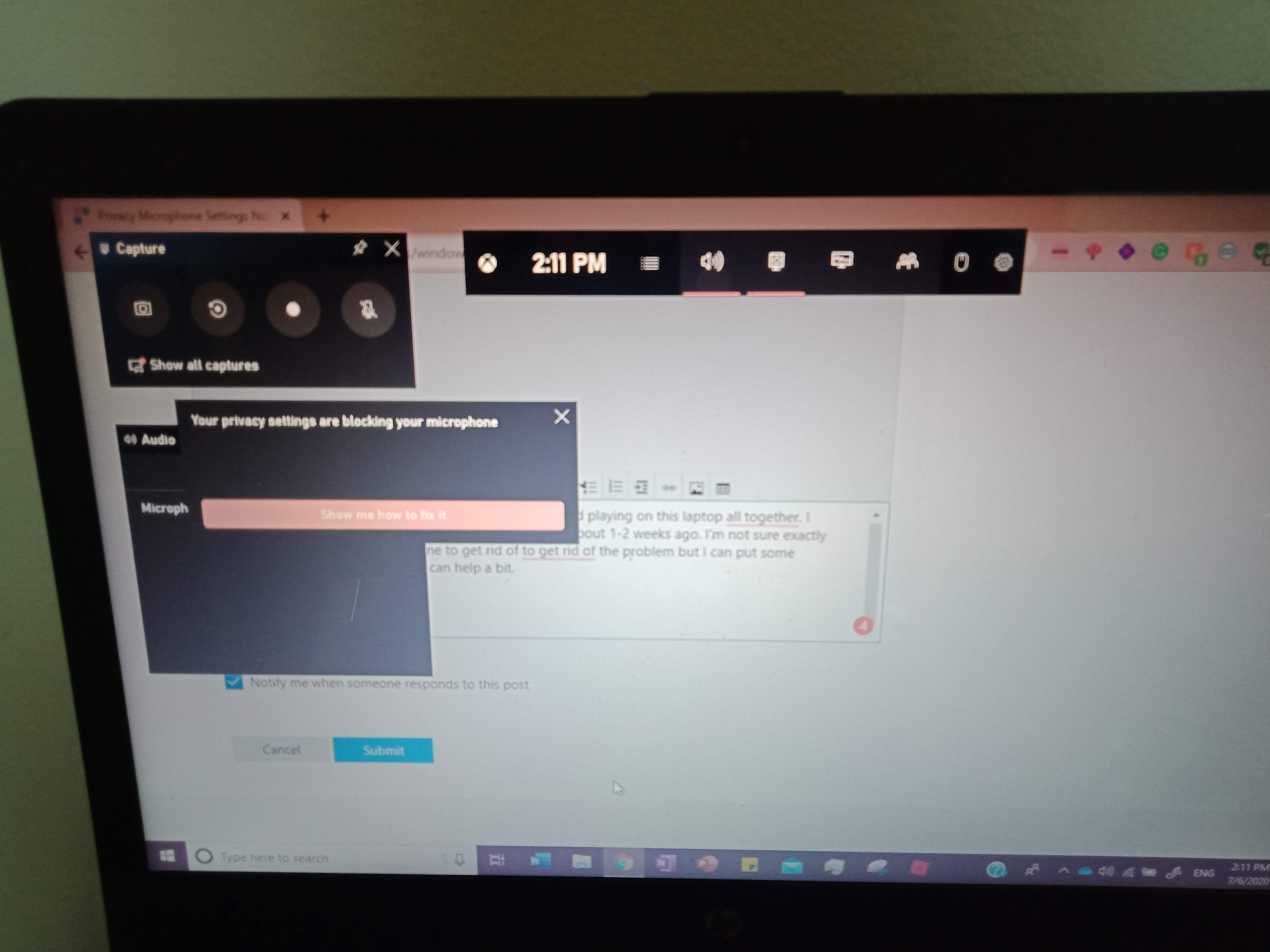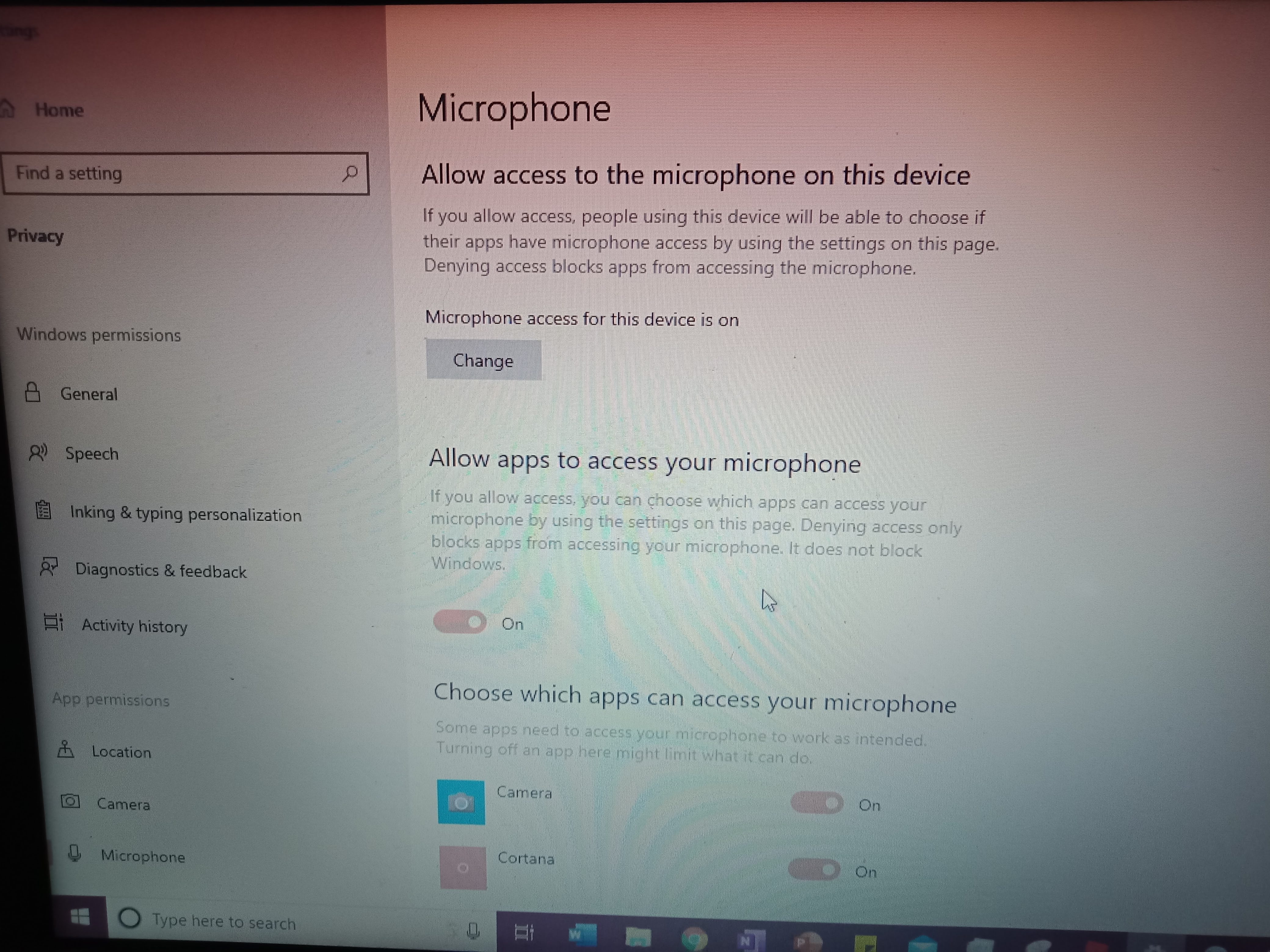Okay, I have researched a lot on this matter of the privacy settings on Windows 10 before having to come to this conclusion. My Microphone Privacy settings for the Xbox Game Recorder is Broken. I try to turn the mic on and it says that my privacy settings don't allow that and a button appears saying "Show me how to fix it". If I click that button it brings me to the privacy settings I previously mentioned. What shows is quite stupid, It says all the microphone settings are on and when I scroll to the part where you can turn off and on apps that can use the microphone Xbox is one at the bottom. My settings have it on but when I go back to the Xbox Game Bar it proceeds to still say that it is off. Not just for recording it does not work for when I attempt to have Xbox Game parties where you are supposed to be able to talk with your microphone from either your laptop/pc directly or your plugin microphone headphone set.
Please can someone tell me how to fix my problem because I've tried every thing that all the manuals and information from online tells me to do and It does not work and bring me back to where I was to begin with. Keep in mind this only happened
recently because I was able to use the feature in the past with no problems what so ever and only now is deciding to not work.