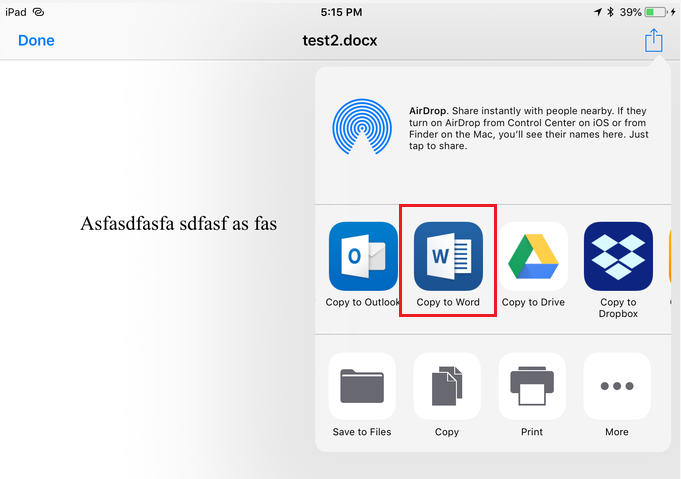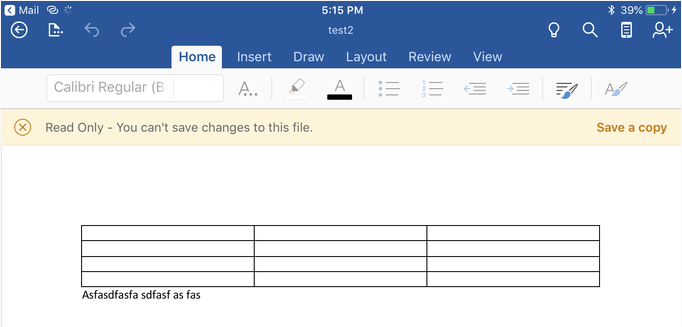Hi Brodie,
Thanks for your patience.
After consulting the related team, we are sorry to inform you that the document is possibly lost. The route you provided seems like a temp file in iOS system, we cannot convert it into a workable .docx file. Though we still would like to share our testing
result with you, in case the problem happens again.
Here are the steps of the test:
1. Sign into a website mail box, open a Word attachment, click Copy in Word application.
2. After opening the file on local, the document is default as the Read Only mode, we cannot edit the document unless we save it to a place first, the place can be a local or an Online location.
3.1 If you choose save the document to OneDrive, there will be a copy on OneDrive. In this case, the file changes will automatically upload to OneDrive if the device is connected to network and the auto-save is on.
If you are Offline. We can still edit the document, only the changes won't be uploaded. You can go to Property > Location to check file's path, it will displayed as a OneDrive path. The changes you make will automatically upload to OneDrive once the device
is connected to network.
See: When you're online, AutoSave is always on and saves your changes as you work. If at any time you lose your Internet connection or turn it off, any pending changes will sync as soon as you're back online.
https://support.office.com/en-us/article/can-i-work-offline-3cdc0690-7332-4d4b-8884-ba2a353a42d8
3.2 In the scenario which without network connection, we suggest you save the file to your iPad first, and click File > Save after the modification to save the changes. If you save the file on iPad, in Property > Location will display iPad.
If you make further changes while offline, you'll need to save your changes by tapping File > Save.
https://support.office.com/en-us/article/can-i-work-offline-3cdc0690-7332-4d4b-8884-ba2a353a42d8
Meanwhile, there is some information we still cannot confirm:
1. Are you using Outlook as your mail app?
2. Based on our test, when you first open the file, it is in Read-Only mode, you need to save the file to a place before editing, we would like to know where did you save the file.
3. After you editing the file and due to offline you cannot save it to OneDrive, did the Word app still running in the background before you have access to network?
Regards,
Tisky