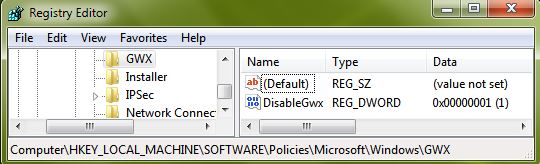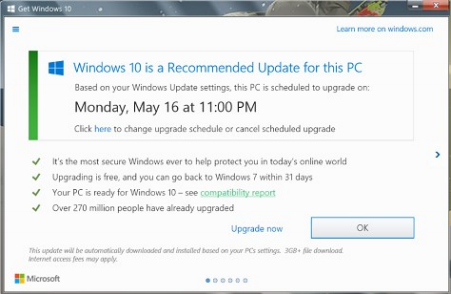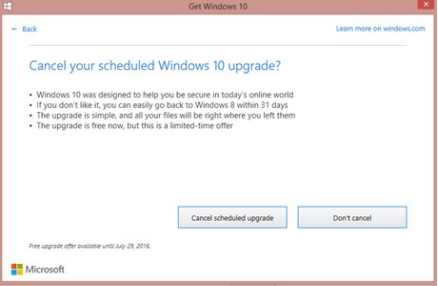Summary
This Wiki is no longer relevant. Anybody who still has any Windows 10 upgrade components on their Windows 7 or 8 computer can remove them using the guidance in Remove software related to the Windows 10 free upgrade offer KB3184143
- - - - - - - - - - - - - - - - - - - - - - - - - - -
This WiKi has been written for Windows 7 but it also applies to Windows 8.
Section 1 - The procedure for disabling the Windows 10 upgrade is a basic procedure that can be completed by any user with Admin-level privileges.
Sections 2 to 4 - These explanations get a bit involved as they are intended to resolve all anticipated concerns & awkward situations. They are not essential for applying the solution itself.
Section 5 covers Clearing out any already-downloaded Windows 10 upgrade files.
Section 6 covers Stopping an upgrade after seeing the Windows 10 upgrade notification.
Details
1 The solution
Open Notepad & paste in these lines
Windows Registry Editor Version 5.00
[HKEY_LOCAL_MACHINE\SOFTWARE\Policies\Microsoft\Windows\GWX]
"DisableGwx"=dword:00000001
then save the file as DisableGWX.reg [check it afterwards to make sure you have not called it DisableGWX.reg.txt instead]
Run it by double-clicking or by right-clicking then selecting Merge. Confirmation dialogs appear after which the process takes just a blink of an eye.
Here is the Registry entry created by this solution
2 The benefits of applying the solution
You will never be troubled by Windows 10 again - it will not download or install, it will not be shown in Windows update, its icon & nag screens will not appear. There will be no side-effects. You will be able to use Windows update as normal - you will not need to take any special action either before or after running Windows update, you just let it run as you always did before Windows 10 existed.
I applied this solution in early August 2015 and have had absolutely no problems with it - it has worked correctly & it has had no side-effects. I have just repeated a Windows update check [13 May 2016] and this solution continues to work; all available updates were installed [Windows 10 was not mentioned anywhere].
In particular, this solution avoids:-
-
Inhibiting normal operation of Windows update
[Some manual fixes involve suppressing Windows update itself]
-
Having to review the list of Windows updates to remove or hide any of them
[Some manual fixes involve hiding or removing several specified updates]
[The 3rd-party GWX Control Panel utility, can also involve weeding out of particular updates]
3 Changing your mind - upgrading or clean installing Windows 10
If you ever change your mind and you want to get the Windows 10 upgrade then you can just use RegEdit to delete the Registry key
HKEY_LOCAL_MACHINE\SOFTWARE\Policies\Microsoft\Windows\GWX
created by the DisableGWX.reg file.
You could decide to install Windows 10 cleanly instead of running it as an update. Personally, I would delete the Registry key before starting just as I would undo all my other non-standard Registry edits.
The clearest advice I have seen for clean installations is that by Greg Carmack - see Clean Install Windows 10 - WiKi There is also some useful guidance in Clean install Windows 10 directly without having to upgrade first - TenForums but I find Greg's article easier to follow.
4 The Microsoft KB source for this solution
The Registry fix has been taken from KB3080351 - How to manage Windows 10 notification and upgrade options. This KB is aimed at Windows 7 Pro corporate users and it also covers some other methods available to them for disabling the Windows 10 upgrade such as by editing Group policy.
The KB explains that this alternative solution could be used instead of the Registry fix shown in para 1 above.
Windows Registry Editor Version 5.00
[HKEY_LOCAL_MACHINE\SOFTWARE\Policies\Microsoft\Windows\WindowsUpdate]
"DisableOSUpgrade"=dword:00000001
Both solutions are equally effective.
5 Clearing out any already-downloaded Windows 10 upgrade files
If you have already had the Windows 10 upgrade download itself onto your computer taking up HDD space even though you are not going to run the upgrade then you can use Disk cleanup to remove it.
5.1 Open Windows explorer,
5.2 Select your C: drive
[or, to put it more generally, select the drive that contains Windows 7],
5.3 Right-click & select Properties,
5.4 Click on Disk cleanup,
[you'll see its progress as it scans your user files for cleanup]
5.5 When it opens its main dialog box, click on Clean up system files then give it Admin permission to proceed,
[you'll see its progress as it scans system files for cleanup]
5.6 In its results, scroll down through the list and set the checkbox labelled Temporary Windows installation files,
[the entry will be 2-3GB; some people say it can be as big as 6GB but I really don't understand their logic]
[Disk cleanup will also have set other checkboxes in its list. You can just go along with its decisions or you can limit it to removing the Temporary Windows installation files.]
5.7 Click on OK and then click on Delete files in the confirmation dialog that appears. The downloaded upgrade files will be removed.
6 Stopping an upgrade after seeing the Windows 10 upgrade notification
Source - KB3095675 Windows 10 upgrade How-to information on scheduling and notifications
If you see the Windows 10 upgrade notification, click on Click here to change upgrade schedule or cancel scheduled upgrade.
Then click on Cancel scheduled upgrade
And then click on Cancel scheduled upgrade again in the confirmation dialog that appears.
Then, finally, go to my section 5 above to clear out the upgrade files which will have downloaded.
Acknowledgements - The extremely competent & helpful forum contributor Frederik Long posted this solution in the forum last Summer. And thanks to PABear for posting the post-upgrade period removal instructions.