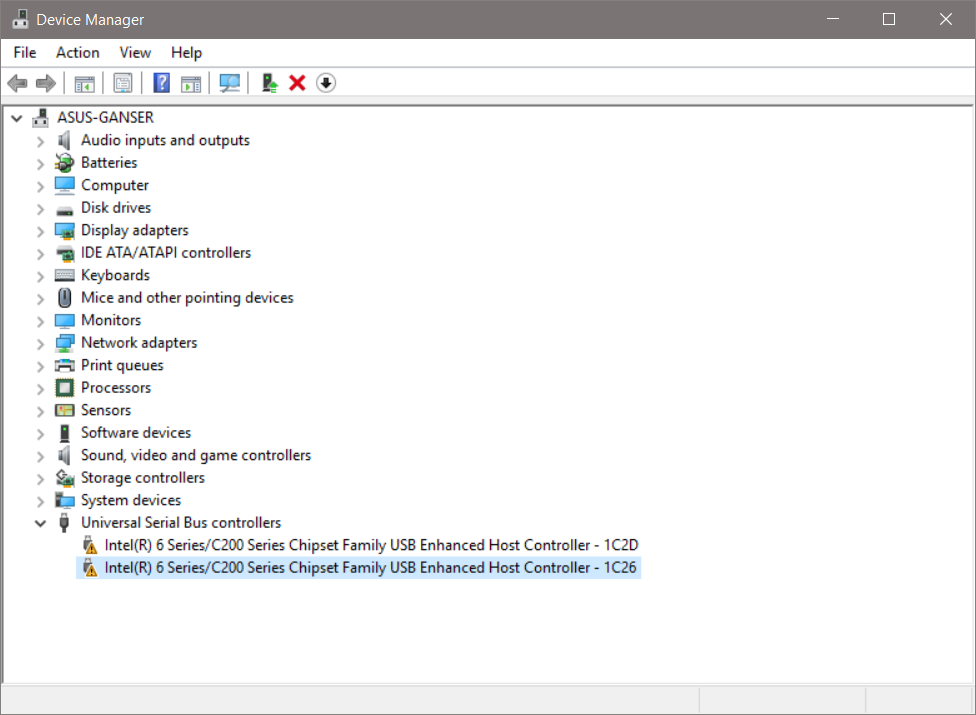Hi,
As an initial troubleshooting step, I suggest you to run a full scan of your computer using Microsoft Security Scanner and check if it helps.
http://www.microsoft.com/security/scanner/en-us/default.aspx
Note: Any data files that are infected may only be cleaned by deleting the file entirely, which means there is a potential for data loss.
If the issue still persists, I suggest you to download the latest drivers for chipset and motherboard from the manufacturer’s website and check if the issue persists.
If there is no updated drivers available on the computer manufacturer’s website, then download the latest drivers and try installing it in Windows 8 compatibility mode. Compatibility mode runs the program using settings from a previous version
of Windows.
https://www.asus.com/us/support
Follow these steps to install the drivers in compatibility mode and check if that helps.
a. Download the driver from the manufacturer’s website.
b. Right-click on the driver setup file and click on
‘properties’.
c. Click on the ‘compatibility’ tab and check the box
‘Run this program in compatibility mode for’ and select Windows 8 operating system from the drop down menu and proceed with the installation. Once this is done, restart the computer and check if the issue persists.
BIOS Disclaimer:
Modifying BIOS/ complementary metal oxide semiconductor (CMOS) settings incorrectly can cause serious problems that may prevent your computer from booting properly. Microsoft cannot guarantee that any problems resulting from
the configuring of BIOS/CMOS settings can be solved. Modifications of the settings are at your own risk.
Let us know if you need further assistance. We will be happy to help.
Thank you.