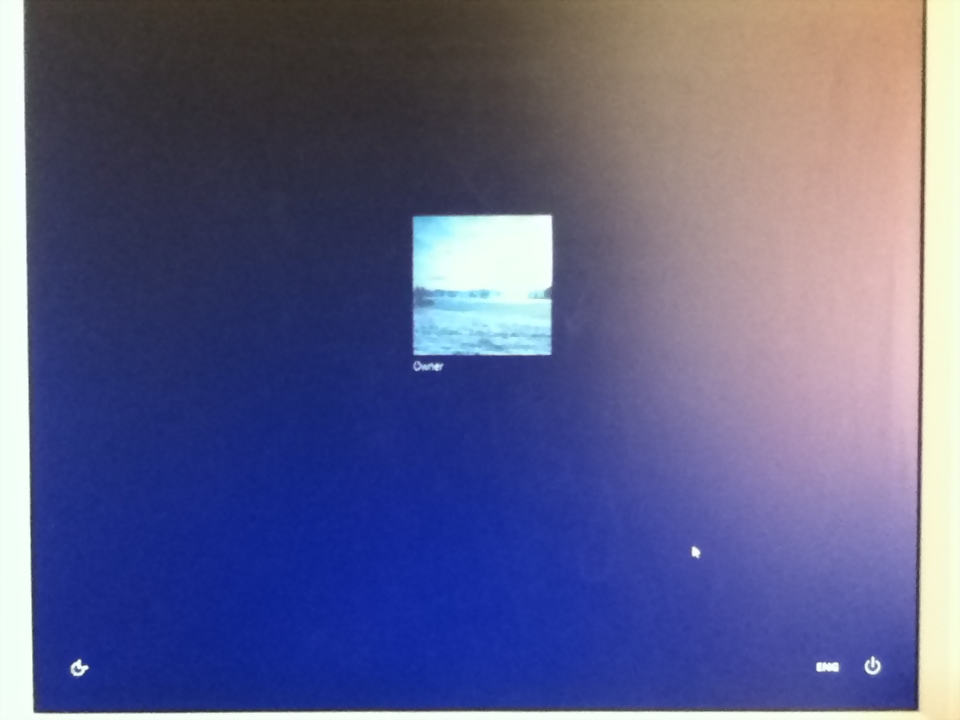To elaborate: any time I want to install something, I am given the aforementioned prompt. However there is nowhere to type the password (and I don't have one), and the 'yes' is also greyed out. This is really annoying, and has only just started happening earlier today.
I have had this computer for about 2 weeks now. Here is some information:
- I have unticked the 'Users require a log-in to access this computer' and set it to a local account with no password, so the PC will just turn on and go straight to Desktop without any fuss. I can't get a screenshot or remember the exact sentence because I can't access these options, as I have no admin status.
- in the Users in Change PC Settings option, it just has 'Owner - local account' with an option to connect a Microsoft account. I did have a Microsoft account but I disconnected it as it was a family computer, and I don't want my email linked to it. Creating a new email just for log-in purposes is possible, though.
- I run an Acer Aspire TC-105
I found this article here which had been answered, which is also the closest I've gotten to finding an answer. I've also read that re-installed Windows 8 can fix the problem, but I really don't want to do this. I found these steps:
How to get admin access:
1.) Boot into safe mode. You can do this easiest by opening a command prompt (start menu -> type 'cmd'). And type "shutdown /r /o".
2.) You computer will begin to restart but give you a set of troubleshooting options. Choose Troubleshooting -> Advanced Options -> Startup Settings.
3.) After restarting and entering safe mode, switch users by going to the start menu -> click your username -> and choose Administrator.
4.) Windows will begin the first-time initialization for this account.
5.) Once logged in, open the command prompt again, this time as an admin. (Right click -> Run as Admin).
6.) Type "net user Administrator /active:yes" To set the admin account as "active". It will now show up outside of safe mode.
7.) Reboot your machine and log in as the administrator again. You can now add users and play with permissions etc. (The metro options are not available in safe mode, hence the reboot).
- but I can't fulfil the bold option as I can't find it. Knowing how to access Admin on safe mode would be a huge help.
I can give more information if necessary, and I also apologise for any grammar mistakes etc. Any and all help is greatly appreciated.
Many thanks,
Rachael

 +I to display the Settings charm menu.
+I to display the Settings charm menu.