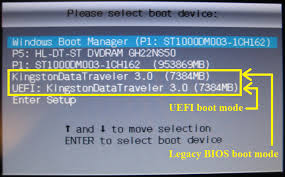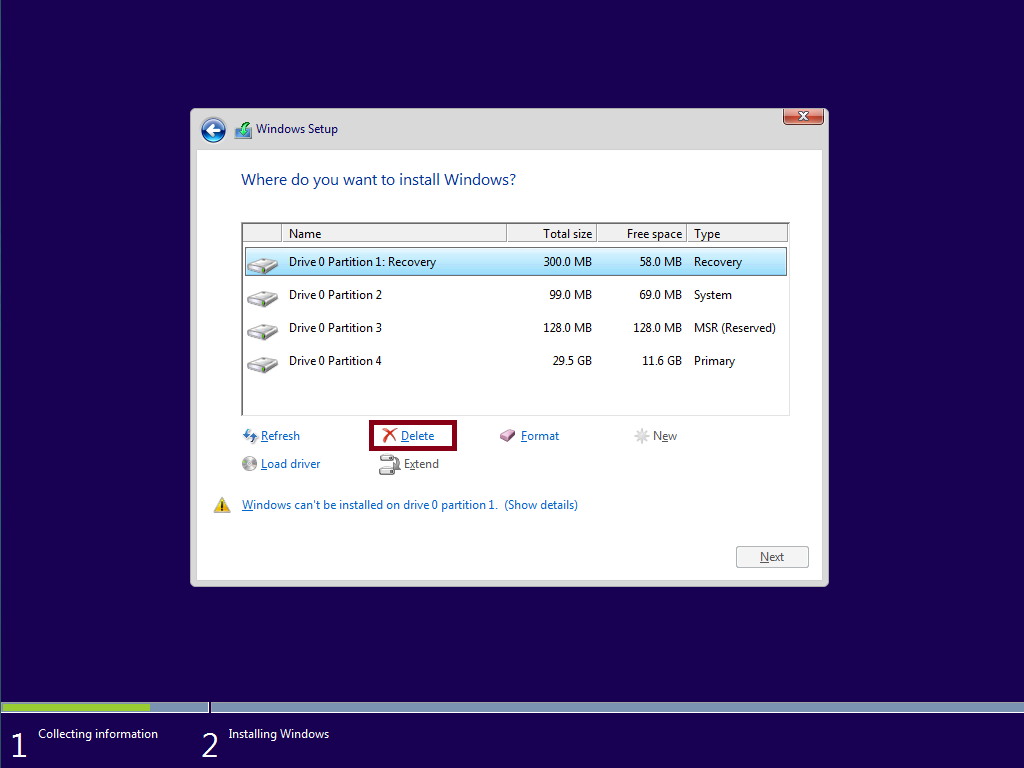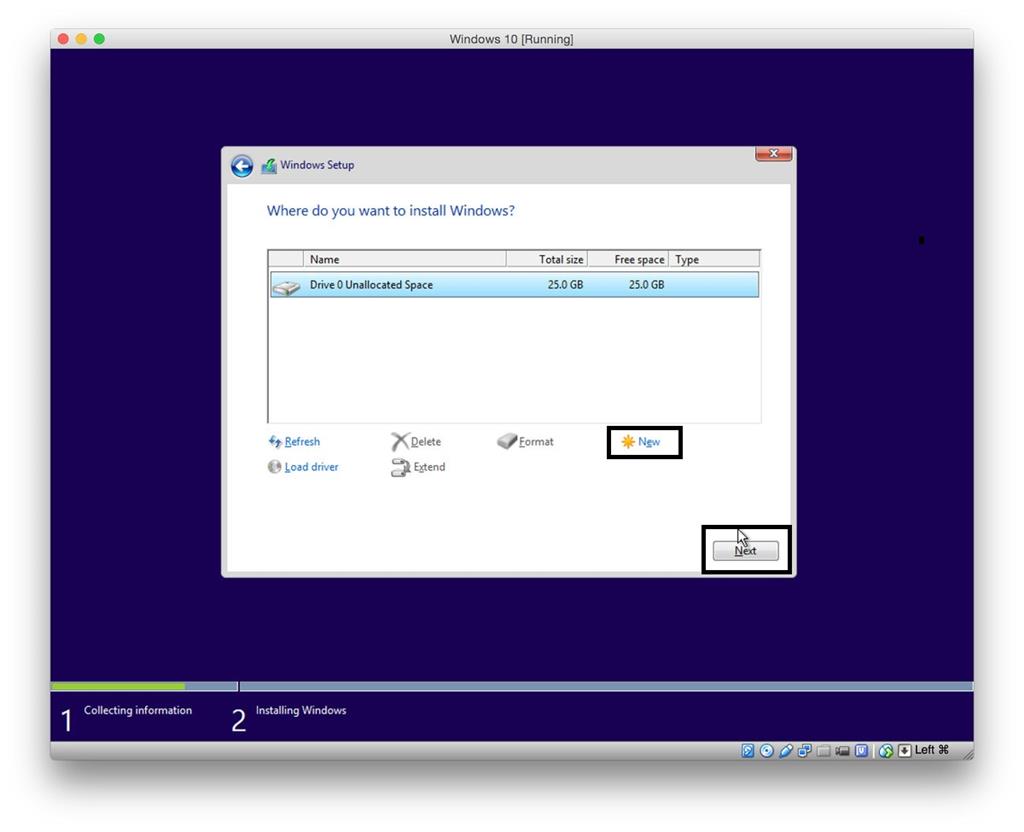Technical Level : Intermediate
Summary
In Windows 10 and 11 the quality of the install is more important than ever before. This compiles the very best install of Windows possible and is a game-changing learning experience that will make you permanently the master of your PC, because you will learn what works best while crafting a great install with your own hands. Several million consumers have completed my installation tutorials without a single complaint and have a better install than any amount of money could buy. Just be sure to follow the steps, which cover everything so that nothing important or irreplaceable is left behind. I'll answer any questions in real time from the Comments section below and will not let you fail.
Details
To save space some steps are illustrated by the blue links in the text. Many steps may not apply to you, but if left out might affect someone else. So proceed with patience and take your time. To stretch the new install's setup out over days or weeks you'll learn better how each change affects performance or even make it a diagnostic install. Driver steps are so important they're printed in red.
Backup and Prepare
Download the Media Creation Tool for Windows 10 or Windows 11 to create bootable installation media for your matching version and bit-rate. Choose "Create Media for another PC" to automate creating a 8gb+ flash stick installer or download an ISO which can be burned to DVD. If MCT won't work for you on any browser or PC, there's an alternate download location at Microsoft TechBench - burn to DVD using WIndows Image Burner or Create Bootable USB Flash Drive to Install Windows 10.
For best performance I would use 64-bit for 4gb or more RAM, 32-bit (x86) for 3gb or less RAM. You are entitled to use either bit version with each Windows license. The new modern UEFI BIOS replacement requires 64 bit media - you can check BIOS mode in System Information or by presence of EFI System partition in Disk Management. (To find a location type it into the Search box on Task Bar).
If your files are not organized now is a good time to sort them into the User folders (Documents, Desktop, Pictures, Music, Downloads, etc. )for your named User account using one of The many ways to copy, move, or delete multiple files. I find the easiest way to do this is to browse on the left-hand Explorer bar to C:\Users\[Your User Account] to expand User folders, then in right hand pane browse to all locations with unsorted files and drag or copy them separately or in groups to the desired User folder on Explorer bar. Finally, delete unwanted files from each User folder.
For all browsers other than Internet Explorer which stores Favorites in the User folder of that name, export your bookmarks to Documents now. Most browsers will also let you set up a sync to store your browser settings, Favorites and history in a Google account, Firefox Sync, or similar:
Import or export bookmarks - Chrome Help
Sync Chrome data across devices
Export Firefox bookmarks to an HTML file to back up or transfer bookmarks
How do I set up Sync on my computer? | Firefox
In Edge export Favorites as an HTML file to your backup at Settings > Import from another Brower > Export to file. You can also sync your Favorites, Passwords and History by signing into new Edge with your MS Account in Edge Settings > Profile > Sync, but it's not fully stable yet.
If your email is stored on your computer, Google how to back up specific mail and account settings to get solutions like Backup and Restore all Outlook data and How do I import and export email, contacts, and calendars with Windows Live Mail? - Microsoft Windows Help.
Back up stored log-in passwords in Credentials Manager following this [GUIDE] How To Backup And Restore Credentials In Windows 10 .
Check to see where Quicken, printer scan-to folders, or any other user installed software is saving your data to include it in backup. Don't forget to De-authorize I-Tunes. Copy any Sticky Notes into Notepad and save file to desktop. Another way to back up the Sticky Notes data file is here: How to Backup and Restore Sticky Notes in Windows.
Most WIndows Store games save their game history in your MS Account, but you should check others to be sure there isn't a game history folder to back up first. For example here is Minecraft's: Backing up Minecraft worlds – Home. Check this for every game and app you care about!
Then back up your files externally by dragging or copying your named User account or active User folders to another hard drive, external hard drive, flash stick, disk, or OneDrive app. Once copied to backup double-check all files made it intact. After backing up to OneDrive confirm all files/folders within have a green check mark, right click it's icon to Exit for the reinstall.
You can also use the built-in app to Backup Windows 7 Files (included in Windows 10/11 Control Panel) or File History file backup. The difference is that Backup does a scheduled backup of files and System Image, while File History additionally keeps past versions of files. But there can be problems with automated backup so do yourself a favor and also drag your User folders and any other files you want saved to external or another hard drive, USB flash stick, OneDrive, DVD or CD before reinstalling. Most importantly don't accidentally set up File History on the new install (wiping out your files) before recovering your files as shown here: How to correctly use File History to transfer data files to a new Windows 10 Installation - TechRepublic
You can Rescue Files when Windows Won't Start from booted Windows installation media, System Repair Disk or Recovery drive to another hard drive or USB device.
If you have a Factory Recovery partition it may not run after Clean Install. You may want to save a Windows System Image Backup or more flexible free Macrium Reflect image of your old install. Windows imaging requires restoring to the exact same offset (partition position) while Macrium allows restoring it anywhere.
A Factory install may have the Product Key embedded in BIOS chip on motherboard starting in Windows 8 and will reactivate itself after install or Upgrade. An embedded key should not need to be provided during install, but can be confirmed by ProduKey which will list it under OEM-BIOS key. You can also retrieve a Retail Product key with this tool prior to reinstall if you've misplaced it's documentation, it will be the key that is NOT OEM-BIOS or Generic Version Key used for Digital Licenses.
Check if there is a newer BIOS/UEFI firmware Update on the PC or Motherboard Support Downloads webpage, then follow install steps in the instructions or download's ReadMe file closely. If in doubt ask for help from your manufacturer's Support, or in a thread here with make/model in title to attract those who know. Most important is to guard against any power cut during the update which images the BIOS/UEFI chip on motherboard.
Gather your program installers.
For those lacking reinstall media for programs, you may find them on the program's Support Downloads webpage. Favorite pre-installed apps may be found on the Downloads webpage for your model computer or manufacturer-provided Apps Disk. Others may be found by googling or asking back here. Some pre-installed apps may not be available for clean reinstall, but this is a good thing because factory bloatware diminishes performance so re-importing too much of it defeats the purpose of a Clean Install. I would only ever install the programs you need and use, preserve their installation media and Product Keys. A good start to audit your present install's software, hardware and Product Keys is to run Belarc Advisor.
To reinstall MS 365 or Office follow the steps here:
Download and install or reinstall Microsoft 365 or Office 2021 on a PC or Mac
Download and install or reinstall Office 2019, Office 2016, or Office 2013
A good free compatible alternative to Office is LibreOffice Free Office Suite or OpenOffice. You can also Try Office 365 for free to try the new subscription Office suite fully integrated into the cloud. It includes 1tb x 5 family users free OneDrive Storage which will let you sync all your User folders to the cloud for real time encrypted backup. More about critical backup options later.
Many of the favorite apps needed and desired for reinstall are available in the free app Ninite - Install or Update Multiple Apps at Once. This makes a custom installer you can save which keeps all app installers updated within.
Just in case, save in advance your Wireless or Ethernet (wired) LAN driver in your backup so if it isn't provided during install you can install it to get online quickly to install all Windows Updates - which will also provide and update drivers. Your network LAN driver can be found on the Support Downloads webpage for your model PC or device. The exact make/model will be listed in your Device Manager under Network Adapters.
Installing the ISO
Unplug all other HD's and peripherals except ethernet cable to increase chances of starting up connected after install. If not prompted for a wireless key during install it's likely you'll need to install the wireless driver immediately after getting to the desktop, or if ethernet LAN is working you can wait for wireless driver to come in via Windows Update or import from PC or adapter maker's Support Downloads webpage.
Boot the WIndows 10/11 installation media by powering up PC while pressing the PC's one-time BIOS Boot Menu Key. If you see a UEFI version of the bootable flash stick or DVD then choose that, as you have the modern UEFI BIOS which is more secure and stable and offers mouse support. An example of the difference is shown here:
Legend: Each Boot Menu is slightly different. Above shows Windows Boot Manager which should appear as first boot device after a UEFI install. P5 can be intuited as the DVD drive, while P1 is a Seagate Hard Drive - which can be determined by googling serial. The Kingston flash sticks are available to choose for UEFI install/repair (preferred) or Legacy if one has set BIOS to Compatibility (CSM) mode and seeks older Legacy Install without the newer features. The last listing is to Enter the UEFI firmware or BIOS setup to check over settings if needed, which may have a separate Key to Press to Access BIOS or be entered via Settings>Update and Security>Recovery>Advanced Startup.
A UEFI install requires booting the installation media as a UEFI device, deleting all partitions to clear formatting. You may need to turn off Fast Boot in UEFI Firmware to boot UEFI installation media via BIOS Boot Menu Key lest it bypass key. A UEFI install should configure Windows Boot Manager as permanent first device in Boot Priority.
For Legacy BIOS keep the hard drive set as first boot device, and use only the BIOS Boot Menu Key to boot media or another drive. This avoids flash media restarting install when PC is rebooted during installation.
If old Windows will still boot you may alternatively access bootable media via the Settings > Update & Security > Recovery > Advanced Startup > Restart Now > Start from a Device > Choose UEFI version of USB or DVD device.
Next insert the Product Key from retail packaging if you have one. For reinstalling Upgrade or Factory install skip the Product Key by clicking link similar to the one shown below. If this option does not appear it means an older or wrong version media is being used so make the latest from Media Creation Tool. It will reactivate once you connect to the internet.
Choose Custom Install, then to get it cleanest at the "Where do you want to install Windows?" screen (shown below) highlight each partition to select Delete. None of these partitions will be needed in a fresh install and may interfere or build up a disk junkyard if left undeleted. (Note: If you did not rescue files stranded in C using the bootable media step earlier, you can save them here. Instead of deleting partitions, just click on C and choose Next without deleting or formatting. This will archive your files in C:\windows.old. But it is not as clean of an install.)
After deleting all partitions it should look like this:
Then either select the New button to create and format your partitions as you please, or just click Next to let the installer auto-create/format only the necessary partitions and begin install - which makes it foolproof.
If you create new partition(s) to format yourself, after selecting the size (in MB) you want for C, it will create small System partitions in addition to the actual Windows install partition C. Leave these alone and choose the first large partition for the install. In the first partitioning screenshot above you'll see a typical UEFI partition structure created for Windows 10 install. The Recovery partition contains the bootable Repair console that in previous Windows was located on C, the EFI System partition contains the boot files, while the (hidden) MSR partition reserves 128mb for possible System use going forward. The fourth partition will be C: and is where Windows should be installed. If you want you can select a size for C: (a popular size is 100gb) that will leave Unallocated Space after it for Data or other partition(s} for your use - you can format both now or this can also be done later in Disk Management following Create and format a hard disk partition - Windows Help. Legacy BIOS' MBR installs only create a 100mb System Reserved in addition to C partition.
Whether to create additional partitions depends largely if you want your data in the C partition with Windows and programs, or have it linked from another partition to make the C partition backup image smaller for easier storage. This way if Windows becomes irreparable you can re-image the OS/Programs to C and the data will be current and waiting safely in its own partition as long as it remains untouched. Programs however should optimally remain on C as most become integrated into Windows until individually uninstalled.
Edit 10/2019 During install you can no longer create a Local Account, but must create or use a Microsoft Account. To force create a Local Account, look for a link in bottom corner of screen to choose "I do not have internet" or disconnect from internet. More here: Confirmed: Windows Setup Now Prevents Local Account Creation. If this doesn't work for you, then after install you can also change between MS and Local account in Settings > Accounts > Your Info > Sign in with a MS/Local Account Instead.
After using Windows 10 and 11 for several years I do recommend signing in with a Microsoft Account for fullest functionality, later in Account settings adding a PIN for convenience with no less security as explained here: Why is the PIN for Windows Hello more secure than a password? I also have no privacy concerns or see any performance problems with choosing Express Settings for fullest functionality. Here is a fuller discussion Should you use a local or a Microsoft account in Windows? and Customizing Privacy Settings. Later in Account Settings you can add Family members and other people. Make sure in Settings > Accounts > Family & Other Users to choose Other Users unless you are wanting to create a Family Safety group to apply parental controls.
You will be introduced to OneDrive during install. If you choose to back up Desktop, Documents or Pictures folders on the PC to OneDrive it will only sync to the cloud 5gb free allowance until you add storage ($1.99 mo for 1tb or included with MS 3656) so make sure you have set what you want in OneDrive Settings > Backup > Manage Backup in Win10, and OneDrive > Sync & Backup > Manage Backup in Win11. Another setting may be enabled in Win 10 Onedrive Settings tab or Win11 OneDrive Settings > Sync & Backup > Advanced Settings for Files On Demand which stores your files only in the cloud with just shortcuts on the PC to save space on smaller drives, so disable this if you don't want it!
Expedite Updates and Drivers
Immediately after install check bottom right System Tray Network icon, connect to your network if necessary. If no network connection or networks exist, right click the icon to Troubleshoot Problems. You may need to install your network driver saved earlier in backup to get online. Why can't I connect to a network? - Windows Help
Turn on Windows 10 System Restore or Windows 11 System Restore. Make sure System Restore is always turned on for C drive and has as much disk space apportioned (5-15%) as you can afford, as this will be your first line of defense and allow you to roll back any undesired changes that affect performance. If Windows won't start you can System Restore or do other Repairs from Advanced Startup Options including the booted media or Recovery Drive.
Once online type "Update" in Start Search box, choose Check for Updates, expedite the install (including Restart ASAP if necessary) of all Updates including Recommended - which may lag for several days if not expedited. This is how Windows 10 also delivers newer drivers. After restart go back to Check for Updates again until no more are offered.
Next right click the Start button to choose from Power User menu the Device Manager:
Any drivers still missing or in error (with a !) in Device Manager after all Updates are installed can be found on the Support Downloads webpage for the model PC, motherboard or device, along with other OEM software which you can wait to see if you really need.
Compare drivers in Device Manager with those available on the PC, motherboard or Device's Support Downloads webpage to install any newer drivers found. For laptops these manufacturers drivers may be customized and should be given preference. If you install a driver and it performs badly you can Roll Back on its Driver tab in Device Manager. Uninstall malfunctioning drivers and restart PC to let them reinstall.
Microsoft Display driver is a placeholder driver which only should be used when no other possible driver will install as it will not allow Sleep or Hibernate. So if Updates don't provide a better driver, import it from the PC model's Support Downloads webpage – starting with Windows 10, 8.1, 7 driver, if necessary installed in Compatibility Mode. If this fails check the PC or device maker's Support Downloads webpage to let it scan for the needed download to install.
Unknown Devices are often card reader drivers posted on the PC model's Support Downloads webpage along with other drivers which may be revealed by a function still missing on the PC such as laptop function keys or keyboard lighting, or can be traced using Device Manager - Finding Unknown Devices.
Co-processor, SM Bus controller, Intel Management Engine, USB and Storage controllers are often elements of the chipset. If no chipset is posted on your PC or motherboard model's Downloads page, use Intel Driver Update Utility, Automatically Detect NVIDIA Products or AMD Auto-Detect to find your chipset and/or Display driver, or ask in our Installation forum.
You can also trace any missing driver using Hardware Identification. It's often faster to google the Driver's Details tab Hardware ID (from dropdown menu) than to look it up - see Updating a driver which covers this thoroughly. In the results be careful to screen out tricky driver finder ads in favor of actual driver downloads. If you need help finding a driver, you can ask back here or start a thread here with descriptive title for broader attention. I also would reinstall Dell Update, HP Support Assistant, Lenovo Service Bridge and other factory driver updaters to make that easier.
I would not re-import any Factory OEM software until you run for awhile to know for sure you need it. There may be patches on the PC's Support Downloads webpage needed to improve performance so browse them to be aware what's available as you test performance to decide if they're needed. But keep in mind re-installing OEM bloatware besides that which is absolutely needed for good performance or a specific function you want and need defeats the purpose of a Clean Reinstall. In general factory utilities duplicate and interfere with better versions built into Windows. Exceptions include any battery management or drive locking software for laptops if these provide safety or monitoring functions beyond what Windows offers. I always ask Google about each bloatware to see what it does but it really has to sell me to allow it. Another good resource is Should I Remove it?
Reinstall programs
Install programs slowly over time to gauge performance changes after each. You can roll back bad effects of a Program install or Update(s) by uninstalling it or using System Restore. Often these will not repeat but if so check you have the latest Net Framework from Microsoft or report it back here.
The new Microsoft Edge browser is fast and well worth trying. In Edge Settings sign in with your MS Profile and set it to sync your Favorites, Passwords and other data. Edge also opens .pdf's so you no longer need to install a Reader unless you want another.
One of the best things you can do to improve performance is to right click Start Button, choose Task Manager, on Startup tab Disable everything except Defender, Sync program, on-demand scanner, or a messenger you need running at all times. None others are needed and only write themselves there to spy on you. Then type msconfig in Start Search, open System Config, on Services tab tick the box to Hide all MS Services, disable everything else there too. Check also in Settings > Apps > Startup Apps. Check back periodically to keep these lists as clean as possible. If you have any questions about a listing, Google it to learn what it does or ask us. For example, no wireless manager except Windows' needs to be in between your PC and router. Driver software for Display, Sound and Network is not needed to start with Windows unless you use that specific interface to make special settings that Windows cannot hold in place.
There is no need to install any other anti-virus protection than built-in Defender which assures best OS performance and is adequate for those with safe browsing habits. If you get infected then add the inexpensive Real Time protection from the best-in-class scanner Malwarebytes as no one who I've advised to do this has ever gotten infected again. I'd also keep Malwarebytes Free Version and free AdwCleaner scanners on hand for on-demand scanning to know you've got the very best - enable Malwarebytes Root Kit scanning in Scan settings, disable Real Time protection on Control Panel front.
To add a USB printer plug it in and monitor it's installation progress in Settings > Devices. For a wireless printer and to scan from printer top to PC install the full software package from the printer/scanner's Support Downloads webpage, otherwise just the simple driver installed by Windows or Windows Update is often enough.
To set up a Home Network see these methods: How to Share Files and Printers in Windows 10 and 11? Note that Homegroup is removed in Version 1803 and sharing has been widely broken every since. To troubleshoot sharing: How to fix File Sharing is not working in Windows 11 / 10
Take some time to get to know the Apps in the Start Menu - Windows 10 has live tiles that can Update, Windows 11 inert links you can pin. Here are 10 Ways to Customize the Windows 10 Start Menu and How to customize the Windows 11 Start menu.
I use Windows 10 and 11 Mail to collect all of my webmail accounts in one linked Inbox with a large ad-free reading pane. Windows 10's Built-In Mail App: Everything You Need to Know and Windows 11 Mail app: Hands on preview. Set which mail you want notifications for in Mail Settings > Notifications.
Allowing Notifications in System Settings for your favorite apps gets real time alert sounds or pop-ins for new mail, etc. above the System Tray and stored in Action Center there. It is all very useful and I'm adding a new app every few months as I get to know them. Or you can turn off any Notifications you don't want and even Uninstall Apps you don't want.
Recover your user files
Before copying your files into the new install, now would be a good time to download, install and run a scan on them with Malwarebytes to make sure no infection is being re-imported. You can turn off the trial version in Settings to use MBAM as an on-demand scanner which is best.
If you used the automated file backup from Windows 7 then you can reimport your files by typing Backup in Start Search to open the Backup Center. Restore files from a backup - Windows Help
If you have a smaller drive you can now store your files in OneDrive on demand to only access them on the PC when you need them:
How to use OneDrive Files On-Demand on Windows 10 Enable or Disable OneDrive Files On-Demand in Windows 11
Other methods to manage smaller drives here: 7 Ways to Maximize Storage Space on Low Capacity Windows 10 Devices
More space! How Windows 10's storage analysis helps you free up your hard drive | PCWorld
To restore files from a Windows 8, 8.1 or 10 backup type File History in Start Search, choose Restore Your Files with File History.
Restoring files from Windows 10's File History
To manually copy your files into the new install open the storage folder, open each User folder (Documents, Pictures, etc.) snap them side by side using Aero Snap as shown here: Snap your windows. From Explorer Home tab in Windows 10 or Elipsis (...) in Windows 11, choose Select All, then the Copy icon on Explorer bar or Ctrl-C, move to the corresponding Folder in Windows and choose the Paste Icon or Ctrl-V.
If you're using a separate data partition copy your User folders to it, then you can move the new install's shell User folders location to there following How to Change the Location of User Folders in Windows 10 which works same for Windows 11. This keeps the C Windows partition smaller for imaging, so if it ever becomes irreparable you can restore C and the files will be safe in their separate data partition.
I use two methods now to back-up and sync files: I keep my shell User folders (Documents, Pictures, Downloads, Music, Desktop) rooted in my OneDrive folder across all my devices following Sync, Backup and Store your Files to the Cloud with OneDrive which allows 5gb free storage, $1.99 mo for 1tb, or 1tb included with MS 365. I also use Google Desktop which can designate any User folders to keep backed up to the cloud in real time with 15gb free: Use Google Drive for desktop Each one of those has saved me from losing files several times.
Sign into browsers to sync their data. Import another browser's Bookmarks from HTML file backed up previously. Edge can import Favorites from other browsers in Favorites settings. Copy Quickbooks and other Program data into it's default folder location.
Activate the OS
If the free Upgrade was activated previously then it should reactivate soon after connecting to the web. If not use the Activation Troubleshooter in Activation settings or open the Contact Support or Get Help app to ask for help. Overview here: Activation in Windows 10 and is same for Windows 11.
If the PC has an embedded Windows Home Product key from factory, note that latest media may force reinstall of Home version without a menu choice for Pro. If you already have Digital Entitlement for Windows Pro on the PC then after install in Activation settings insert the default Product key for Pro VK7JG-NPHTM-C97JM-9MPGT-3V66T to change version to Pro, which should soon thereafter reactivate with the Pro version Digital License. You can also insert the down-level Product Key in Activation settings to activate a Clean Install for free upgrade.
Housekeeping
Type Disk Cleanup in Start Search to clean up what it finds, including System Files to get rid of large Version Update or Windows Update staging packages that are no longer needed, and Downloads folder if you only use it for temporarily parking installer packages: Disk cleanup in Windows 10 - Windows Help How to run Disk Cleanup in Windows 11, Otherwise it's safe to select everything to clean up.
Then type Optimize to open Drive Optimization app which will defrag hard drives, and check trim on SSD's which shouldn't be defragged. Type Maintenance to make sure automated Maintenance is Enabled and functioning.
I would use built-in Defender which always offers best Windows performance with least issues, and is from Microsoft who knows how to protect their OS best. If it finds something or periodically run a full scan with free Malwarebytes and AdwCleaner on-demand scanners, declining the Malwarebtyes trial in its Account Settings unless you're prone to infection - in which case purchasing MBAM Real Time protection almost always resolves this when run in tandem with Defender.
Avoid spyware tracking cookies placing annoying interest ads by periodically Opting Out of Network Advertising. This will greatly relieve the banner ads which track your shopping habits and web searches.
The most important thing you can do to avoid spyware creeping in is to watch your program installs like a hawk at every step, because freeware authors have found ingenious ways to sneak in sponsoring adware with tricky check box choices - even in the License Agreement. Always do a Custom install and only allow the features you know you want, check later to remove anything extra in Control Panel>Programs and by running a full Malwarebytes and Adwcleaner scans which roots them out as deep as they can go.
Keep an eye also on your Browser Add-Ons or Extensions to only allow the ones you know you want or are required to make a page display correctly, including Flash, Shockwave, WMP or Quicktime plug-in, a reader. Also under Add-Ons monitor Search services to remove any but Google or Bing in the stable browser search box, tick the box to disallow any others from sneaking in. Strange search services are often spyware. I only allow Google or Bing in the stable browser search box which on most browsers blocks spying.
How to Manage Your Browser Extensions | PCMag
How to Add Any Search Engine to Your Web Browser
You can customize Power Options by right clicking the Start Button to choose it. Most users only need the Balanced Plan at default settings. Many users prefer selecting Hibernate instead of Shut Down for "Choose What Power Button (or Closing the Lid) Does," from Hibernate button in Start menu, or a Hibernate Shortcut or Hotkey, as it keeps in place your open work while still powering down completely and starts up much faster. Just remember to Restart every few days to refresh things. Sleep and hibernation: frequently asked questions. On smaller drives if Hibernate doesn't show up in Advanced Power Options (under Sleep) you may need to Free up space on your disk drive by compressing the Windows hibernation file. Solve any Sleep problems e.g. timeout failure following these reliable steps for How to Fix Windows 10 Sleep Mode Issues. For a nice introduction to new features in Windows 10 type Tips in Search and open the app.
Microsoft has collected spectacular free Themes collections to download and set as a slideshow. These will install in a Menu to choose between at Settings>Personalization>Themes, with timing set in the Backgrounds settings. You can customize and then save the Theme here: How to Create Custom Themes in Windows 10 and 11
Equally spectacular Lock Screen photos will rotate in if you set the Lock Screen to Windows Spotlight in Settings > Personalization > Lock Screen. To turn on or off the Fun Facts it will paste on the screen, change the menu to Picture to make the Fun Facts choices, then change it back to Spotlight.
After Windows 10 Version 1903 turned the Light Theme dull grey, here is How to get back the colored Taskbar and Start Menu for both Windows 10 and 11. I prefer the richer colors on taskbar, Start and Windows frames which change with Theme backgrounds rather than the dull grey default.
I no longer recommend using Windows built-in backup features as I've seen them lose too many files. I wrote another tutorial here compiling the best free (or cheap) backup methods that will assure you never lose any files: Easy, free Backup Suggestions (2023)
Also create your first image which can be used in place of reinstall in 20 minutes. Note that Windows built-in backup imaging limits where you can restore the image so if you want a better and more flexible app which can restore anywhere I recommend free and fully automated Macrium Reflect. Windows 10 is remarkably adaptive so you can even move it to new hardware without adaptive software, although it needs reactivation after any motherboard change. Reactivating Windows 10 after a hardware change
I try to respond to the Comments section below the same or next day at latest.
Clean Install Word version 2024 (you can use free online Word version or trial 365 app).