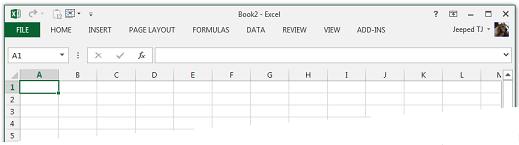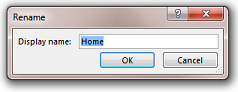Hi Jeeped,
Thanks for doing this.
There are more programs to Office than those listed, like
- InfoPath Designer 2013
- InfoPath Filler 2013
- OneNote 2013
- Outlook 2013
It would be cool to add a tool for these, especially Outlook.
It's deeply concerning that the Office team felt free to make this abomination without an option to fix it. I guess they've decided there's enough users who are compliant / uncaring / have no opinion that they can kick the others in the face. Interesting.
5 people found this comment helpful
·
Was this comment helpful?
Sorry this didn't help.
Great! Thanks for your feedback.
How satisfied are you with this comment?
Thanks for your feedback, it helps us improve the site.
How satisfied are you with this comment?
Thanks for your feedback.