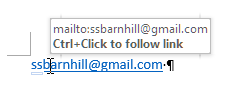Well, I used to have it, and now I don't.
When I put an email address in a word document or in an email, eg, *** Email address is removed for privacy *** it would show up as a clearly identified clickable link. But that was in Word 2010 under Windows 7. Now, with Word/Office 2013 and Windows 8,1, it doesn't work. It gives me this funky "{ hyperlink..." format, which isn't clickable, and which I absolutely don't want.
How do I fix this?
Also, used to be, when I clicked on an email in another email or document, it would open a blank message in Outlook. Which is what I want. Now, it doesn't do that. It pops up a list of options, none of which are obviously "open a new Outlook message to this address". It does give an option to open it in Exchange, but my Outlook is not connected to an Exchange server.
How do I fix this?
Thx,
TCS