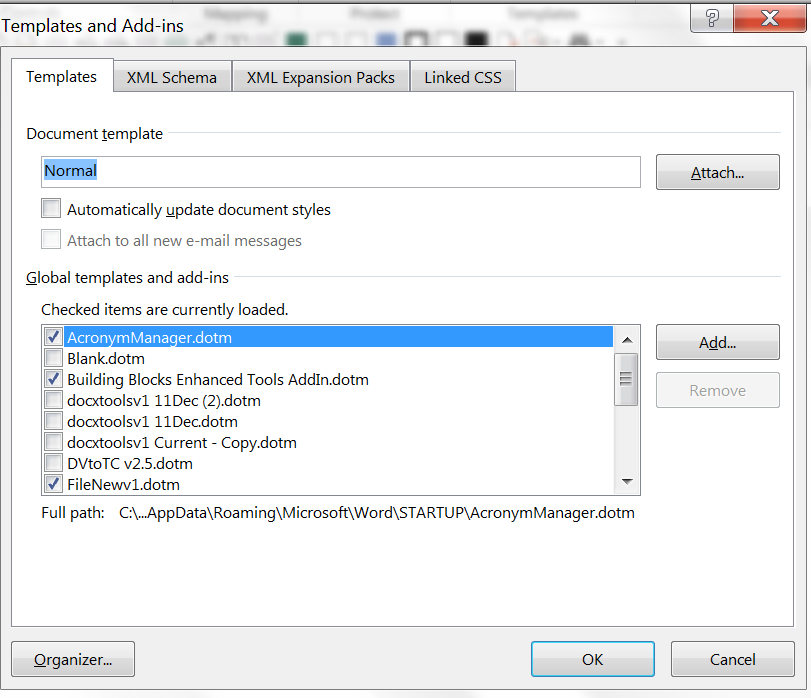December 13, 2024
Word Top Contributors:
Replacing Microsoft Word 2010 Template Files
Report abuse
Thank you.
Reported content has been submitted
* Please try a lower page number.
* Please enter only numbers.
Hi confused,
It is just enough to assign Normal as the template to stop a document (not a template) that is travelling outside your firm to be opened quickly and not try looking for an attached template that does not exist.
If one creates DOCUMENTS from Templates by doing File New to create a new Document that references the link but allows you to add Normal as the attached template if you send your documents outside the office in Word format and not PDF.
When you attach a new TEMPLATE (dotx or dotm) you must check the box Automatically update document styles as below in screenshot. Then you must SAVE the document. Then you must uncheck the Automatically update document styles and SAVE the template you have created or the document. This is where macros are useful.
There are other factors also - how you set up styles (correctly or not so well), are you using the same style names - otherwise what is going to update!!!
It does require some thought.
As far as severing ties, as explained above if the document is going to be sent externally the template is not attached because the document cannot find it as it resides on your network not theirs. You need to put Normal and just save the document - you do not need to update the styles. This prevents a Word document looking for a template that does not exists but within the confines of your network. The styles travel with a document if they are told to on creation. Again - it takes a fair bit of reading to pull together all the options for setting up templates and using them. Most people send a PDF which prevents finding an attached template (which does not exist) a problem.
Hope this clears it up a little bit for you.
Regards
janinecrutch.com
Report abuse
Thank you.
Reported content has been submitted
Was this reply helpful?
Sorry this didn't help.
Great! Thanks for your feedback.
How satisfied are you with this reply?
Thanks for your feedback, it helps us improve the site.
How satisfied are you with this reply?
Thanks for your feedback.
Fairhope, Alabama USA
http://ssbarnhill.com
http://wordfaqs.ssbarnhill.com
Screen shots captured with TechSmith's Snagit
Report abuse
Thank you.
Reported content has been submitted
Was this reply helpful?
Sorry this didn't help.
Great! Thanks for your feedback.
How satisfied are you with this reply?
Thanks for your feedback, it helps us improve the site.
How satisfied are you with this reply?
Thanks for your feedback.
Janine, while I appreciate your trying to assist, you either didn't read my post or didn't understand it.
I'm not trying to transfer the documents externally at all, so I don't care whether the document tries to look for the template or not. That is not the issue that I'm having.
The behavior of my Word document is the opposite of what I've read that it should be and I would like it to work as it is supposed to. I am at a loss as to why it is misbehaving, but it is according to Shauna Kelly's articles and others that I have read.
The document contains custom styles with custom names as well as some modifications to existing styles in the Normal template. Replacing our custom template with the Normal template has no impact on the document whatsoever, whether I check the apply styles box or not. The document will not allow me to modify any of the default styles from the Normal template because it updates them to those contained in the custom template every time the document is opened. It should not be doing this. The latest template applied should have priority or, in other words, should completely replace the template that the document is based upon. However, it won't do this.
Does anyone else have any other ideas as to what could be going on here?
Report abuse
Thank you.
Reported content has been submitted
Was this reply helpful?
Sorry this didn't help.
Great! Thanks for your feedback.
How satisfied are you with this reply?
Thanks for your feedback, it helps us improve the site.
How satisfied are you with this reply?
Thanks for your feedback.
My assumptions:
1 - you have a document - not a template.
2 - it was created as a document by Word, not simply renamed.
3 - it was created using File > New or by double-clicking on the template.
What happens if you are in safe mode? Do you observe the same behavior?
Charles Kenyon
Sun Prairie, Wisconsin
wordfaq[at]addbalance[dot]com
Report abuse
Thank you.
Reported content has been submitted
Was this reply helpful?
Sorry this didn't help.
Great! Thanks for your feedback.
How satisfied are you with this reply?
Thanks for your feedback, it helps us improve the site.
How satisfied are you with this reply?
Thanks for your feedback.
Mr. Kenyon,
Thanks for your reply! You've nailed it on the head. This is such strange behavior that I cannot imagine how we got here. I have been using Word now for over 20 years, so I think I know my way around it quite well and then something like this happens.
As for your assumptions, let me try to address them one-by-one:
1. I am currently dealing with documents that are based upon our custom-made template. Our template was created as a standard template file, .dotx, and then saved as such. The documents based on the template inherited their styles from the template as they should have. There are about a dozen custom-named styles and then the Headings styles from the Normal template have been modified to match our custom-made styles. By using the built-in Heading styles, it makes it automatic to create Tables of Contents for the documents.
2. I'm not clear on what you mean here. The template was created as a template and the documents are based upon this template by going to File --> New and then selecting our template to create the new document from. We end up with Document1, which we then save to whatever filename that we need. It is already a .docx file, so there is no format change necessary when saving.
3. See no. 2, above.
I have not tried safe mode, but will do so and report back when I get a chance. I'm not sure that it will make a difference, though, as we have no add-ins or macros or anything else added to the Word installation. Word is using its standard installation.
Again, thanks for your input! I'll let you know how it goes in the next day or two.
Report abuse
Thank you.
Reported content has been submitted
Was this reply helpful?
Sorry this didn't help.
Great! Thanks for your feedback.
How satisfied are you with this reply?
Thanks for your feedback, it helps us improve the site.
How satisfied are you with this reply?
Thanks for your feedback.
When you have time would you mind uploading your dotx template with removing confidential date first. We may get a better understanding of your problem.
janinecrutch.com
Report abuse
Thank you.
Reported content has been submitted
Was this reply helpful?
Sorry this didn't help.
Great! Thanks for your feedback.
How satisfied are you with this reply?
Thanks for your feedback, it helps us improve the site.
How satisfied are you with this reply?
Thanks for your feedback.
Okay, I'm back again. Sorry to be so slow in getting back to this topic, but I was out for the holliday and then had much to catch up on when I got back into the office.
I tried Word in safe mode to see if that would make any difference, but it did not.
I then decided that I would create some new templates and test their behavior. Here is what I found.
I created two template files with each using just three built-in styles from the Normal template: Normal, Heading 1, and Heading 2. For one template, I modified the Normal font so that I could see any changes that occurred there. I also modified the font, font size, and style of the text for both Heading 1 and Heading 2, with each heading being unique. Then I saved the files as Template 1 and Template 2 in the Word Template format with a .dotx extension.
I then created a document using Template 1 and without doing anything else, changed the template file to Template 2. As expected, all three styles were updated to the styles in template Template 2. I then did the experiment again, but started with a file based on Template 2 and changed it to Template 1. Again, the results were as expected with all three styles changing to those that I had used in creating Template 1.
Next, I created a file based upon Template 1 and changed it to the Normal template. Here, I ran into ,what was for me, unexpected behavior. After changing back to the Normal template, only the text styled as Normal changed. The heading styles remained as I defined them in Template 1. Weird. I tried this again using a file based upon Template 2 with the same results. Normal text updated, headings did not.
Finally, I tried one last thing. I started with a document based upon Template 2. I then changed the font of the line with the Heading 1 style, but did not modify the style itself. When I then changed the document to Template 1, I expected the line with Heading 1 to change to the defined selections in the template, but that's not really what happened. The font for Heading 1 remained the new font that I had chosen, but the color of the font changed to what was in the template for heading 1.
So, after all of this I am left rather confused as to how templates do and should work.
- Is the Normal template a special template that doesn't follow the general template rules?
- How is one to know what styles will and will not be impacted by changing a document's template back to the Normal template?
- If someone has applied a change to a built in style like I did by changing the font, is there a way of telling how changing the file's template will impact that particular text?
- If one wants to protect some text from being altered by a template change is there a way to remove all styles from that text?
As to number 4, I have seen some documents that had text in them that appeared not to be associated with any style. At least they weren't associated with any style listed in the Quick Styles. I looked for a way to disassociate the text from any of the styles, but was unable to find anything.
I also tested whether or not a template change would have any impact on an existing document. To do this, I created a document based on Template 1 and then saved and closed it. I then edited Template 1 and saved and closed it. I then reopened the original document to see if there were any changes and there were not. This is what I was expecting to see, but is not what is occuring with the original documents mentioned in this thread. They behave in the opposite fashion. Any change in the template is updated into an existing document as soon as it is opened.
My next step is to repeat my tests with Office 2013 to see what happens there.
Any thoughts or comments on these findings are most welcome.
Report abuse
Thank you.
Reported content has been submitted
Was this reply helpful?
Sorry this didn't help.
Great! Thanks for your feedback.
How satisfied are you with this reply?
Thanks for your feedback, it helps us improve the site.
How satisfied are you with this reply?
Thanks for your feedback.
Okay, I'm back again. Sorry to be so slow in getting back to this topic, but I was out for the holliday and then had much to catch up on when I got back into the office.
I tried Word in safe mode to see if that would make any difference, but it did not.
So, after all of this I am left rather confused as to how templates do and should work.
- Is the Normal template a special template that doesn't follow the general template rules?
- How is one to know what styles will and will not be impacted by changing a document's template back to the Normal template?
...
Any thoughts or comments on these findings are most welcome.
You put a lot into one post. I will try to address it part by part. While I am doing that, you should be reading all of Templates in Microsoft Word and then the How to Create a Template, Part 2, by John McGhie (the link is on the first page).
Is the Normal template a special template that doesn't follow the general template rules?
Yes. See link above. The Normal template is the super template.
How is one to know what styles will and will not be impacted by changing a document's template back to the Normal template?
What you read in Shauna's webpage is gospel. See also
What happens when I send my document to someone else? Will Word mess up my formatting?
more to come
Charles Kenyon
Sun Prairie, Wisconsin
wordfaq[at]addbalance[dot]com
Report abuse
Thank you.
Reported content has been submitted
Was this reply helpful?
Sorry this didn't help.
Great! Thanks for your feedback.
How satisfied are you with this reply?
Thanks for your feedback, it helps us improve the site.
How satisfied are you with this reply?
Thanks for your feedback.
- 3. If someone has applied a change to a built in style like I did by changing the font, is there a way of telling how changing the file's template will impact that particular text?
- 4. If one wants to protect some text from being altered by a template change is there a way to remove all styles from that text?
As to number 4, I have seen some documents that had text in them that appeared not to be associated with any style. At least they weren't associated with any style listed in the Quick Styles. I looked for a way to disassociate the text from any of the styles, but was unable to find anything.
I also tested whether or not a template change would have any impact on an existing document. To do this, I created a document based on Template 1 and then saved and closed it. I then edited Template 1 and saved and closed it. I then reopened the original document to see if there were any changes and there were not.
...
Any thoughts or comments on these findings are most welcome.
Reply part 2. You put a lot into one post. I will try to address it part by part. While I am doing that, you should be reading all of Templates in Microsoft Word and then the How to Create a Template, Part 2, by John McGhie (the link is on the first page). (Repeated because I really mean it.)
If someone has applied a change to a built in style like I did by changing the font, is there a way of telling how changing the file's template will impact that particular text?
Yes. So long as the document does not say to update styles from the template, the styles in the document are fixed. If styles are based upon one another (and they probably should be) a change to a base style in the document will change dependent styles.
If one wants to protect some text from being altered by a template change is there a way to remove all styles from that text?
There is no such thing as text without a style in Microsoft Word. Period. Again, no change of template will, in and of itself, change existing styles in an existing document.
I have seen some documents that had text in them that appeared not to be associated with any style. At least they weren't associated with any style listed in the Quick Styles. I looked for a way to disassociate the text from any of the styles, but was unable to find anything.
Again, there is no such thing as text without any style in Word. Most styles are not Quick Styles. Some of the most-used styles are Quick Styles. When you make a custom style, you need to designate it as a Quick Style if you want it there.
I also tested whether or not a template change would have any impact on an existing document. To do this, I created a document based on Template 1 and then saved and closed it. I then edited Template 1 and saved and closed it. I then reopened the original document to see if there were any changes and there were not.
This is the expected behavior.
You have some more reading: Understanding Styles in Microsoft Word and Tips for Understanding Styles in Word .
Charles Kenyon
Sun Prairie, Wisconsin
wordfaq[at]addbalance[dot]com
Report abuse
Thank you.
Reported content has been submitted
Was this reply helpful?
Sorry this didn't help.
Great! Thanks for your feedback.
How satisfied are you with this reply?
Thanks for your feedback, it helps us improve the site.
How satisfied are you with this reply?
Thanks for your feedback.
I also tested whether or not a template change would have any impact on an existing document. To do this, I created a document based on Template 1 and then saved and closed it. I then edited Template 1 and saved and closed it. I then reopened the original document to see if there were any changes and there were not. This is what I was expecting to see, but is not what is occuring with the original documents mentioned in this thread. They behave in the opposite fashion. Any change in the template is updated into an existing document as soon as it is opened.
Any thoughts or comments on these findings are most welcome.
Response 3
As originally stated, the behavior observed with the original documents is bizarre and not subject to explanation without actually looking at them.
Janine asked you to post one of these problem documents. That is really the only way anyone can tell you what is going on with it.
You can fill a document with random text using the Rand function. The rand "virus": or how to insert dummy text into a document.
Charles Kenyon
Sun Prairie, Wisconsin
wordfaq[at]addbalance[dot]com
Report abuse
Thank you.
Reported content has been submitted
Was this reply helpful?
Sorry this didn't help.
Great! Thanks for your feedback.
How satisfied are you with this reply?
Thanks for your feedback, it helps us improve the site.
How satisfied are you with this reply?
Thanks for your feedback.
Question Info
Last updated October 5, 2021 Views 478 Applies to: