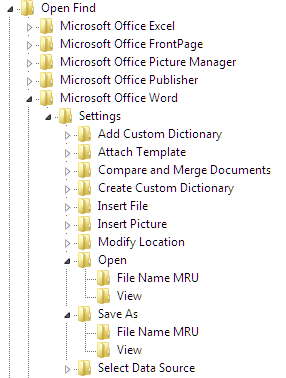November 12, 2024
Word Top Contributors:
Remove list of recently opened files from the File Open Dialog
Report abuse
Thank you.
Reported content has been submitted
Fairhope, Alabama USA
http://ssbarnhill.com
http://wordfaqs.ssbarnhill.com
Screen shots captured with TechSmith's Snagit
Report abuse
Thank you.
Reported content has been submitted
Was this reply helpful?
Sorry this didn't help.
Great! Thanks for your feedback.
How satisfied are you with this reply?
Thanks for your feedback, it helps us improve the site.
How satisfied are you with this reply?
Thanks for your feedback.
Report abuse
Thank you.
Reported content has been submitted
Was this reply helpful?
Sorry this didn't help.
Great! Thanks for your feedback.
How satisfied are you with this reply?
Thanks for your feedback, it helps us improve the site.
How satisfied are you with this reply?
Thanks for your feedback.
According to the article:
For example, the Microsoft Office Word\Settings subkey contains subkeys such as
Insert File, Save As, Open, or Modify Location. These keys may vary depending on the past actions that were performed in Microsoft Word.
Under each subkey is another subkey that is named File Name MRU.
The keys that you need to be looking at are the Save As and Open keys. For example, here's what I have for Word 2003:
Fairhope, Alabama USA
http://ssbarnhill.com
http://wordfaqs.ssbarnhill.com
Screen shots captured with TechSmith's Snagit
Report abuse
Thank you.
Reported content has been submitted
Was this reply helpful?
Sorry this didn't help.
Great! Thanks for your feedback.
How satisfied are you with this reply?
Thanks for your feedback, it helps us improve the site.
How satisfied are you with this reply?
Thanks for your feedback.
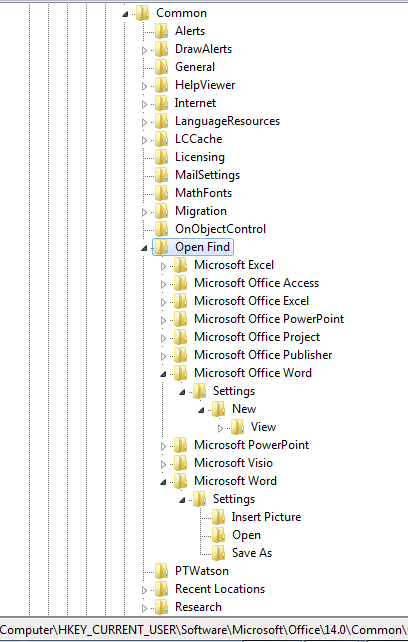
Report abuse
Thank you.
Reported content has been submitted
Was this reply helpful?
Sorry this didn't help.
Great! Thanks for your feedback.
How satisfied are you with this reply?
Thanks for your feedback, it helps us improve the site.
How satisfied are you with this reply?
Thanks for your feedback.
FYI: This tips does not appear to apply to Windows 8 ... I don't see the required entries at all.
*****
.
As computer scientists we are trained to communicate with the dumbest things in the world – computers –
so you’d think we’d be able to communicate quite well with people.
Prof. Doug Fisher
Report abuse
Thank you.
Reported content has been submitted
Was this reply helpful?
Sorry this didn't help.
Great! Thanks for your feedback.
How satisfied are you with this reply?
Thanks for your feedback, it helps us improve the site.
How satisfied are you with this reply?
Thanks for your feedback.
Report abuse
Thank you.
Reported content has been submitted
Was this reply helpful?
Sorry this didn't help.
Great! Thanks for your feedback.
How satisfied are you with this reply?
Thanks for your feedback, it helps us improve the site.
How satisfied are you with this reply?
Thanks for your feedback.
From what I've read, those entries are either stored in the registry, or as "Windows Shortcuts" (somewhere on your HD). They are not directly stored in the file system. So you just have to find the right registry entry or directory in the file system.
*****
.
As computer scientists we are trained to communicate with the dumbest things in the world – computers –
so you’d think we’d be able to communicate quite well with people.
Prof. Doug Fisher
Report abuse
Thank you.
Reported content has been submitted
Was this reply helpful?
Sorry this didn't help.
Great! Thanks for your feedback.
How satisfied are you with this reply?
Thanks for your feedback, it helps us improve the site.
How satisfied are you with this reply?
Thanks for your feedback.
Question Info
Last updated September 5, 2022 Views 2,201 Applies to: