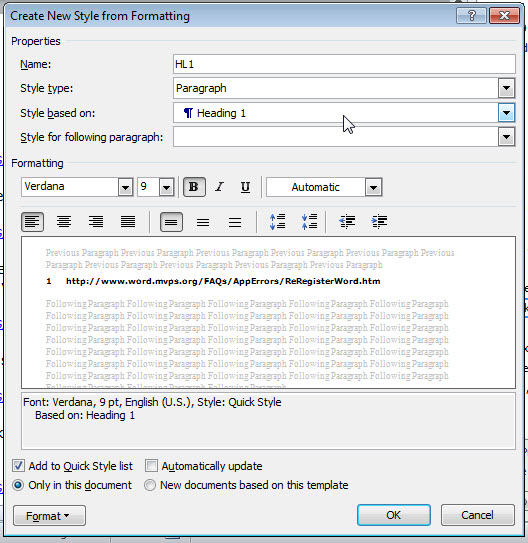Hallo everybody.
I have a problem creating outline numbered lists bound to the corresponding Heading X styles. In Word 2010, I need to create a group of styles (let us name them HL1, HL2, ... HL9). These styles are intended for numbering paragraphs in multi-level list. At that, the styles should not have outline level. The main requirement is that the styles should comply with the corresponding styles of outline-leveled headings (i.e., Heading 1, Heading 2, ... Heading 9).
An example of a target block of paragraphs is listed below (the corresponding style name is shown in brackets at the beginning of each paragraph):
1 (Heading 1) text of heading of level 1
1.1 (HL2) text of numbered paragraph
1.2 (HL2) text of numbered paragraph
1.3 (Heading 2) text of heading of level 2
1.3.1 (HL3) text of numbered paragraph
1.3.2 (HL3) text of numbered paragraph
2 (Heading 1) text of heading of level 1
2.1 (HL2) text of numbered paragraph
2.2 (Heading 2) text of heading of level 2
2.2.1 (HL3) text of numbered paragraph
As it shown in the example, the HL2 style is synchronized in numbering with Heading 1, the HL3 style is synchronized with Heading 2 and so on. At that, the style of equal “position”, for example, HL2 and Heading 2 have the same numbering flow. Such fragments of text are typical in legal documents or in description of requirements.
To implement such styles, I tried several approaches:
1. I created style HL1 on the base of style Heading 1, style HL2 - on the base of Heading 2, etc. The created styles do not suit me because I cannot change number format in the styles (via Format>Numbering...), so the number format remains inherited from the
corresponding Heading n style, which is not admissible for numbering body paragraphs.
2. I created paragraph styles HL1, HL2, ... HL9. Then I created multi-level list with references to the corresponding HLn style on the list levels. In the result, the HLn do synchronize between each other, but they do not synchronize with the corresponding
parent Heading n styles.
I need a solution (detailed instruction) that I would be able to reproduce both manually and then in VBA code. Is it feasible?
Regards, Yuri.