I made a new list style and it shows up in the manage style box, but how do I make it show up on the styles list drop-down so I can select it?
Thanks
April 9, 2024
Click here to learn more 💡
May 10, 2024
I made a new list style and it shows up in the manage style box, but how do I make it show up on the styles list drop-down so I can select it?
Thanks
Reported content has been submitted
* Please try a lower page number.
* Please enter only numbers.
Make sure that the "Add to the Styles gallery" check box in the Modify Style dialog is ticked:
Reported content has been submitted
Was this reply helpful?
Sorry this didn't help.
Great! Thanks for your feedback.
How satisfied are you with this reply?
Thanks for your feedback, it helps us improve the site.
How satisfied are you with this reply?
Thanks for your feedback.
Reported content has been submitted
Was this reply helpful?
Sorry this didn't help.
Great! Thanks for your feedback.
How satisfied are you with this reply?
Thanks for your feedback, it helps us improve the site.
How satisfied are you with this reply?
Thanks for your feedback.
Reported content has been submitted
Was this reply helpful?
Sorry this didn't help.
Great! Thanks for your feedback.
How satisfied are you with this reply?
Thanks for your feedback, it helps us improve the site.
How satisfied are you with this reply?
Thanks for your feedback.
Reported content has been submitted
Was this reply helpful?
Sorry this didn't help.
Great! Thanks for your feedback.
How satisfied are you with this reply?
Thanks for your feedback, it helps us improve the site.
How satisfied are you with this reply?
Thanks for your feedback.
The default display option for the Styles pane is "Recommended." If you click on Options... in the bottom right corner of the pane, you can change this to "In use," "In current document," or "All styles." The last will certainly display a new style (and either of the others may), and it will be easier to find if you change the sort order to "Alphabetical." You can also use the Manage Styles dialog (accessed from the third button on the left at the bottom of the pane) to assign a higher priority to the style.
That said, a list style will never be displayed in the Styles pane; only the individual styles linked to the list levels are displayed. You start the list by applying one of those styles.
Reported content has been submitted
Was this reply helpful?
Sorry this didn't help.
Great! Thanks for your feedback.
How satisfied are you with this reply?
Thanks for your feedback, it helps us improve the site.
How satisfied are you with this reply?
Thanks for your feedback.
Reported content has been submitted
Was this reply helpful?
Sorry this didn't help.
Great! Thanks for your feedback.
How satisfied are you with this reply?
Thanks for your feedback, it helps us improve the site.
How satisfied are you with this reply?
Thanks for your feedback.
Click the little arrow in the lower right corner of the Styles group on the Home tab of the ribbon to display the Styles task pane.
Click Options... near the bottom of the Styles task pane:
In the Style Pane Options dialog, select 'All styles' from the 'Select styles to show' dropdown.
You may also want to select 'Alphabetical' from the 'Select how list is sorted' dropdown.
Then click OK.
You should now be able to find your style in the list of all styles. Right-click it and select Modify...
Reported content has been submitted
Was this reply helpful?
Sorry this didn't help.
Great! Thanks for your feedback.
How satisfied are you with this reply?
Thanks for your feedback, it helps us improve the site.
How satisfied are you with this reply?
Thanks for your feedback.
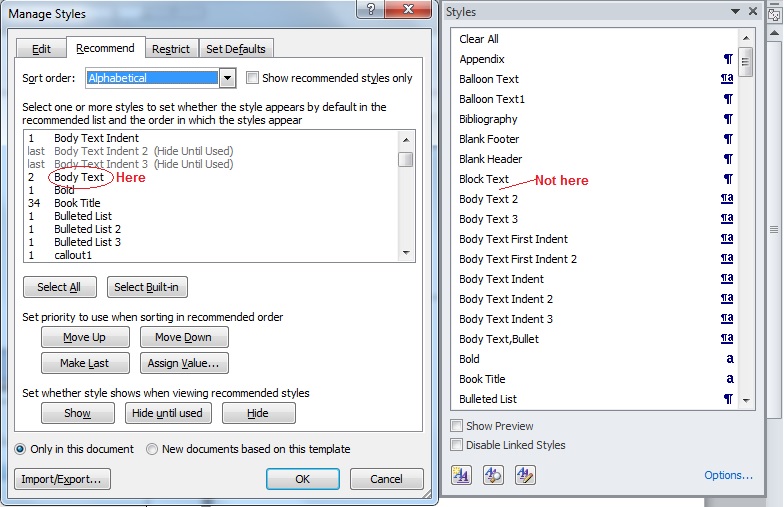
Reported content has been submitted
Was this reply helpful?
Sorry this didn't help.
Great! Thanks for your feedback.
How satisfied are you with this reply?
Thanks for your feedback, it helps us improve the site.
How satisfied are you with this reply?
Thanks for your feedback.
Did you click Options and select All styles? If so, Body Text should be listed:
Reported content has been submitted
Was this reply helpful?
Sorry this didn't help.
Great! Thanks for your feedback.
How satisfied are you with this reply?
Thanks for your feedback, it helps us improve the site.
How satisfied are you with this reply?
Thanks for your feedback.
After you have assigned a priority level to your custom style in the Manage Styles dialog box, you have to make sure that the Style Pane Options dialog box displays the "Recommended" styles (or "All styles" of course).
Also, remember that the style resides in the document where you created it. You have to add it to your template if you want to see it in all new documents based on that template.
To clarify, the Styles pane only displays character and paragraph styles (your screen shot shows as an example the "Body Text" paragraph style). List styles (and table styles) never show up in that pane.
Reported content has been submitted
Was this reply helpful?
Sorry this didn't help.
Great! Thanks for your feedback.
How satisfied are you with this reply?
Thanks for your feedback, it helps us improve the site.
How satisfied are you with this reply?
Thanks for your feedback.