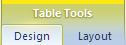May 20, 2024
Microsoft Learn Q&A needs your feedback!
Want to earn $25 for telling us how you feel about the current Microsoft Learn Q&A thread experience? Help our research team understand how to make Q&A great for you.
April 9, 2024
Contribute to the Microsoft 365 and Office forum!
Click here to learn more 💡
May 10, 2024
Word Forum Top Contributors:
Header row in a table
Report abuse
Thank you.
Reported content has been submitted
Fairhope, Alabama USA
http://ssbarnhill.com
http://wordfaqs.ssbarnhill.com
Screen shots captured with TechSmith's Snagit
Report abuse
Thank you.
Reported content has been submitted
8 people found this reply helpful
·Was this reply helpful?
Sorry this didn't help.
Great! Thanks for your feedback.
How satisfied are you with this reply?
Thanks for your feedback, it helps us improve the site.
How satisfied are you with this reply?
Thanks for your feedback.
Do you not see Table Tools above Layout and Design?
The Repeat Header Rows button on the Layout tab is the one that is used to mark a row as a header row. The check box for Header Row on the Design tab just tells Word to use the special formatting that may be prescribed for header rows in the particular table style you have applied. You can see how this works if you apply one of the styles in the Table Styles gallery that shows a different-colored header row (if you have more than one row designated as a header row, this formatting will be applied to all of them).
The formatting that is part of the style will be applied depending on the boxes you have checked. If you check "Banded Rows," then you will get the banding colors defined in that style. If you select Modify Table Style from the menu at the bottom of the Table Styles gallery, you'll see all the different formatting options that are available in a table style. If you look at the dropdown for "Apply formatting to," you'll see the different parts of the table for which you can define special formatting. You can select specific colors, borders, fonts and font sizes and colors, and so on for the header row(s), odd rows, even rows, odd and even columns, first and last columns, total row(s), etc.
Fairhope, Alabama USA
http://ssbarnhill.com
http://wordfaqs.ssbarnhill.com
Screen shots captured with TechSmith's Snagit
Report abuse
Thank you.
Reported content has been submitted
Was this reply helpful?
Sorry this didn't help.
Great! Thanks for your feedback.
How satisfied are you with this reply?
Thanks for your feedback, it helps us improve the site.
How satisfied are you with this reply?
Thanks for your feedback.
Question Info
Last updated June 15, 2023 Views 5,353 Applies to: