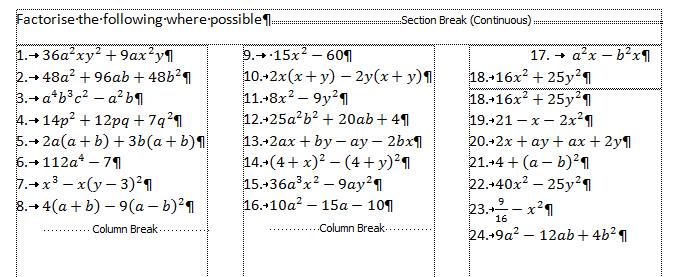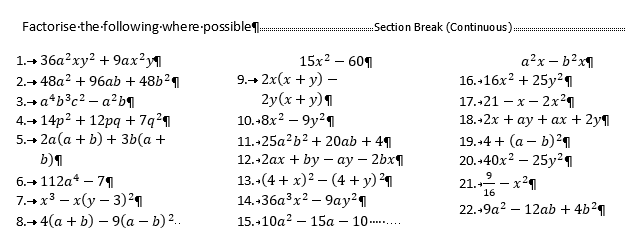It seems a shame I can't get cells in a table automatically numbered in columns (1,2,3,4,5,6,7 down the left column, then 8,9,10,11 down the second col etc) but having looked everywhere I see I can only manually number each column then "continue numbering" at the top of the second column.
I want to write some maths exercises. So I have tried numbering.
I have a list of questions (as 2010 "Equation" objects) numbered from 1 -24.
So I formatted the doc as 3 columns, added a column break after Q8 and Q16, but alas I then get a paragraph mark at the top of each column.
So instead of columns which align nicely I get:
1
2 9 17
3 10 18
4 11 19
5 12 20
6 13 21
7 14 22
8 15 23
16 24
I can't believe it's SO HARD to get numbering in columns to work. I know how to number in rows (Word's default if I put the list in a table), but this is hardly a bizarre request
Here's what I get (and although it doesn't say so, I *do* have a column break after expression 8.)
*and* when I then add a section break after Q24 to add a set of other questions called set B) it goes and puts Q24 (the number of that question) in italics!! What's *that* all about?
Thanks for any help you can offer!
Rob