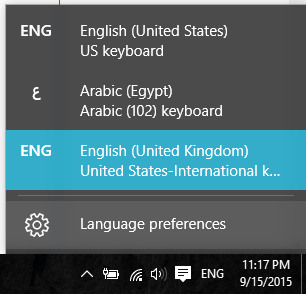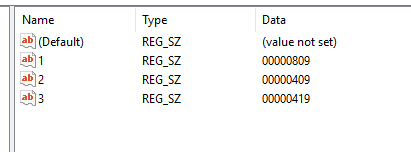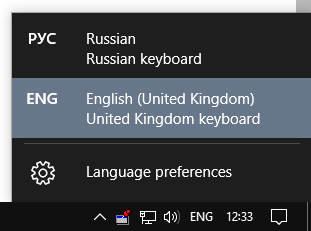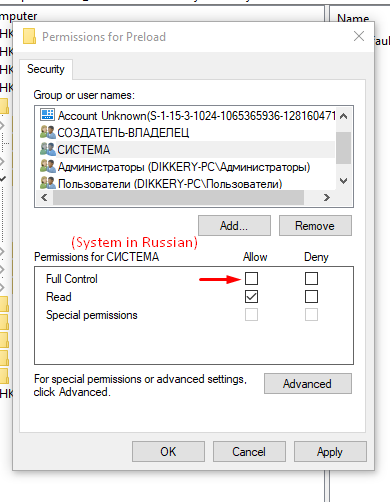I changed my computer region to USA for a reason and returned it back to Egypt.
But, There I keyboard layout was added which is English (United Kingdom) and rewritten in its description (United States - International Keyboard). How can I remove this? It doesn't in the settings.