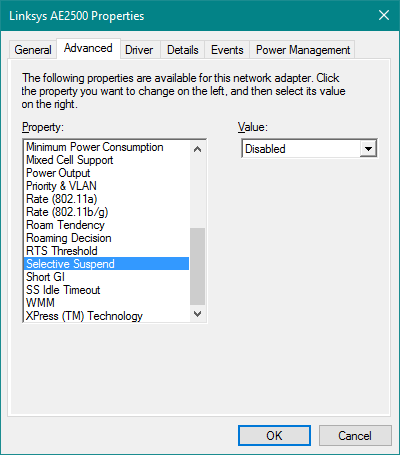I have the latest Dell XPS 13 laptop with Windows 10 home.
I was copying some files from my desktop to my laptop via wifi (they're both connected to the same router) but noticed that, after about 5 minutes, the laptop would switch off the display and disconnect from wifi. I had to move the mouse every 4 minutes or so to prevent the laptop from going to sleep and losing wifi. I tried copying with both windoes explorer and teracopy, and the result is the same.
Is there a way to make sure the laptop doesn't disconnect from wifi if it is busy doing something over wifi, like copying files?
The network adapter is the Killer wireless 1535. In device manager, it has no option to prevent the PC from turning it off; not sure if this is to do with Windows 10 or with the driver, because I had always seen this option in Windows 7.
Moved from: Windows / Windows 10 / Network & internet / PC