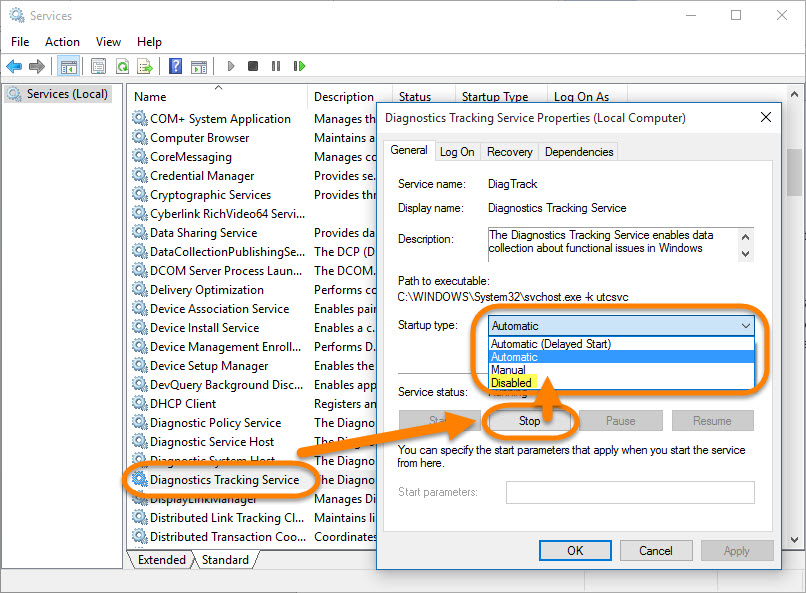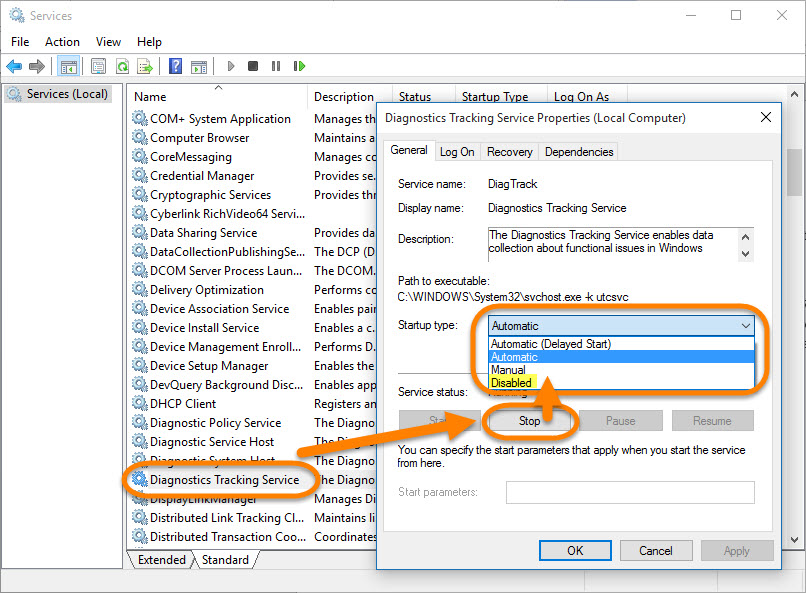May 10, 2024
Contribute to the Windows forum!
Click here to learn more 💡
May 10, 2024
Windows 8.1 Top Forum Contributors:
Disabling Windows Compatability Telemetry
Report abuse
Thank you.
Reported content has been submitted
* Please try a lower page number.
* Please enter only numbers.
Hi Nancy,
To disable Windows Compatibility Telemetry, kindly follow these steps:
- On the search box, type services and press Enter to open the Services desktop app.
- Stop the Diagnostics Tracking Service and change the
Startup Type to Disabled.
Additionally, you can use PowerShell to stop the Diagnostics Tracking Service and change the Startup Type to disabled. To do so, open PowerShell and run these commands:
stop-service diagtrack
set-service diagtrack -startuptype disabled
Let us know how it works.
Regards.
Report abuse
Thank you.
Reported content has been submitted
20 people found this reply helpful
·Was this reply helpful?
Sorry this didn't help.
Great! Thanks for your feedback.
How satisfied are you with this reply?
Thanks for your feedback, it helps us improve the site.
How satisfied are you with this reply?
Thanks for your feedback.
I think we have finally found the problem. It's simply Microsoft and their **** updates followed by a jungle of pointers to conflicting places that do not fix the problem. These clowns are never going to issue a stable version of the OS.
Solution: Save your files. Wipe your drive, and install Linux.
Report abuse
Thank you.
Reported content has been submitted
45 people found this reply helpful
·Was this reply helpful?
Sorry this didn't help.
Great! Thanks for your feedback.
How satisfied are you with this reply?
Thanks for your feedback, it helps us improve the site.
How satisfied are you with this reply?
Thanks for your feedback.
Hi Nancy,
To disable Windows Compatibility Telemetry, kindly follow these steps:
- On the search box, type services and press Enter to open the Services desktop app.
- Stop the Diagnostics Tracking Service and change the Startup Type to Disabled.
Additionally, you can use PowerShell to stop the Diagnostics Tracking Service and change the Startup Type to disabled. To do so, open PowerShell and run these commands:
stop-service diagtrack
set-service diagtrack -startuptype disabled
Let us know how it works.
Regards.
Just a heads up, they changed the display name from Diagnostics Tracking Service to Connected User Experiences and Telemetry. The real name is still diagtrack in PowerShell and the services tab under Task Manager though. I guess they thought people wouldn't like to see "Tracking Service" running on their PC, so they made it go incognito.
Report abuse
Thank you.
Reported content has been submitted
30 people found this reply helpful
·Was this reply helpful?
Sorry this didn't help.
Great! Thanks for your feedback.
How satisfied are you with this reply?
Thanks for your feedback, it helps us improve the site.
How satisfied are you with this reply?
Thanks for your feedback.
Thank you! this fixed it for meJust a heads up, they changed the display name from Diagnostics Tracking Service to Connected User Experiences and Telemetry. The real name is still diagtrack in PowerShell and the services tab under Task Manager though. I guess they thought people wouldn't like to see "Tracking Service" running on their PC, so they made it go incognito.
Report abuse
Thank you.
Reported content has been submitted
5 people found this reply helpful
·Was this reply helpful?
Sorry this didn't help.
Great! Thanks for your feedback.
How satisfied are you with this reply?
Thanks for your feedback, it helps us improve the site.
How satisfied are you with this reply?
Thanks for your feedback.
Hi, I was having the same problem and I just did these steps:
1. Press Windows button
2. Search for Feedback and Diagnostics
3. Put Diagnostic and usage data level to "Basic"
Now the process is not using too much Disk. By the way it was selected the "full" option, and that's why I was having so much Disk Usage.
Report abuse
Thank you.
Reported content has been submitted
7 people found this reply helpful
·Was this reply helpful?
Sorry this didn't help.
Great! Thanks for your feedback.
How satisfied are you with this reply?
Thanks for your feedback, it helps us improve the site.
How satisfied are you with this reply?
Thanks for your feedback.
Oh, I had no idea that option existed. However that wasn't the issue for me because it was set to basic by my school (this is my own computer but I am using a copy of Office 365 that they gave me for free, it take over some privacy settings and disables sending typing data to improve predictions and apparently setting telemetry to basic.
Report abuse
Thank you.
Reported content has been submitted
2 people found this reply helpful
·Was this reply helpful?
Sorry this didn't help.
Great! Thanks for your feedback.
How satisfied are you with this reply?
Thanks for your feedback, it helps us improve the site.
How satisfied are you with this reply?
Thanks for your feedback.
Report abuse
Thank you.
Reported content has been submitted
1 person found this reply helpful
·Was this reply helpful?
Sorry this didn't help.
Great! Thanks for your feedback.
How satisfied are you with this reply?
Thanks for your feedback, it helps us improve the site.
How satisfied are you with this reply?
Thanks for your feedback.
Report abuse
Thank you.
Reported content has been submitted
4 people found this reply helpful
·Was this reply helpful?
Sorry this didn't help.
Great! Thanks for your feedback.
How satisfied are you with this reply?
Thanks for your feedback, it helps us improve the site.
How satisfied are you with this reply?
Thanks for your feedback.
Hi,
To better assist you, we suggest that you post your query on our TechNet forums. Click here.
Regards.
Report abuse
Thank you.
Reported content has been submitted
Was this reply helpful?
Sorry this didn't help.
Great! Thanks for your feedback.
How satisfied are you with this reply?
Thanks for your feedback, it helps us improve the site.
How satisfied are you with this reply?
Thanks for your feedback.
Report abuse
Thank you.
Reported content has been submitted
2 people found this reply helpful
·Was this reply helpful?
Sorry this didn't help.
Great! Thanks for your feedback.
How satisfied are you with this reply?
Thanks for your feedback, it helps us improve the site.
How satisfied are you with this reply?
Thanks for your feedback.
Question Info
Last updated April 27, 2024 Views 571,723 Applies to: