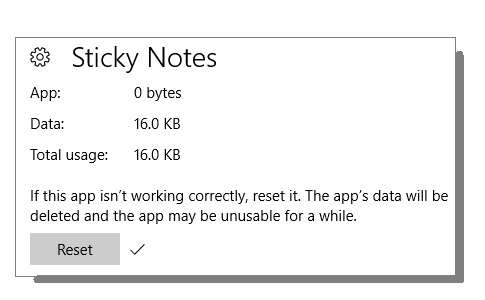Sticky Notes has (for a day or two now) not been displaying when I open the program. I am using Windows 10 on my laptop. The icon still appears on the taskbar, and when I hover over this with the cursor, it still displays a preview of a handful of notes, so I think perhaps it is still there, but just not displaying. Regardless, the actual notes themselves do not appear on the desktop when I click on the program or when I right click the icon and click "add note" either. I record some important information using this program and would very much like to retrieve it, so any help is appreciated!
[Moved from: Windows / Windows 10 / Files, folders, & storage]