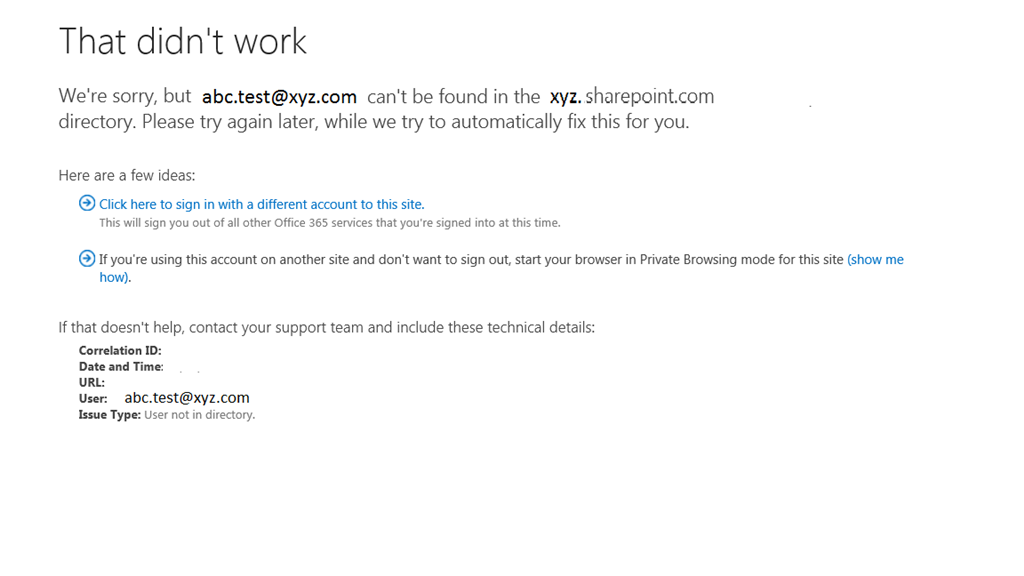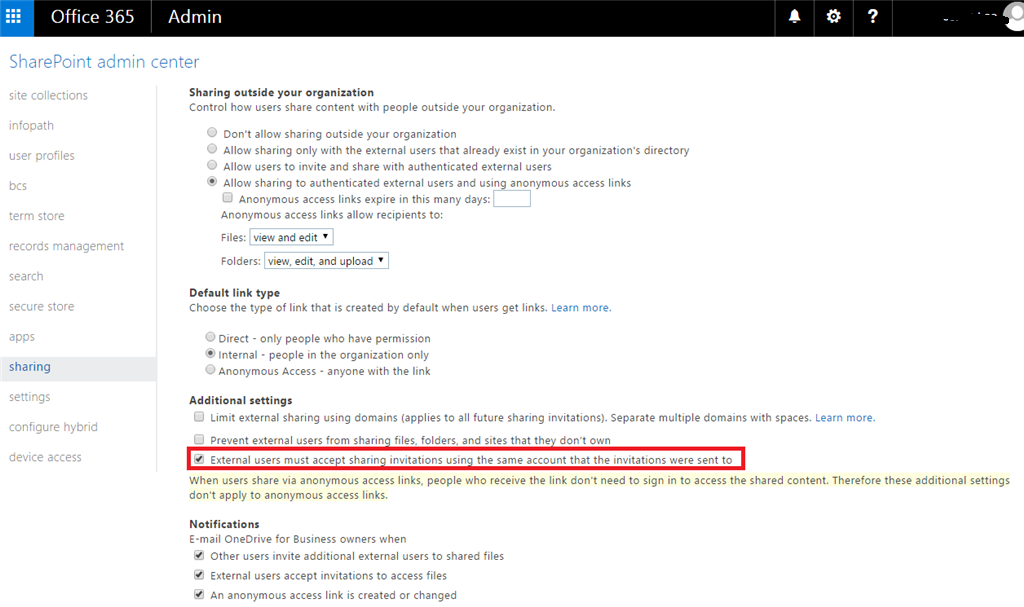Hi,
I am facing a problem that i have assigned a permission to Extranet user but he is not accessing the site whenever he try to access the site a below screen showing
When i am checking the the detail of user then it showing
*** Email address is removed for privacy ***
Extranet User
abc.test_xyz.com#EXT#@ourdomain.com
If anybody faced same issue please help me.
Thanks,