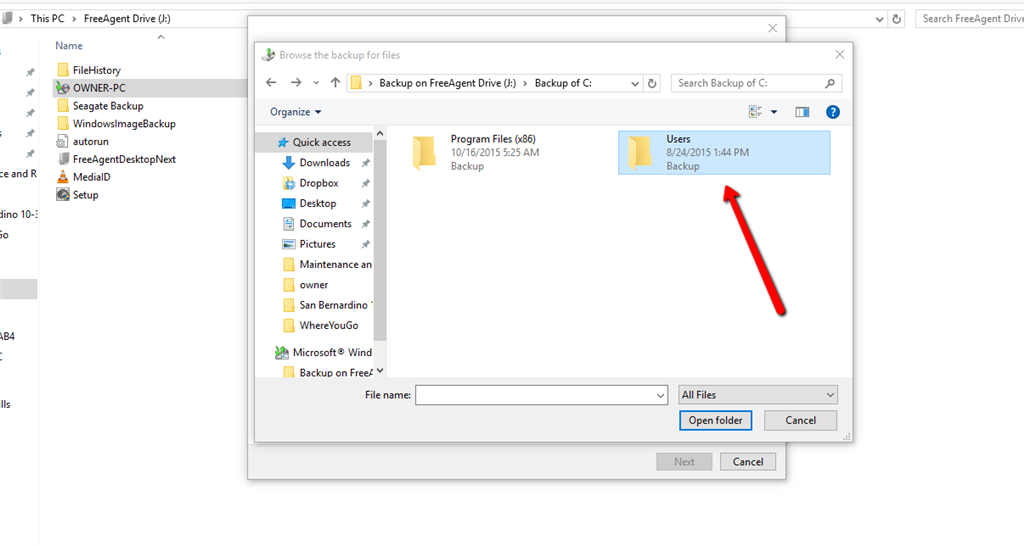May 10, 2024
Contribute to the Windows forum!
Click here to learn more 💡
May 10, 2024
Windows 10 Forum Top Contributors:
Ramesh Srinivasan - neilpzz - Volume Z - franco d'esaro - _AW_ ✅
Windows 10 Backup Not recognizing Seagate Desk External Drive
Report abuse
Thank you.
Reported content has been submitted
* Please try a lower page number.
* Please enter only numbers.
Hi,
Thank you for posting in Microsoft Community.
I regret the inconvenience caused to you. Let me help you resolve the issue.
In order to understand the issue in a better manner, I would like to ask you a few questions.
-
What is the make and model of your computer?
-
Have you made any changes in settings after Windows 10 upgrade?
-
Can you see any error message or error code on the screen?
I suggest you to follow the below method and check if it helps.
Method 1:
Compatibility mode
I would suggest you to install the latest available drivers on manufacturer's website in compatibility mode.
Follow the steps below on how to install driver in compatibility mode:
-
Download the driver from the manufacturer’s website and save it on your local disk.
-
Right click on the setup file of the driver and select “Properties”.
-
Select “Compatibility” Tab.
-
Place a check mark next to “Run this program in Compatibility mode” and select operating system from the drop down list.
-
Let the driver install and then check the functionality.
If the issue persists, I suggest you to download and install the latest available drivers from the manufacturer website and check if it helps.
Thank you.
Report abuse
Thank you.
Reported content has been submitted
132 people found this reply helpful
·Was this reply helpful?
Sorry this didn't help.
Great! Thanks for your feedback.
How satisfied are you with this reply?
Thanks for your feedback, it helps us improve the site.
How satisfied are you with this reply?
Thanks for your feedback.
Report abuse
Thank you.
Reported content has been submitted
7 people found this reply helpful
·Was this reply helpful?
Sorry this didn't help.
Great! Thanks for your feedback.
How satisfied are you with this reply?
Thanks for your feedback, it helps us improve the site.
How satisfied are you with this reply?
Thanks for your feedback.
I have tried your suggestions with no success or change to my problem.
Here are answers to your questions:
1. My computer is an EMachines ET1331G-034w
2. Have not changed any settings.
3. Windows Backup says that no external hard drive is detected.
I did try one additional thing. I dug out my OLD WD external hard drive just to check. Surprisingly to me, Windows Backup does recognize it, but not the much newer Seagate drive.
Surely there must be an answer, especially since the Seagate drive was working perfectly before updating to Windows 10.
Wayne
Report abuse
Thank you.
Reported content has been submitted
5 people found this reply helpful
·Was this reply helpful?
Sorry this didn't help.
Great! Thanks for your feedback.
How satisfied are you with this reply?
Thanks for your feedback, it helps us improve the site.
How satisfied are you with this reply?
Thanks for your feedback.
Hi,
Thank you for posting your query in Microsoft Community.
I will be glad to assist you with the issue you are experiencing with the computer. I understand the difficulty when things won’t work the way they should.
Method 1:
I would suggest you to run the Hardware and devices troubleshooter to diagnose the exact issue.
- Press Windows + X keys on the keyboard and select Control Panel.
- Type Troubleshooting in the search bar on the Control Panel.
- Click on Hardware and sound under Troubleshoot computer problems.
- Click on Hardware and devices under Devices.
- Click on Advanced on the Hardware and devices dialog box and click on Run as administrator (Enter the credentials if required).
- Click on Next and follow onscreen instruction complete the Hardware and devices troubleshooter.
If the issue still persist try the below method steps:
Method 2:
I would suggest you to update external hard drive driver from Device Manager manually and check if this helps. Follow the below steps:
- Press Windows Key + X and click on Device Manager.
- Locate for the Universal Serial Bus and expand it.
- Right click on the device driver and click on updates.
For more Information:
I would suggest you to refer to the suggestions provided by “Andre Da Costa” replied on January 22, 2015 in the following Microsoft Community link.
Frequently Asked Questions: Windows 10
Hope this helps in resolving the issue. If the issue persists, do get back to us. We will be happy to assist you.
Thank you.
Report abuse
Thank you.
Reported content has been submitted
1 person found this reply helpful
·Was this reply helpful?
Sorry this didn't help.
Great! Thanks for your feedback.
How satisfied are you with this reply?
Thanks for your feedback, it helps us improve the site.
How satisfied are you with this reply?
Thanks for your feedback.
I don't know if I am really backing up or not. These are screen shots of a couple things I found. It looks like it may indeed be backing up, but I am just not sure. My Seagate Manager shows "no device detected"
Report abuse
Thank you.
Reported content has been submitted
1 person found this reply helpful
·Was this reply helpful?
Sorry this didn't help.
Great! Thanks for your feedback.
How satisfied are you with this reply?
Thanks for your feedback, it helps us improve the site.
How satisfied are you with this reply?
Thanks for your feedback.
Seagate has a Dashboard for windows. On the side where it says compatible operating systems the highest it lists is 8 but from all my understanding Windows 10 is very similar to 8 but with the goodstuff of 7. Anyway when I did a seagate search for Windows 10 this is what came up and it seems to be working.
http://www.seagate.com/support/external-hard-drives/portable-hard-drives/backup-plus-mac-usm/seagate-dashboard-windows-master-dl/
I installed it and at first thought it was worthless until I found the help section. It uses the Windows 10 back up (in Settings). Though I am not totally sure you need the Dashboard, now that I am thinking about it becuase Windows could already discover the drive in Explorer. However, it does say that for Windows to be able to back up to the drive the Dashboard has to be running... so it's just another special thing that needs to run all the time.
The old Seagate Manager does not recognize thedrive since the Windows 10 install. I just uninstalled mine.
FYI
HP Pavilion dv6
Windows 10 Home (haven't installed the latest version 1511 becuase of space issues... which is why I needed my drive to work.)
64 bit operating system
Report abuse
Thank you.
Reported content has been submitted
2 people found this reply helpful
·Was this reply helpful?
Sorry this didn't help.
Great! Thanks for your feedback.
How satisfied are you with this reply?
Thanks for your feedback, it helps us improve the site.
How satisfied are you with this reply?
Thanks for your feedback.
Hi,
Welcome to Microsoft Community and thank you for posting your query.
I recommend you to go to the Disk Management and check if it is detecting the disk drive.
Press Windows + R and type diskmgmt.msc on the box and hit Enter.
Let’s try simple troubleshooting methods and check if this helps in resolving the issue.
Method 1.
I would suggest you to run the Hardware and devices troubleshooter to diagnose the exact issue.
-
Press Windows + X keys on the keyboard and select Control Panel.
-
Type Troubleshooting in the search bar on the Control Panel.
-
Click on Hardware and sound under Troubleshoot computer problems.
-
Click on Hardware and devices under Devices.
-
Click on Advanced on the Hardware and devices dialog box and click on Run as administrator (Enter the credentials if required).
-
Click on Next and follow onscreen instruction complete the Hardware and devices troubleshooter.
If the issue still persist, try the below method.
Method 2.
I suggest you to go to the Seagate manufacturer website and download the latest updated Seagate device driver and install the same. If the available driver is not for Windows 10 you try install the driver in compatibility mode.
-
Right-click on the setup file of the driver and select Properties.
-
Select Compatibility tab.
-
Check Run this program in Compatibility mode.
-
Let the driver install and then check the functionality.
Hope this helps. If you need further assistance with Windows, let us know and will be glad to help you.
Report abuse
Thank you.
Reported content has been submitted
Was this reply helpful?
Sorry this didn't help.
Great! Thanks for your feedback.
How satisfied are you with this reply?
Thanks for your feedback, it helps us improve the site.
How satisfied are you with this reply?
Thanks for your feedback.
Report abuse
Thank you.
Reported content has been submitted
3 people found this reply helpful
·Was this reply helpful?
Sorry this didn't help.
Great! Thanks for your feedback.
How satisfied are you with this reply?
Thanks for your feedback, it helps us improve the site.
How satisfied are you with this reply?
Thanks for your feedback.
Hi,
Thank you for keeping us updated. If you need further assistance with Windows in future, let us know and will be happy to help.
Thanks.
Report abuse
Thank you.
Reported content has been submitted
Was this reply helpful?
Sorry this didn't help.
Great! Thanks for your feedback.
How satisfied are you with this reply?
Thanks for your feedback, it helps us improve the site.
How satisfied are you with this reply?
Thanks for your feedback.
Report abuse
Thank you.
Reported content has been submitted
2 people found this reply helpful
·Was this reply helpful?
Sorry this didn't help.
Great! Thanks for your feedback.
How satisfied are you with this reply?
Thanks for your feedback, it helps us improve the site.
How satisfied are you with this reply?
Thanks for your feedback.
Question Info
Last updated March 10, 2024 Views 51,086 Applies to: