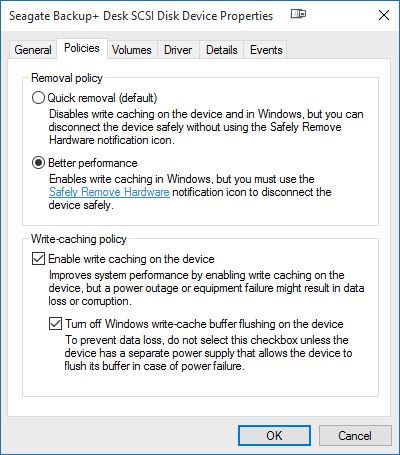May 10, 2024
Contribute to the Windows forum!
Click here to learn more 💡
May 10, 2024
Windows 10 Forum Top Contributors:
Ramesh Srinivasan - neilpzz - Volume Z - franco d'esaro - _AW_ ✅
Windows 10 does not give me the option to eject external hard drives
Report abuse
Thank you.
Reported content has been submitted
It may not be a problem. Have a look at your disk drive in Device Manager, in Properties/Policies.
If Quick removal is set you don't have a problem; your data is not at risk.
Report abuse
Thank you.
Reported content has been submitted
333 people found this reply helpful
·Was this reply helpful?
Sorry this didn't help.
Great! Thanks for your feedback.
How satisfied are you with this reply?
Thanks for your feedback, it helps us improve the site.
How satisfied are you with this reply?
Thanks for your feedback.
Report abuse
Thank you.
Reported content has been submitted
26 people found this reply helpful
·Was this reply helpful?
Sorry this didn't help.
Great! Thanks for your feedback.
How satisfied are you with this reply?
Thanks for your feedback, it helps us improve the site.
How satisfied are you with this reply?
Thanks for your feedback.
Report abuse
Thank you.
Reported content has been submitted
42 people found this reply helpful
·Was this reply helpful?
Sorry this didn't help.
Great! Thanks for your feedback.
How satisfied are you with this reply?
Thanks for your feedback, it helps us improve the site.
How satisfied are you with this reply?
Thanks for your feedback.
Report abuse
Thank you.
Reported content has been submitted
10 people found this reply helpful
·Was this reply helpful?
Sorry this didn't help.
Great! Thanks for your feedback.
How satisfied are you with this reply?
Thanks for your feedback, it helps us improve the site.
How satisfied are you with this reply?
Thanks for your feedback.
[Answering for anyone else who finds themself here, like me, and wondering the same thing!!]
I don't have a policies tab displayed; any suggestions
If your tabs include the others but they are missing the Policies tab, look at bottom left of the pop-up and click on Change Settings. The policies tab will then appear.
And for others, to get to this particular Properties pop-up window, you need to right-click over your portable hard drive name in file manager, select Properties. Then select the Hardware tab. Find the name of your portable hard drive in the Hardware list, highlight it, and click on Properties at bottom right of the pop-up.
Report abuse
Thank you.
Reported content has been submitted
86 people found this reply helpful
·Was this reply helpful?
Sorry this didn't help.
Great! Thanks for your feedback.
How satisfied are you with this reply?
Thanks for your feedback, it helps us improve the site.
How satisfied are you with this reply?
Thanks for your feedback.
Further clarification, at least in my case, after choosing the drive and clicking on Properties, I had to click on Make Changes (marked with the shield icon) before Policies appeared.[Answering for anyone else who finds themself here, like me, and wondering the same thing!!]
I don't have a policies tab displayed; any suggestionsIf your tabs include the others but they are missing the Policies tab, look at bottom left of the pop-up and click on Change Settings. The policies tab will then appear.
And for others, to get to this particular Properties pop-up window, you need to right-click over your portable hard drive name in file manager, select Properties. Then select the Hardware tab. Find the name of your portable hard drive in the Hardware list, highlight it, and click on Properties at bottom right of the pop-up.
Report abuse
Thank you.
Reported content has been submitted
27 people found this reply helpful
·Was this reply helpful?
Sorry this didn't help.
Great! Thanks for your feedback.
How satisfied are you with this reply?
Thanks for your feedback, it helps us improve the site.
How satisfied are you with this reply?
Thanks for your feedback.
Right click the Windows icon in task bar on the far left. Click on
Run…, and type in:
RunDll32.exe shell32.dll,Control_RunDLL hotplug.dll
Press OK.
That will bring up the “Safely Remove Hardware” dialog.
From this dialog you can click on the device you want to remove, and press Stop. Once Windows is done with it, you are told you can remove the device.
Report abuse
Thank you.
Reported content has been submitted
169 people found this reply helpful
·Was this reply helpful?
Sorry this didn't help.
Great! Thanks for your feedback.
How satisfied are you with this reply?
Thanks for your feedback, it helps us improve the site.
How satisfied are you with this reply?
Thanks for your feedback.
Question Info
Last updated May 13, 2024 Views 145,325 Applies to:
- Windows
- /
- Windows 10
- /
- Devices & drivers
- /
- PC