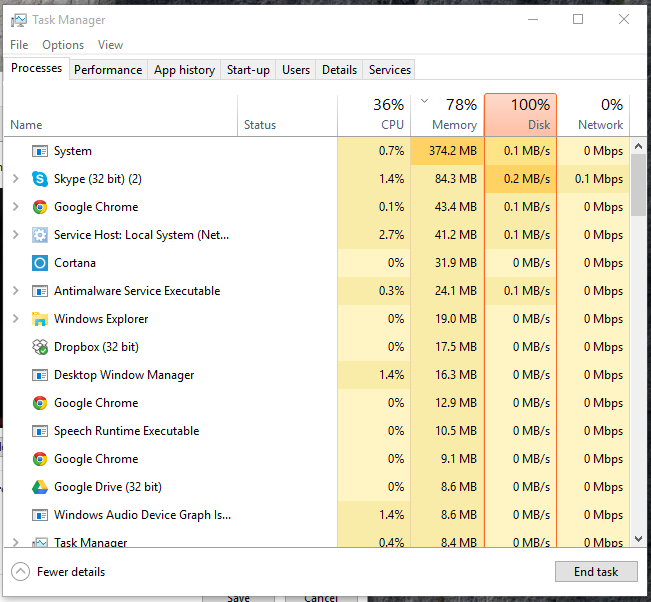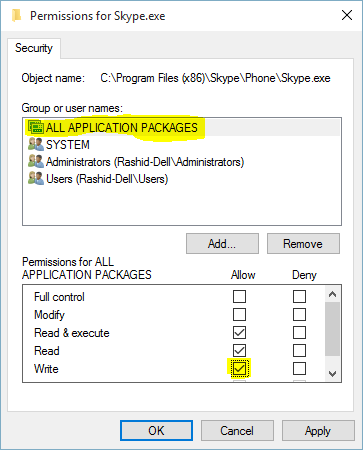How to fix 100% disk usage in Windows 10
This is caused by a common combination of Skype as well Google Chrome. Similar issue with other programs could also cause 100% disk usage. To fix this do the following:
Google Chrome:
In Google Chrome, go to Settings > Show Advanced Settings ... > Privacy > Prefetch resources to load pages more quickly
and untick it. See Figure-1 below:
Figure-1
Skype:
Make sure you have exited Skype and it is not running in the taskbar (if it is running in the taskbar then quit it).
Open Windows Explorer and open the following folder:
"C:\Program Files (x86)\Skype\Phone\"
Now right click "Skype.exe" file and then click "Properties" and open the "Security" tab.
Click the "Edit" button and then highlight "ALL APPLICATION PACKAGES" and place a tick in the "Write" box.
Click "Apply" and then "OK" and then "OK" again. See Figures-2 to Figure-6 below:
This is it, now run Skype and check the Disk Usage in Task Manager and it will no longer show you 100% disk usage anymore:-
I hope this helps people. I spent a long time in finding a solution to this problem.