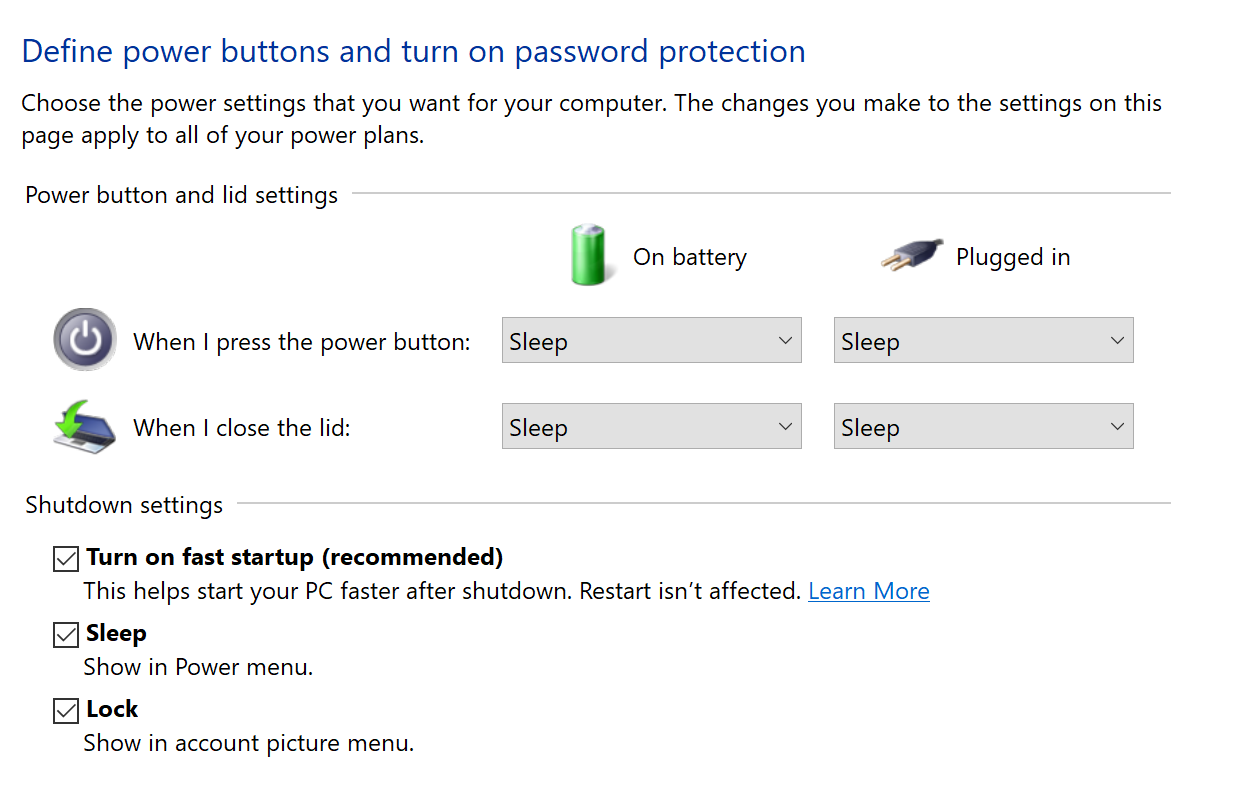I own a surface book 2. I recently reset it back to the factory settings to fix an issue with the facial recognition (it stopped working after a set of updates installed). After doing so, if I push the power button or close the lid to put it in sleep mode, it now gets very hot while it's asleep. I noticed this because I typically put it to sleep and place it in my bag to travel home. Before I realized what was happening, it got so hot being in the bag that it was hard to hold.
Since then, I've restored it to factory twice more and I've applied all of the available updates from MS. The only other option is to Shut Down the device instead of sleeping. But this is counter productive to being able to quickly pack up and begin work where you left off later.
I've also tested this and it even overheats in sleep mode if I just leave it sitting on my desk. The battery also drains really fast when this happens.
This is very frustrating.